Over the last few years, spreadsheets have gotten a big upgrade. Modern spreadsheets, like Row Zero, are 1000x more powerful, connect to data sources, and have native Python environments. Excel and Google Sheets also continue to add features with artificial intelligence and robust add-in marketplaces. In this guide, we'll compare the 3 best spreadsheets - Row Zero vs Excel vs Google Sheets. All three are free to try so you can easily find the best spreadsheet for you.
- Most Powerful Spreadsheet: Row Zero
- Most Popular Spreadsheet: Excel
- Most Popular Online Spreadsheet: Google Sheets
- Compare Excel vs Google Sheets vs Row Zero
- Compare pricing
- Interoperability
- How to choose Excel vs Google Sheets vs Row Zero
- Other spreadsheet alternatives
- Conclusion
Most Powerful Spreadsheet - Row Zero
Row Zero is a next-gen spreadsheet built for big data. As the world's fastest and most powerful spreadsheet, you can easily work with millions of rows on a free plan and a billion rows on Enterprise plans (1000x Excel's limit). Row Zero is a cloud spreadsheet that connects live to your data sources, so you can build live reports, pivot tables, charts, dashboards, and analysis that auto-update with source data. Row Zero works like Excel and Google Sheets, so it is a good alternative to Excel and Google Sheets replacement for big data users.
Why Choose Row Zero
Row Zero offers several unique advantages over traditional spreadsheets:
- Big data power and speed to handle 1000x bigger datasets and heavy analysis
- Built-in data connectors to cloud data sources to streamline import, automate data updates, and enable dynamic spreadsheets
- Enterprise-grade security that significantly improves spreadsheet data governance
- Native python window for writing custom spreadsheet functions and importing packages
- Support for large file formats lets you work with big CSVs, parquet, JSONL, .gz, etc.
Row Zero Pricing
Row Zero is free to try. Users get one free workbook that can handle millions of rows of data. Paid plans start at $8/month and offer unlimited workbooks, advanced connectivity, enterprise security, and more powerful workbooks.
Most Popular Spreadsheet - Microsoft Excel
Microsoft Excel is the most popular spreadsheet globally and one of the most popular software programs of all time. Excel is available as both a desktop and online spreadsheet through Microsoft 365. The online version of Excel works similar to Excel desktop but does not require a download or installation. With a few exceptions, the online version of Excel generally has more modern features like real-time collaboration, gets more regular updates, and gets earlier access to cutting edge features like artificial intelligence.
Why Choose Excel?
Excel is the first spreadsheet many people use since it comes integrated with other Microsoft products and apps. If Excel is your primary spreadsheet and it's working great for you, then you're probably best to stick with it. The primary reasons to switch to a different spreadsheet would be wanting better integration with Google Workspace apps (and you'd switch to Google Sheets) or needing a more powerful spreadsheet or enterprise-grade security (and you'd switch to Row Zero). If you don't work with large datasets or hit performance issues, then Excel may be the best spreadsheet for you. If you've never used Excel and are not a primary Microsoft apps user, there's probably not a compelling reason to choose Excel over Google Sheets and Row Zero.
Excel Pricing
The online version of Excel is free to try with paid plans starting at $6/user per month for businesses and $9.99/user per month for personal use.
Most Popular Online Spreadsheet - Google Sheets
Google Sheets is the most popular online spreadsheet application and is part of the Google Workspace suite (Google Docs, Slides, etc.). Users can create, edit, and share spreadsheets in real-time. Google Sheets is highly accessible, requiring only a Google account and an internet connection. Google Sheets has all of the core spreadsheet features including formulas, charts, pivot tables, and conditional formatting, along with advanced features like custom scripting through Google Apps Script. Its seamless integration with other Google Workspace tools, like Google Drive and Google Docs, makes it a versatile web-based spreadsheet option for individuals and teams.
Why Choose Google Sheets?
Increasingly, Google Sheets is the first or primary spreadsheet for many users since it comes integrated with Google Workspace. If Google Sheets is working great for you, then you probably don't need to switch. The primary reason to switch would be needing a more powerful spreadsheet and switching to Row Zero. If you don't work with big data or hit performance issues, then Google Sheets may be the best spreadsheet for you. Typically users would not switch from Google Sheets to Excel since there won't be a major gain in functionality for most users.
Google Sheets Pricing
You can sign up for a free version of Google Sheets for personal use with business plans of Google Workplace starting at $6 per user per month
Excel vs Google Sheets vs Row Zero - Top 10 Differences
Excel, Google Sheets, and Row Zero all offer similar core spreadsheet features and most users won't recognize big differences in everyday usage. However there are a few big differences that stand out like data limits, data connectivity, and security as well as many smaller differences. Below we compare differences between Excel, Google Sheets, and Row Zero across 10 feature categories.
- Data limits and performance
- Spreadsheet functions
- Coding and custom functions
- Data connectors and dynamic spreadsheets
- Support for large file formats
- Pivot tables
- Charts and data visualizations
- Real-time collaboration and sharing
- Artificial intelligence
- Security and data governance
1. Data Limits and Performance
Traditional spreadsheets like Excel and Google Sheets weren't designed to work with big data and have strict data limits. Row Zero is specifically engineered for big data and is 1000x more powerful than traditional spreadsheets.
Here's a breakdown of limits by spreadsheet:
Excel Limits:
- Max Rows - 1,048,576 rows
- Max Columns - 16,384 columns (XFD)
- The Excel row and column limits are the same for both Excel online and Excel desktop. In practice, users may hit performance issues causing Excel to slow down or freeze well before these limits, especially with complex analysis or excessive use of formulas or formatting. Here are Top 10 Reasons Why Excel is Slow.
Google Sheets Limits:
- Max Rows - 10 million cells (in theory you could have a 10 million row, 1 column sheet)
- Max Columns - 18,278 columns (ZZZ)
- File import limit - 100 MB
- The Google Sheets data limits are similar to Excel's. In practice, Google Sheets may start to slow down or crash sooner than Excel when working with large or complex datasets. Here are Common Reasons Why Google Sheets is Slow.
Row Zero Limits:
- Max Rows - 2,147,483,647 rows
- Max Columns - 18,278 columns (ZZZ)
- Row Zero is specifically engineered to handle big datasets so it can support much larger spreadsheets than Excel and Google Sheets and can scale based on plan and need. Row Zero supports 10s of millions of rows on the free plan and can support billion row datasets on Enterprise plans. Free plans support up to 5GB datasets and Enterprise plans can go significantly larger.
2. Spreadsheet Functions
Excel, Google Sheets, and Row Zero each support all commonly used functions and use similar syntax across their functions. This means common spreadsheet functions like SUM, AVERAGE, COUNTIFS, VLOOKUP, etc. will generally work the same to the user regardless of spreadsheet. Excel and Google Sheets both have around 500 spreadsheet functions, while Row Zero has less. Each spreadsheet has some unique functions not available in other spreadsheets. Here are a few:
Google Sheets Specific Functions
There are several functions unique to Google Sheets. The Google Sheets specific functions tend to be related to connecting to external data and services:
- GOOGLEFINANCE - Looks up and retrieves financial data for stock tickers directly into the spreadsheet
- GOOGLETRANSLATE - Translates text between languages using Google Translate
- IMPORTRANGE - Imports a range of cells from a specified spreadsheet
- IMPORTHTML, IMPORTXML, IMPORTDATA, and IMPORTFEED - Fetch data from external web sources directly into your spreadsheet.
- ARRAYFORMULA - Extends a formula to an entire range of cells, allowing array-based calculations without manual copying
- QUERY - Runs SQL-like queries on spreadsheet data for filtering and aggregation.
- SPARKLINE -Creates mini-charts within a cell for quick visualizations.
- COUNTUNIQUE - Counts the number of unique values in a list of specified values and ranges. (also in Row Zero)
- COUNTUNIQUEIFS - Counts the number of unique values in a range, filtered by a set of criteria applied to additional range (also in Row Zero)
Excel Specific Functions
The functions unique to Excel tend to be specific statistics functions:
- STOCKHISTORY - Returns an array of historical stock data for a given ticker and date range
- NUMBERVALUE - Converts texts to a number in a locale-independent manner (also in Row Zero)
- Several very specific statistical functions
Row Zero Specific Functions
The functions unique to Row Zero tend to be related to working with big datasets and formats like JSON:
- JSONEXTRACT - Extracts from a JSON object based on a hierarchical field path
- OBJECT - Creates a JSON object
- MULTILOOKUP - Look up values based on multiple criteria. Similar to XLOOKUP but supports multiple conditions.
- BUCKETCOUNT - Bucketizes data into a specified number of equally-sized buckets.
- BUCKETSIZE - Bucketizes data into buckets of specified size.
- DATEPART - Extract the date part of a datetime
- DATATABLE - Creates a data table
- MAKEERROR - Creates an error value
- SMARTSAMPLE - Samples a specified number of (x1, x2, ... xN) tuples from the given columns or ranges, making an effort to retain outliers. This is useful for any visual inspection of large datasets and scatterplots of big data sets.
- COUNTUNIQUE (also in Google Sheets)
- COUNTUNIQUEIFS (also in Google Sheets)
- NUMBERVALUE (also in Excel) - Parses a string into a number with optional decimal and group separators
- TEXTBEFORE (also in Excel) - Returns the text that occurs before a given delimiter
- TEXTAFTER (also in Excel) - Returns the text that occurs after a given delimiter
Note that some spreadsheet functions like XLOOKUP are more memory intensive or computationally heavy and may work better in a bigger spreadsheet like Row Zero.
3. Coding and Custom Spreadsheet Functions
Excel, Google Sheets, and Row Zero each offer the ability to code spreadsheets with custom functions. Row Zero uses Python, Google Sheets uses Apps Script (java script), and Excel uses VBA and is starting to roll out Python to some users. Here's a breakdown of Excel vs Google Sheets vs Row Zero for coding spreadsheets and custom functions from easiest to most complicated.
Row Zero and Python
For many users, Row Zero offers the easiest solution for coding within your spreadsheets. Row Zero spreadsheets have a built-in Python code window for programming custom spreadsheet functions. Everything is pre-built and runs in the cloud so there's nothing to install. Users can easily code custom spreadsheet functions that are called in the spreadsheet or import python packages like numpy, scipy, or pandas in spreadsheets.
Google Sheets and Apps Script
You can code Google Sheets functions with Google Apps Script which is Google's scripting language for development with Google Workspace and is effectively JavaScript. Here's a simple step-by-step Google Apps Script tutorial
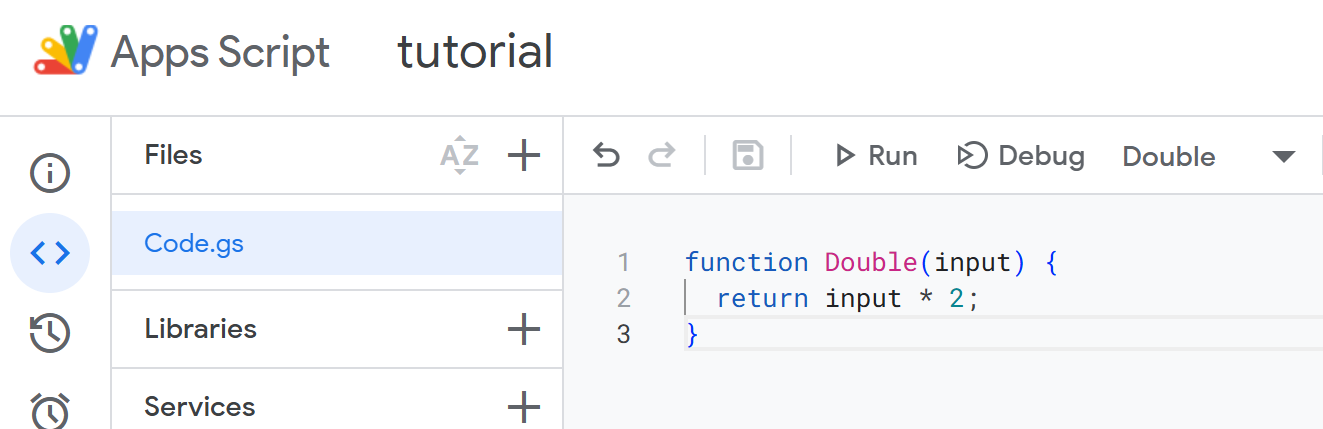
After running your script, you can call the custom function in your sheet:

It's pretty easy to code custom functions in Google Sheets with Apps Script. One important thing to note is that Google Apps Script can make Google Sheets slow down in some situations so keep an eye on performance when heavily using Apps Script.
Coding Excel with VBA
You can code functions in Excel with VBA (Visual Basic for Applications), Excel's native coding language. Here's a simple step-by-step VBA tutorial.
 You insert a module in VBA, enter the code, save the module and then call your VBA function in the spreadsheet.
You insert a module in VBA, enter the code, save the module and then call your VBA function in the spreadsheet.
Coding Excel spreadsheets with VBA is more complicated than using Python in Row Zero or Apps Script in Google Sheets. There are also several limitations with VBA - it doesn't work in Excel online and VBA can cause Excel to slow down or freeze with large or complicated datasets.
Note: If you need help coding your spreadsheet, it's pretty easy to use an AI chatbot like ChatGPT to ask for custom code to copy and paste into any of these spreadsheets.
4. Data connectors and dynamic spreadsheets
Dynamically connecting your spreadsheet to your data sources is a critical feature that enables users to build dynamic reports, pivot tables, charts, and analysis that auto-update with source data. It also eliminates CSV exporting and importing which improves efficiency, security, and data governance. While all three spreadsheets support this use case, there are key differences.
Row Zero enables dynamic big data analysis
Row Zero makes it easy to build dynamic spreadsheets connected to your data source that auto-update with new data.  Row Zero has built-in connectors to Postgres, Snowflake, Databricks, Redshift, BigQuery, S3, and also lets you import data via Python. Thanks to Row Zero's big data power, you can import large and growing datasets and still have room to transform and analyze the data. Everything you build on connected data stays in sync and updates as source data is updated, so you can build dynamic analysis and auto-updating pivot tables, charts, and dashboards. If you need to build large dynamic spreadsheets, power dynamic dashboards, or build auto-updating tracking spreadsheets, Row Zero is a good choice, especially if your datasets are over 1 million rows.
Row Zero has built-in connectors to Postgres, Snowflake, Databricks, Redshift, BigQuery, S3, and also lets you import data via Python. Thanks to Row Zero's big data power, you can import large and growing datasets and still have room to transform and analyze the data. Everything you build on connected data stays in sync and updates as source data is updated, so you can build dynamic analysis and auto-updating pivot tables, charts, and dashboards. If you need to build large dynamic spreadsheets, power dynamic dashboards, or build auto-updating tracking spreadsheets, Row Zero is a good choice, especially if your datasets are over 1 million rows.
Excel and Google Sheets Add-ins
While Google Sheets and Excel don't natively connect to data sources like Postgres and Snowflake, you can purchase add-ins like Coefficient.io that make it easier to dynamically connect Excel or Google Sheets to a large variety of data sources including Salesforce, Hubspot, and Quickbooks. Read our review of Coefficient.
5. Support for large file formats
Row Zero stands out for its support of large files and large file formats. Row Zero makes it easy to open and edit massive CSV files, TXT, parquet, JSONL, and automatically unzips and opens .gz files.
Excel cannot open files more than 1,048,576 rows and Google Sheets has an import limit of 100MB. Both Excel and Google Sheets cannot open parquet, JSONL, or compressed files like .gz files.
6. Pivot tables
Both Google Sheets and Row Zero have dynamic pivot tables that automatically update as source data changes. Excel pivot tables do not auto update by default but it is possible to use VBA to auto-update Excel pivot tables. Here's a breakdown of some of the unique pivot table features of each spreadsheet:
Row Zero pivot tables stand out
Row Zero pivot tables offer several unique features:
- Dynamic pivot tables - Row Zero pivot tables are dynamic by default, so they auto-update as source data changes. You can also easily connect to your data source and build auto-updating pivot tables on top of your connected data. You can schedule data refresh to automatically update your pivot table as your source data updates or manually refresh as frequently as you want.
- Dynamic with output: You can easily build on top of your pivot table using your pivot table as source data and everything stays in sync and connected. You can create dynamic pivot charts, calculated fields and formulas, and pivot dashboards. You can also duplicate pivot tables, create pivot tables from pivot tables, and XLOOKUP across pivot tables to join pivot table data. Row Zero also lets you export pivot tables back to your data warehouse.
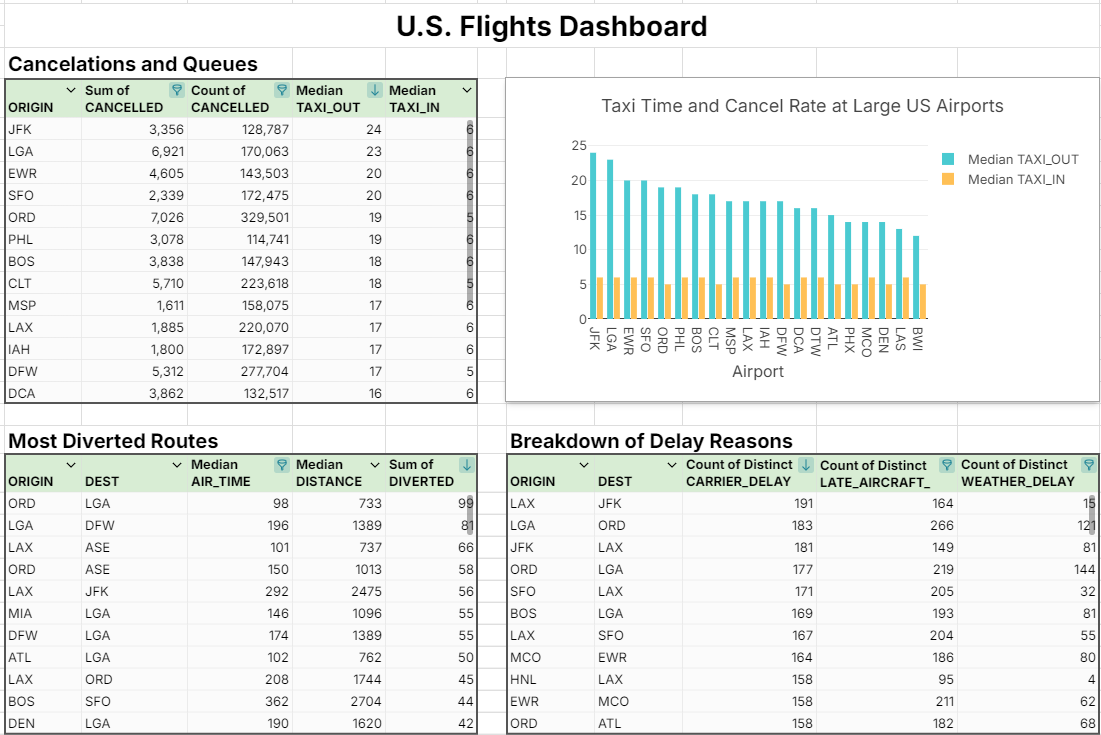
- Big data pivot tables - With Row Zero's big data spreadsheets, you can quickly build a lot of auto-updating data analysis on big datasets without freezing your spreadsheet.
- Unique pivot table features - Row Zero pivot tables offer several unique features including built-in calculations for count unique, percentiles, and date aggregations (convert date/time into specific chunks like hour, day, week, month, etc.)
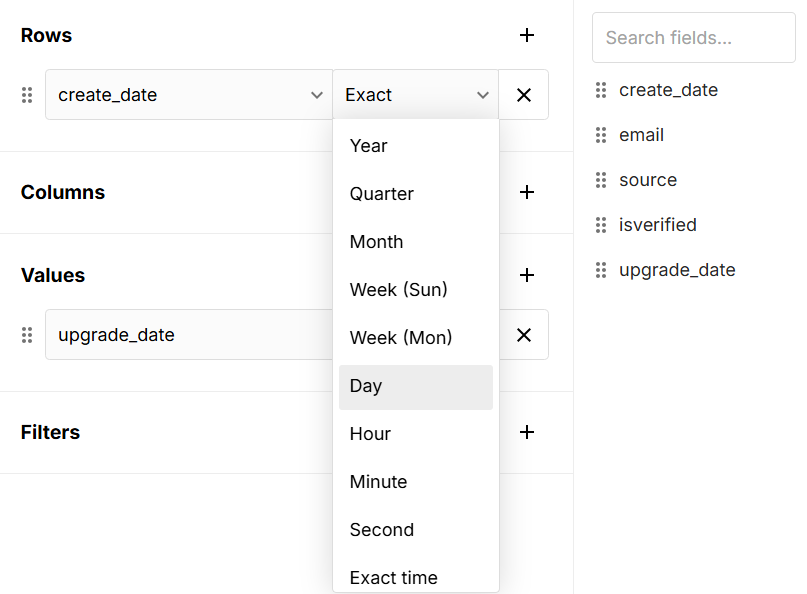
Excel pivot tables are complex and customizable
Compared to Google Sheets and Row Zero, Excel pivot tables are more complex to build, but offer more customizations, advanced analytics, and features like slicers and timelines. One bigger limitation with Excel pivot tables is that Excel pivot tables are not dynamic by default and do not auto update as source data changes by default. You can make pivot tables update automatically with VBA but it's fairly complicated for some users.
Google Sheets pivot tables are dynamic and easy
Unlike Excel, Google Sheets pivot tables are dynamic by default and auto-update as source data changes. Like Row Zero, Google Sheets pivot tables are easier to create, edit, and update compared to Excel.
7. Charts and data visualizations
All three spreadsheets offer basic charting options and visualization features like conditional formatting, pivot tables, and pivot charts. Excel offers the largest selection of chart types, most advanced visualizations, and a higher degree of customization. Google Sheets visualizations are generally easier to create, embed, and share.
8. Real-time collaboration and sharing
Google Sheets has best-in-class real-time collaboration, embedding, and sharing. These features are historically what made many Excel users switch to Google Sheets. Today, Excel online via Microsoft 365 now offers similar collaboration and sharing features.
Row Zero offers some advanced collaboration features for enterprises with shared data sources, which let data teams share queries with teammates as dynamic data sources to give less technical users one-click access to live, updating data. 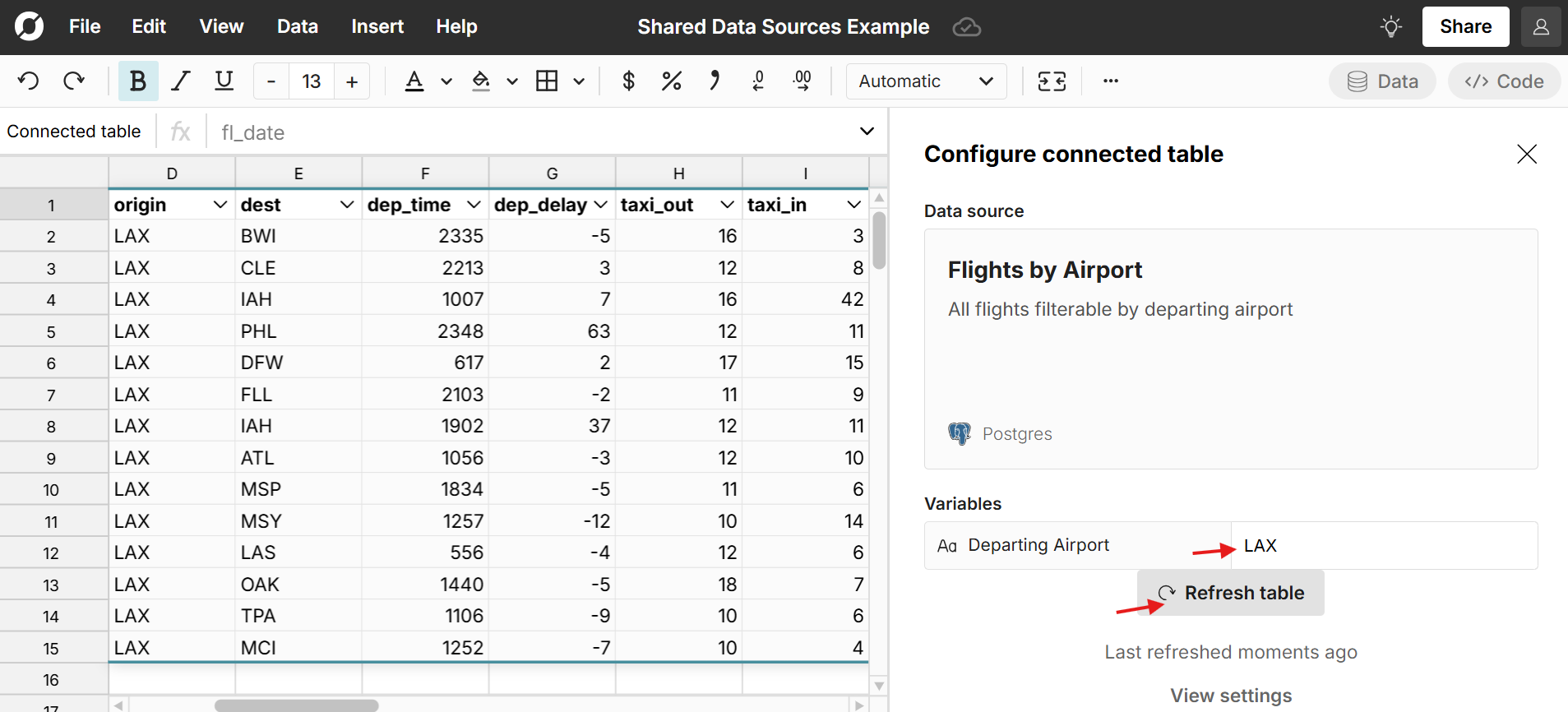
9. Artificial intelligence
Microsoft Excel and Google Sheets have both introduced artificial intelligence features. Google Sheets has Gemini in Sheets which helps users create tables and templates from basic prompts, automatically populate data based on existing patterns, and write formulas based on descriptive text prompts. It's still fairly limited since it currently can't create charts or analyze data in tables. 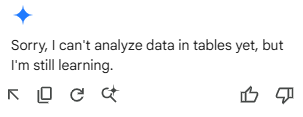
AI in Excel leverages Microsoft 365 Copilot, so you'll need to sign up for Copilot which starts at $9.99/month for personal use and $30/user per month for business use. AI in Excel appears to be more advanced than AI in Google Sheets. In addition to writing formulas and creating reports, Excel with Copilot can analyze data, forecast, and create charts and visualizations.
Row Zero does not have built-in artificial intelligence features. However, the native python window makes it easy to ask ChatGPT to create custom functions using python.
10. Security and Data governance
Traditional spreadsheets can be a big headache for security and data governance, including ungoverned exports, data proliferation, lack of access and version controls, and untraceable data leakage - view 10 ways traditional spreadsheets violate data governance.
Row Zero puts a big emphasis on enterprise-grade security and data governance. Users can securely connect to "source of truth" data sources like data warehouses to import data directly and avoid exporting and importing CSVs. Enterprises can enable single sign-on (SSO) and optionally restrict data export and sharing, enforce data residency and data lifecycle rules, and inherit row level security from their data warehouse.
Compare pricing and total cost of ownership
Excel 365, Google Sheets, and Row Zero are all free to try and the free versions give you access to most of the core features so you can get a sense of which one is right for you. Paid plans for each are somewhat similar:
- Excel: $6 to $22/user per month. Adding Copilot will cost an additional $30/user
- Google Sheets: Free to $22/user per month with custom pricing for enterprise plans
- Row Zero: $8 to $25/user per month with custom pricing for enterprise plans
Total Cost of Ownership
One important thing to consider is the total cost of ownership to get your work done. If you need to purchase add-ins for Google Sheets or Excel to connect to your data sources or need to purchase BI tools like Power BI, Looker, or Tableau to handle data too big for Excel and Google Sheets, you may quickly be paying $100+/user per month, especially for power users. If you want AI for Excel, you'll need to purchase Microsoft 365 Copilot for an additional $30/user per month. Conversely, you can use AI in Google Sheets for free with Gemini for Sheets. Since Row Zero supports big data analysis and has built-in connectors to data sources, some users may ultimately be able to trim software and reduce their total cost of ownership considerably. However, if you're already paying for Microsoft 365 or Google Workspace for non-spreadsheet needs, then the Excel and Google Sheets come bundled at no additional variable cost.
Interoperability Across Spreadsheets Applications
Interoperability between Excel, Google Sheets, and Row Zero is generally pretty good since all 3 share the same core features. Google Sheets is Excel-compatible in most instances and you can upload XLSX files to Google Sheets and also download Google Sheets as XLSX files. The primary issues you may see when switching between spreadsheets are formatting issues, lack of support for unique formulas, lack of support for the other's coding language, and lack of support for the unique features of the other spreadsheet programs. For example, if you download a large spreadsheet out of Row Zero and try to import into Excel or Google Sheets, you may hit the max row limits of Excel and not be able to import the full file. Similarly if you're using VBA in Excel or collaboration features in Google Sheets, those generally won't work when you switch to another spreadsheet. Generally, the bigger and more complicated your spreadsheet is, the more likely you'll run into issues switching between spreadsheet applications. The simplest and cleanest way to transfer data between Excel and Google Sheets and Row Zero is by downloading your data as a CSV. While you'll lose formulas and formatting, you'll ensure data integrity.
In terms of usablity across these spreadsheets, the user experience is very similar. Formulas use the same or very similar syntax, keyboard shortcuts are very similar, and they use similar nomenclature. If you know how to use one, you can use any of them easily.
How to choose Excel vs Google Sheets vs Row Zero
The best spreadsheet for you will depend on your needs. If you need a simple spreadsheet for small datasets, Google Sheets is better than Excel and Row Zero. If you need to work with big data in a spreadsheet, Row Zero is better than Google Sheets and Excel. If you're already using Excel and it's working great, then there's no need to switch. If Excel or Google Sheets is slowing down or freezing, then try Row Zero since it's faster than Excel and Google Sheets for big data. The reality is many folks end up using more than one spreadsheet. It's fairly common for users to use Row Zero in addition to Excel or Google Sheets, using Row Zero for big spreadsheets or dynamic reports and Google Sheets or Excel for smaller spreadsheets. Similarly, you may regularly use Google Sheets but then need to collaborate with an Excel user on a complex Excel spreadsheet and find yourself using Excel. Since all three spreadsheets are free to try, it's pretty easy to find the best spreadsheet for your needs.
Other Spreadsheet Alternatives
There are several data analysis tools that have a spreadsheet-like interface or are spreadsheets in their own right. Some have unique features that may be useful, depending on your data needs. Here are a few of the top spreadsheet alternatives:
- Apple Numbers is Apple's spreadsheet for mac users that puts an emphasis on "beautiful spreadsheets" and visualizations.
- Libre Office is the most popular open-source spreadsheet
- Zoho Sheet is the spreadsheet tool that's part of the Zoho Office Suite, which competes with Microsoft Office 365 and Google Workspace.
- BI tools like Tableau and Power BI are often used for visualizing and analyzing big data. Read our review of top BI tools.
- Airtable is a cloud-based platform that combines the functionality of a spreadsheet and a database, making it a versatile tool for organizing, managing, and collaborating on data.
- Sigma is a collaborative data workspace with a spreadsheet UI that connects to cloud data sources. Here's a review of Sigma features.
- Gigasheet is a no-code online platform designed for big data analysis through a spreadsheet-like interface. Here's a review of Gigasheet features.
- Rows is a re-imagined spreadsheet experience built around collaboration, interactivity, and data connectors. Here's a review of Rows features.
Conclusion
Spreadsheets are more powerful, more connected, and more versatile than ever. Modern spreadsheets like Row Zero offer 1000x more powerful spreadsheets, connectivity to data sources, and enterprise-grade cloud security. Google Sheets continues to set the standard for real-time collaboration and seamless integration with the Google Workspace suite. Microsoft Excel continues to be the most popular spreadsheet and is increasingly leaning into the online version of Excel with Microsoft 365. The best spreadsheet for you will depend on your needs. Google Sheets is great for smaller datasets and collaborating with other Google users. Similarly, Excel is best for collaborating with other Microsoft 365 users. Row Zero is great for big data power and enterprise security. All three are free to try, so it's easy to find the right spreadsheet for you.