Table of Contents
- Connect Row Zero to BigQuery
- Write a query to import data
- Build out your connected spreadsheet
- Schedule auto-refresh
- Share connected data
Connect Row Zero to BigQuery
Row Zero supports connecting to BigQuery via BigQuery OAuth. If your organization has not yet set up BigQuery OAuth in Row Zero, please contact us to get set up. If your org is already connected, you'll see it as an option when creating a new connection and can connect with one click as shown below. In Row Zero, click on the 'Data' icon in the upper right-hand corner and then click the button to '+ Add connection.'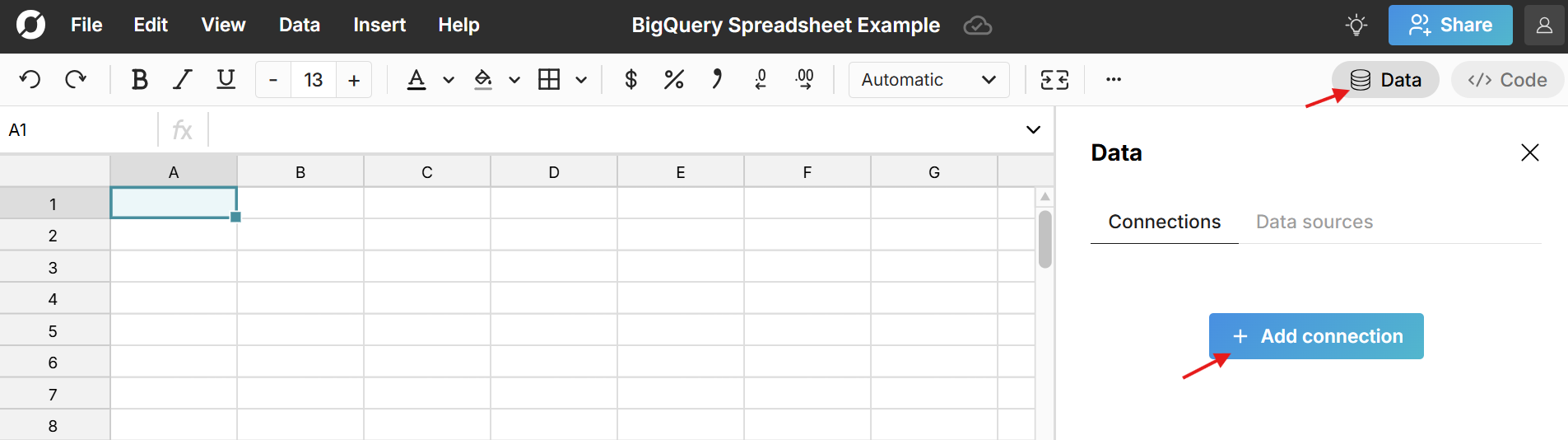
If your organization has set up BigQuery OAuth in Row Zero, you'll see it as an option under 'Connection type'. Click 'Connect to BigQuery' and you'll be prompted to sign in.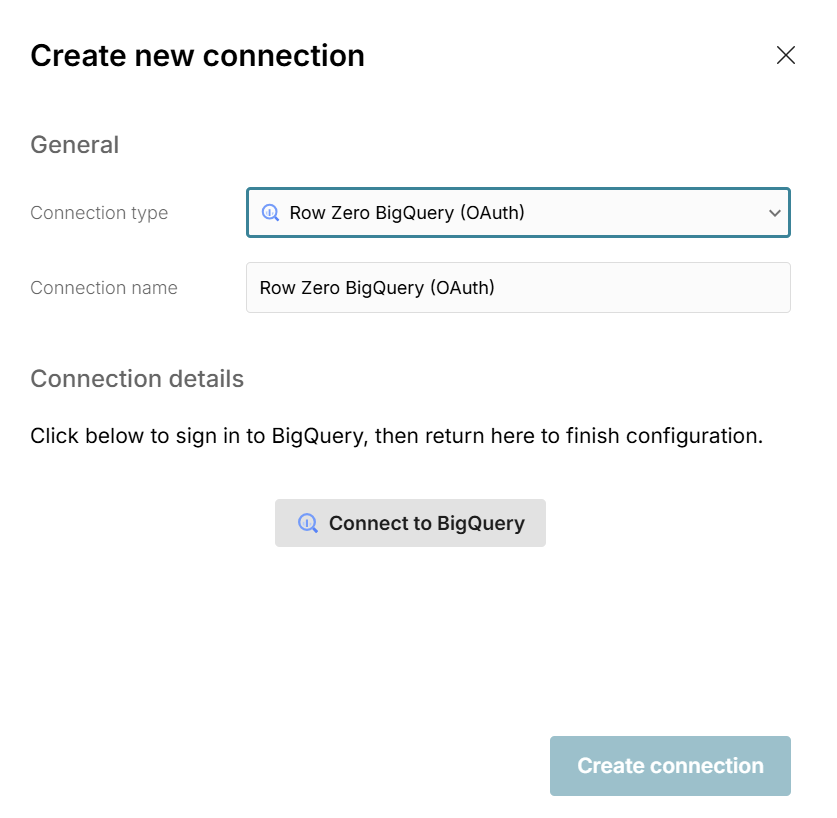
After signing in, you'll get a message 'Succeeded. You can close this window'. Your Username will automatically fill in under Connection details and you can click 'Create connection' to finish connecting.
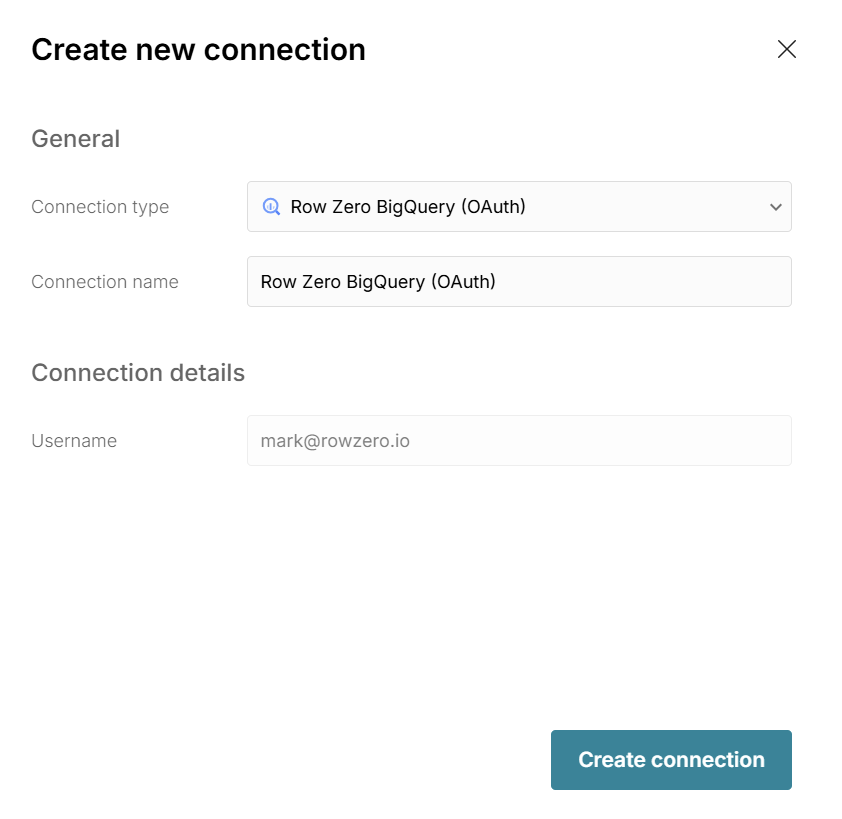
Write a query to import BigQuery data
Now that BigQuery is connected to your spreadsheet, click the "+" sign next to your BigQuery connection to insert a connected table.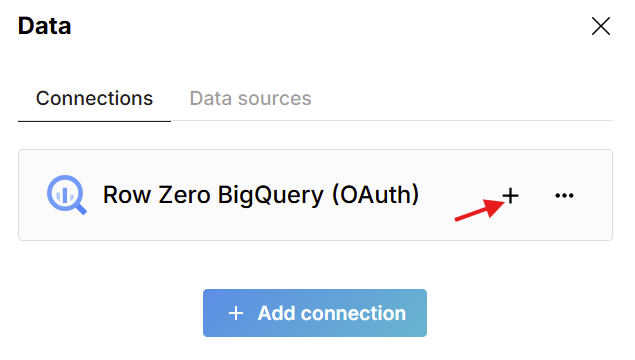
This adds a data table to your spreadsheet that is connected to BigQuery and opens a query editor. Write a SQL query and click 'Run' to execute the query and import the queried BigQuery data to your spreadsheet.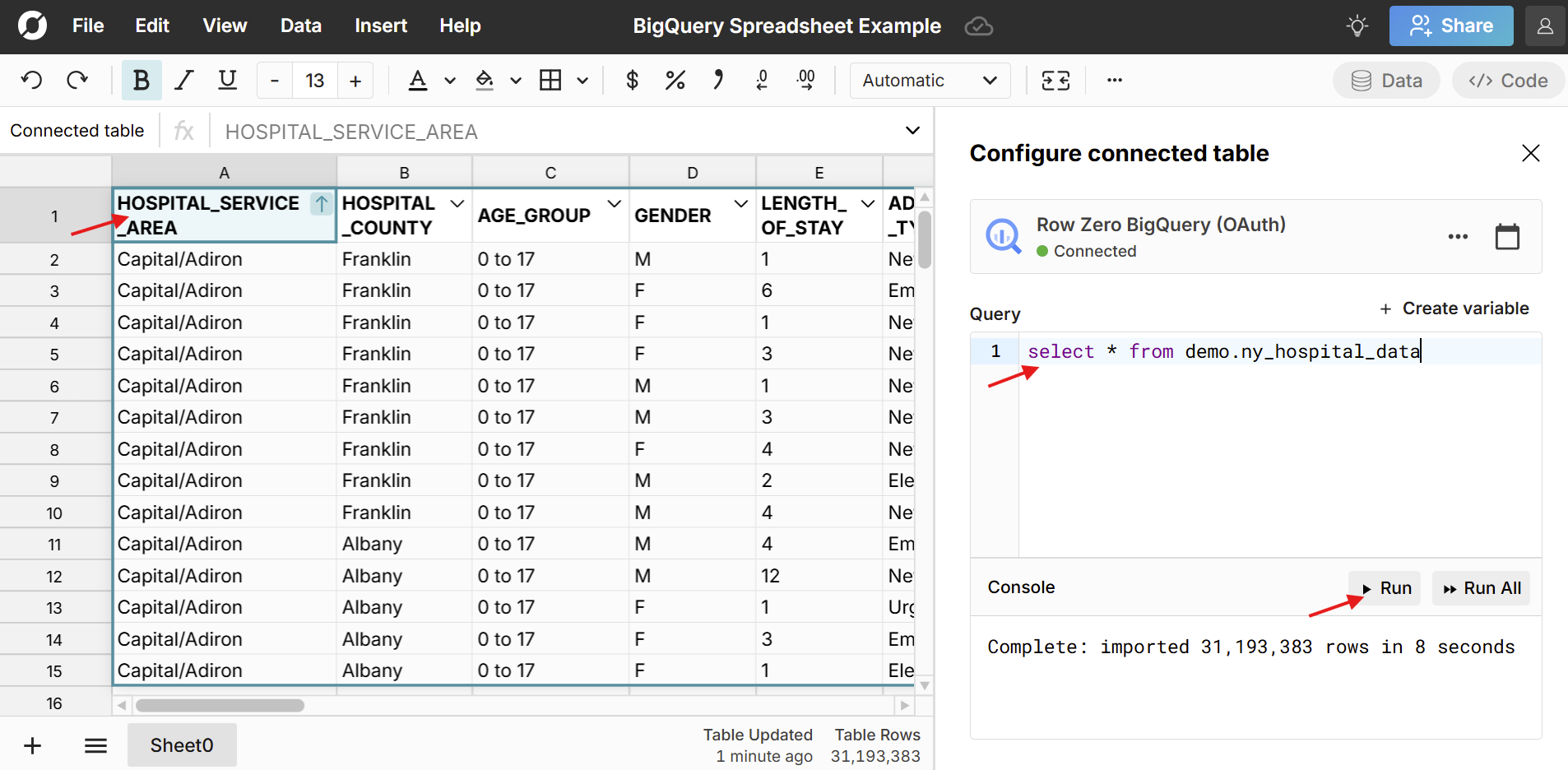 The BigQuery data imports directly into a connected table in the spreadsheet, which provides a dynamic, condensed view of the data and makes it easy to sort, filter, format, chart, and pivot big datasets. You can also add calculated columns and reference the data in formula functions throughout your workbook. Double click on the connected table to re-run your query for the latest data or schedule auto-refresh.
The BigQuery data imports directly into a connected table in the spreadsheet, which provides a dynamic, condensed view of the data and makes it easy to sort, filter, format, chart, and pivot big datasets. You can also add calculated columns and reference the data in formula functions throughout your workbook. Double click on the connected table to re-run your query for the latest data or schedule auto-refresh.
Build out your BigQuery connected spreadsheet
Once you've imported your BigQuery data, you can build out your connected spreadsheet. Row Zero works like Excel and Google Sheets - just a lot more powerful. Free plans support 10s of millions of rows and Enterprise plans support billion row datasets (1000x Excel's limits). You can analyze and transform your data with filters, formulas, pivot tables, charts, etc.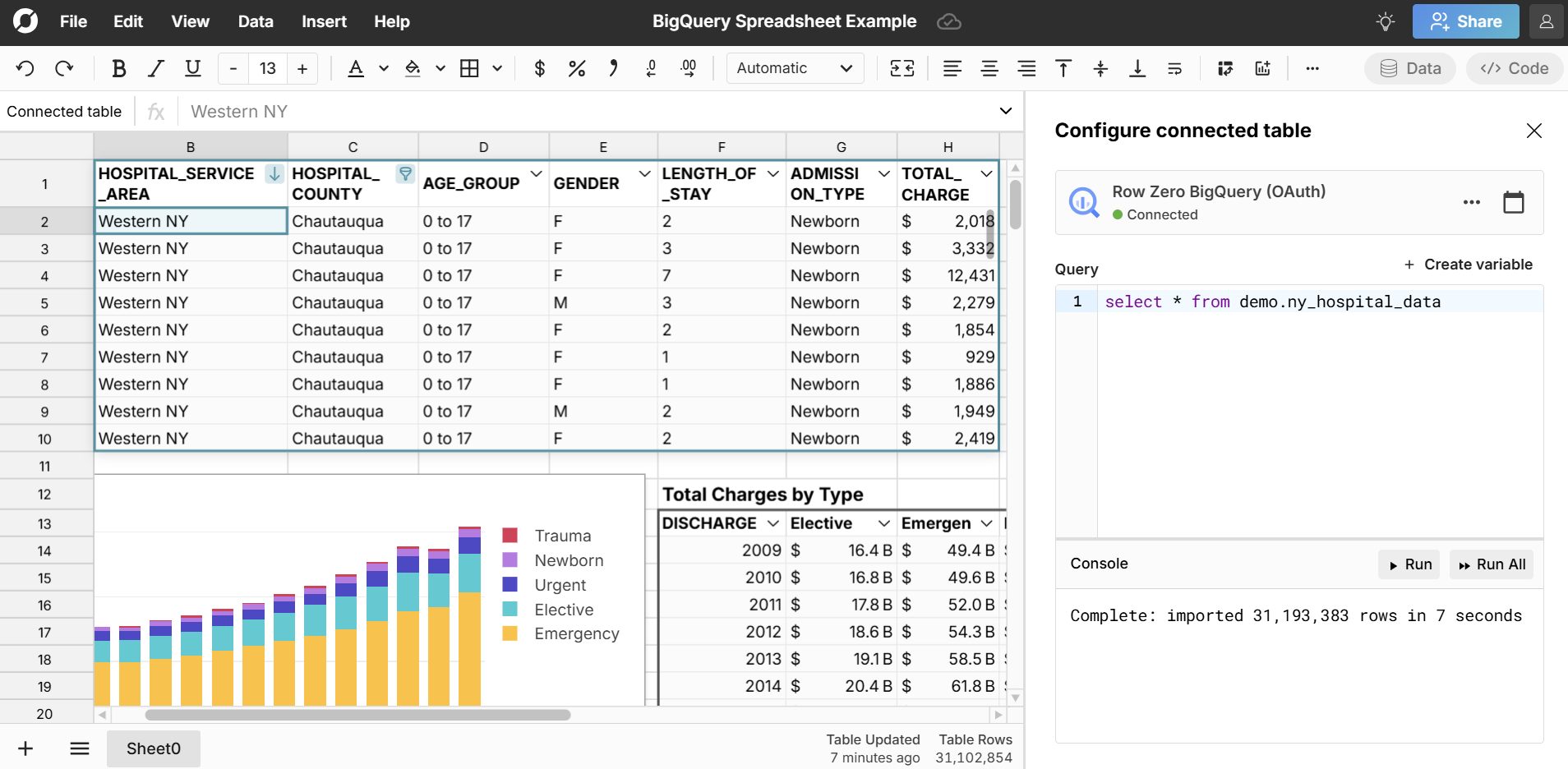 Everything built on connected tables automatically updates and stays in sync as your source data updates. At any time, you can double click in the connected table to open the query editor to re-run for the latest data or you can schedule auto-updates. Here's more information about working with connected tables.
Everything built on connected tables automatically updates and stays in sync as your source data updates. At any time, you can double click in the connected table to open the query editor to re-run for the latest data or you can schedule auto-updates. Here's more information about working with connected tables.
Schedule auto-refresh
To schedule auto-updates from BigQuery, double click on your connected table to open the editor and click the calendar icon in the top right. Select 'Refresh daily at' and select your time.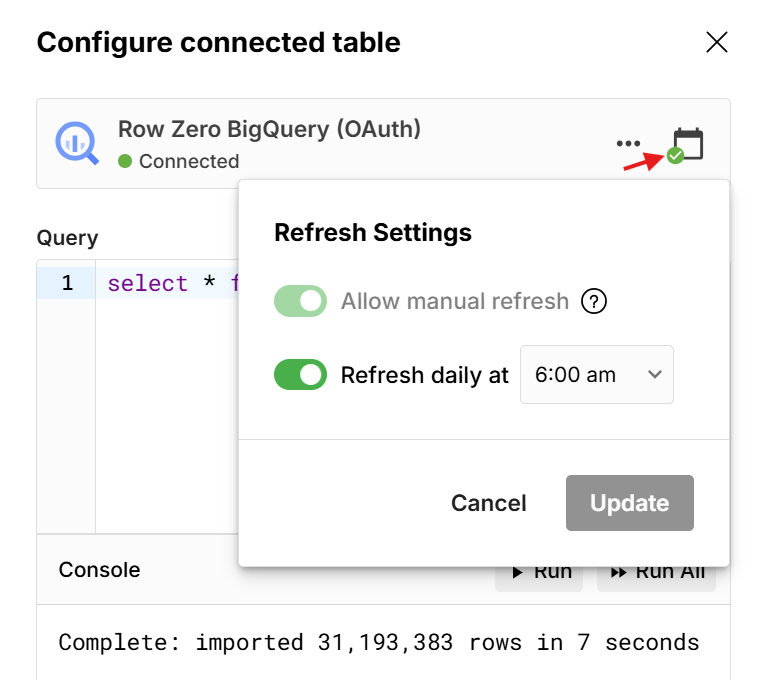
This is an easy way to automate spreadsheet updates. When your source data updates, everything built on your connected table updates automatically. You can also re-run your query at any time to get the latest data.
Share connected BigQuery data
You have multiple options for sharing BigQuery connected data in Row Zero. Click the blue 'Share' button in the top right of the workbook to share your connected spreadsheet and collaborate in real-time. You can also publish your query as a shared data source to give teammates one-click access to run your BigQuery query in their own spreadsheet. This lets data teams give non-technical users easy access to governed BigQuery data.
Ready to get started?
Connect to BigQuery and build BigQuery connected spreadsheets that auto-update as source data changes. If your org has already set up BigQuery OAuth, you can easily connect to BigQuery in a few clicks. If your org has not yet set up BigQuery OAuth in Row Zero, please contact us to get set up or schedule a demo.
Schedule a Demo