Open a Parquet file with Row Zero
Row Zero makes it easy to open parquet files online in a spreadsheet with a simple file import. Simply open a new workbook and import your parquet file. You can open a locally saved parquet file, import from a URL, or import parquet from Amazon S3. You can also query parquet in Athena or connect directly to your data warehouse to import data.
Row Zero is an enterprise-grade spreadsheet that works like Excel and Google Sheets but supports much larger datasets and easily opens parquet files for free.
In this guide, we'll show several ways to work with parquet files in Row Zero:
- Open a parquet file via file import
- Open a parquet file via URL
- Open a parquet file from Amazon S3
- Query a parquet file with Athena
- Connect directly to your data warehouse
- Convert parquet to CSV to open in Excel or Google Sheets
1. Open a parquet file via file import
Row Zero makes it easy to open and edit parquet files with a simple file import. Here's how to open a parquet file in 3 easy steps:
Open up a workbook in Row Zero
Login or sign up for free and open a new workbook.Import your parquet file: In the top navigation, click 'Data', 'Import file' to open a local parquet file directly from your computer.
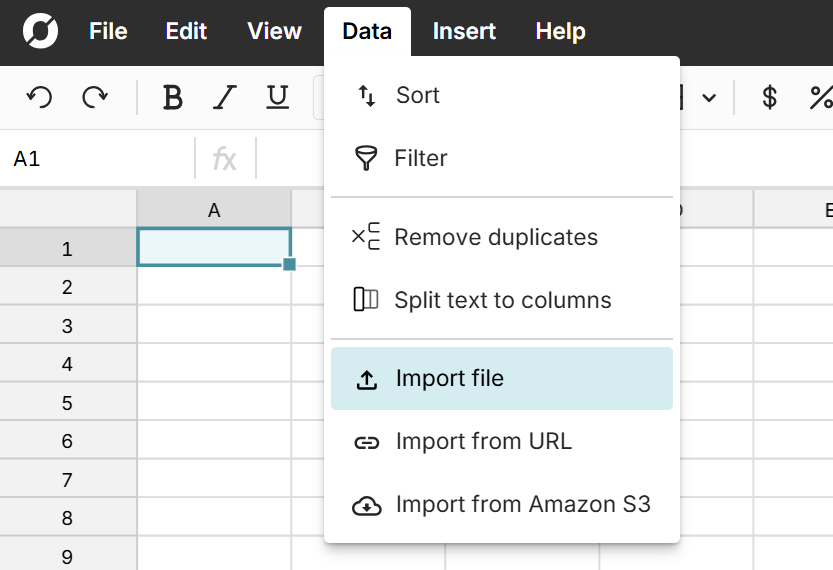
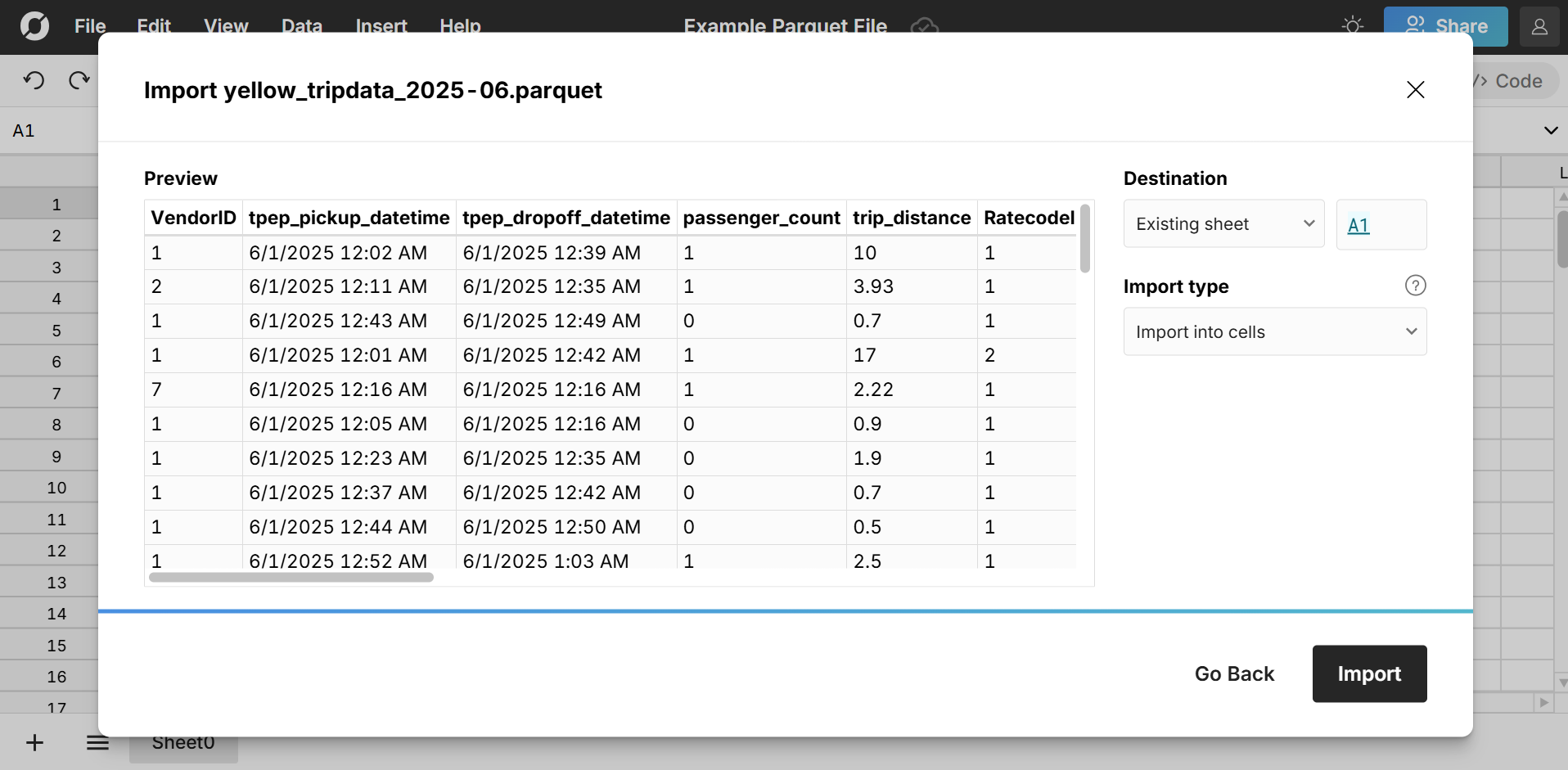
View and edit your parquet file as a spreadsheet
Your parquet file is now a Row Zero spreadsheet. You can easily view, edit, and analyze your parquet file using spreadsheet features like pivot tables, charts, formula functions, etc.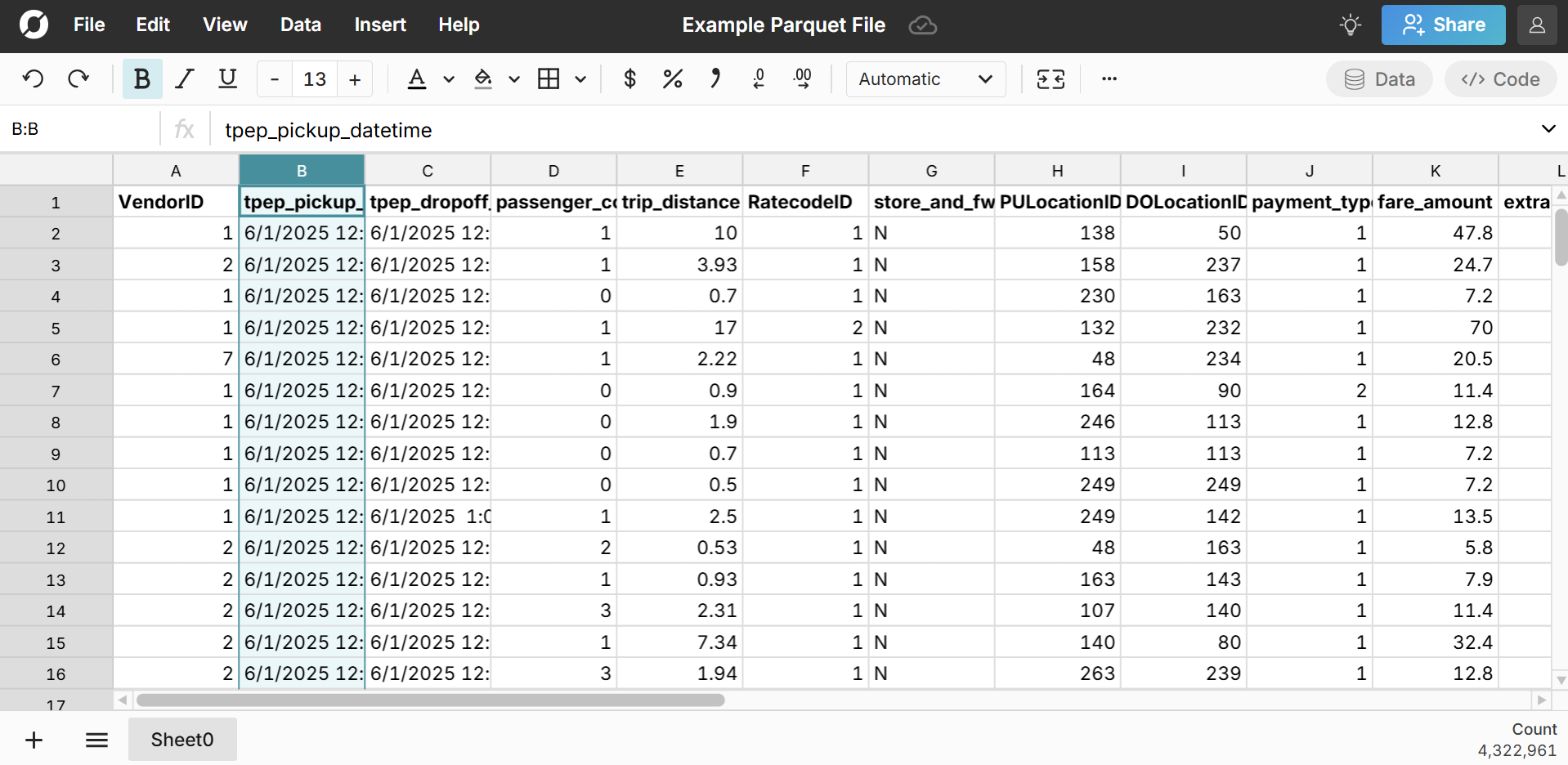
If you'd like to try for yourself, you can download the example parquet file used above from NYC.gov which publishes monthly parquet files of Taxi Trip Records and then open the parquet file in Row Zero via file import. The file is 4.3 million rows and easily opens instantly. Here's a video tutorial of how to open .parquet files in Row Zero:
2. Open a parquet file via URL
It's just as easy to open a parquet file via URL. Simply open a workbook and go to 'Data', 'Import from URL' and copy and paste the URL of your parquet file. Typically you can get the URL of a file by right-clicking on the link to download it, and selecting "Copy link address". The URL of a parquet file will end in .parquet
Here's an example parquet file URL to illustrate:
You can go to the same website of monthly parquet files of NYC Taxi Trip Records. Instead of downloading the file, simply right-click the link to download the parquet file and select 'Copy link address'. 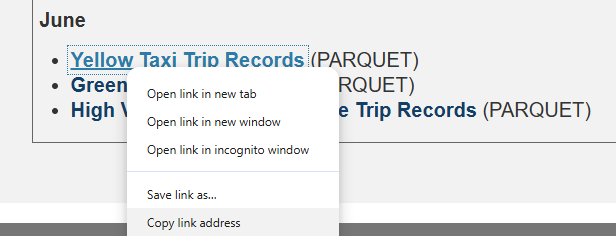 Open a workbook in Row Zero and navigate to 'Data', 'Import from URL' and paste the URL of the .parquet file.
Open a workbook in Row Zero and navigate to 'Data', 'Import from URL' and paste the URL of the .parquet file. 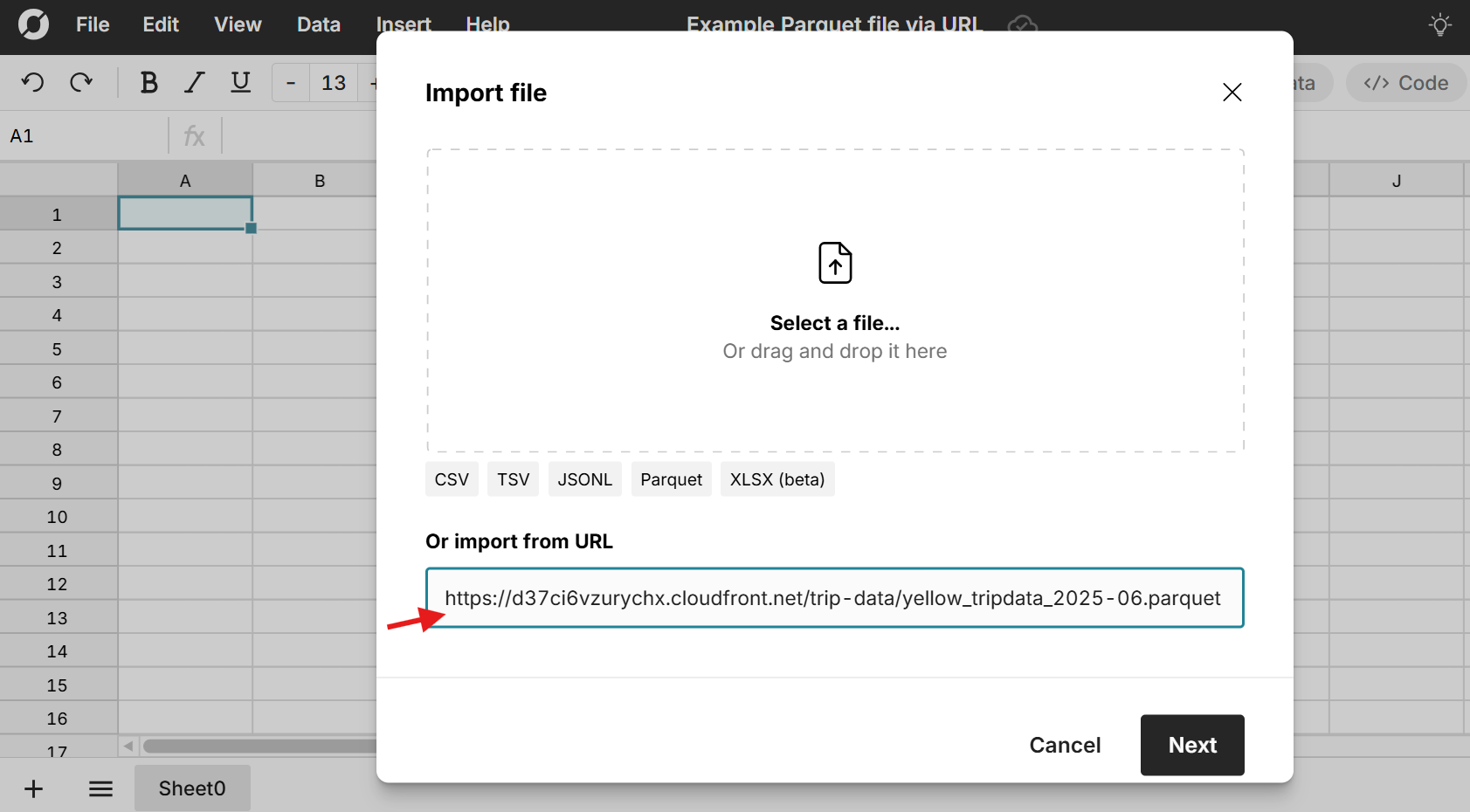 The parquet file will open in your spreadsheet just like a file import.
The parquet file will open in your spreadsheet just like a file import.
3. Open a parquet file from S3
Parquet files are often stored in a cloud-based storage service like Amazon S3. Row Zero has two options for opening parquet files from S3:
- Connect a S3 bucket to Row Zero - this lets you browse S3 directly from the spreadsheet and seamlessly open S3 parquet files in a workbook.
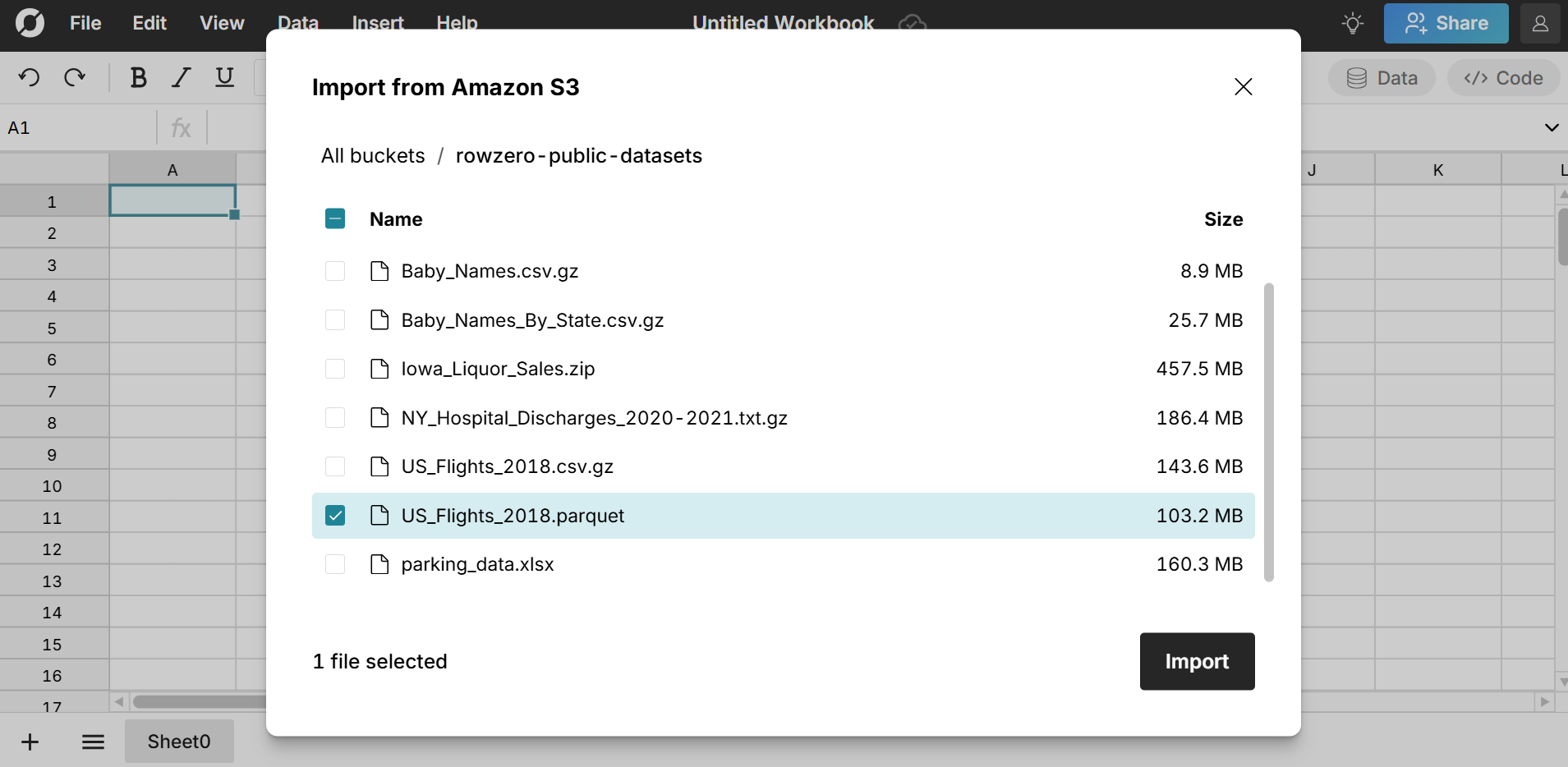
- Import from a S3 presigned URL - simply visit your S3 console, select your parquet file, and choose 'Actions' and 'Share with presigned URL'. The URL will be copied to your clipboard and you can easily open in Row Zero by going to 'Data', 'Import from URL', and pasting your presigned URL.
4. Query a parquet file with Athena
Row Zero has a built-in Amazon Athena connector that lets you seamlessly query Athena to import data to your workbook and dynamically re-run for the latest data. You can query a parquet file in Athena and import directly to your spreadsheet. Write a 'select *" statement to import the whole file or use SQL to import a subset. Your spreadsheet maintains your connection to Athena, so you can re-run at any time to get the latest data and automate updates from your parquet file. Everything built on connected data stays in sync and automatically updates as source data is refreshed, including pivot tables, charts, formulas, etc.
5. Connect directly to your data source
If your parquet file is a download or extract from a data warehouse, you can connect a Row Zero spreadsheet directly to your data warehouse, including Snowflake, Databricks, Redshift, BigQuery, and Postgres in a few easy steps. By directly connecting your spreadsheet to a data warehouse, you can build a model or analysis that is refreshable when new data reaches the database. You can also easily export the data back to your data warehouse after you've done any editing or transformations. This is a convenient way to preview and edit parquet files before importing to your data warehouse. Here's more info on building connected spreadsheets, along with a video tutorial:
6. Convert parquet files to CSVs to open in Excel or Google Sheets
It can be a challenge to open parquet files in Excel, Google Sheets, or most BI tools since they do not natively support parquet file import. To open a parquet file in Excel, you'll need to first convert the parquet file to a CSV. Here again, Row Zero makes it very easy. Simply upload your parquet file to Row Zero. Here you can make any edits or transformations and then can export your parquet file to CSV at any point by going to File, Download as CSV. Since CSVs are universally supported, you can then open your file in Excel, Google Sheets, Tableau, etc.
Note: Since parquet files tend to be very large, the converted CSV may be too large to open in Excel or Google Sheets. As a result, it may not open correctly or be very slow to work with. Excel has a maximum row limit of 1,048,576 rows. The Google Sheets limits are similarly restrictive. Conversely, you can keep the file in Row Zero, which supports 1+ billion row data sets and has the spreadsheet features you know and love. To convert parquet to CSV, you'll need a paid plan which lets you export data as CSV files.
Conclusion
Parquet files are great for storing and managing large datasets, but they can be a challenge to open. Most BI tools do not easily open parquet files. More technical users may use python to read parquet or tools like DuckDB to open parquet files, but these are not solutions for most business users and are more cumbersome than simply opening parquet in a spreadsheet where the data is easy to explore. If you want to open a parquet file in Excel or Google Sheets, you’ll first need to convert it to a CSV. However, since parquet files tend to be large, you'll likely hit a row limit and the file won’t open correctly or will be very slow to work with. Fortunately, Row Zero offers a free and easy way to open parquet files online in a spreadsheet. Row Zero is an enterprise-grade spreadsheet for big data that easily opens big parquet files and other large file formats like big CSV, TSV, TXT, JSONL, .gz files, etc. Since Row Zero is cloud-based, you can easily open parquet files on a Mac, Windows, or Linux computer via your browser. Ready to get started?
Open a Parquet File with Row Zero