Easily import CSV to Postgres with Row Zero
Row Zero makes it easy to export spreadsheet data and CSV files to postgres directly from your spreadsheet. Row Zero is a next-gen spreadsheet built for big data that connects directly to your PostgreSQL database (and other data sources). Once connected you can import data from postgres or export data to postgres from your spreadsheet. You can also use Row Zero to open a variety of large file types like parquet, txt, tsv, xlsx, and gz as spreadsheets and export directly to postgres. A big advantage of using Row Zero is you can easily view, edit, cleanup, and transform the file before importing to PostgreSQL and you can import in seconds.
In this post, we'll show several ways to load various file types into your postgres database. Click a specific link or continue reading for the full guide
- Import CSVs to Postgres directly from your spreadsheet
- Import parquet to Postgres
- Convert any file or table to Postgres
- Import CSV to Postgres using COPY Command
- Load CSV to Postgres with pgAdmin
- Export from Excel to Postgres
- Conclusion
Import CSVs to Postgres directly from your spreadsheet
Row Zero is a next-gen spreadsheet built for big data that can connect directly to your PostgreSQL database. Row Zero spreadsheets can handle billion row datasets (1000x Excel's limit) and enable 2-way data sync to Postgres. A big advantage of using Row Zero is you can easily view and edit your CSV file before importing to Postgres and it's the fastest way to import CSV to postgres. Here's how:
Open your CSV file in Row Zero
To open your CSV in Row Zero go to Data and import from file, URL, or Amazon S3. Row Zero is powerful enough to open and edit multi-GB massive CSV files and let's you filter, clean, and tranform your CSV before import.
Connect to PostgreSQL
It's easy to connect your spreadsheet to postgres in Row Zero:
Click "Connections", add Postgres, and enter connection details

Test connection and add source
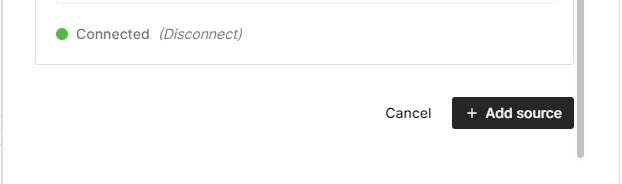
Export to Postgres
Once connected, you can easily export your sheet to postgres. You have two options:
Option 1: Import selected cells to Postgres
Select the data you want to import, right click, and select Export to and then select your Postgres database, schema, and name your table. Note, tables must start with "rz_" in order to prevent accidently overwriting existing tables. 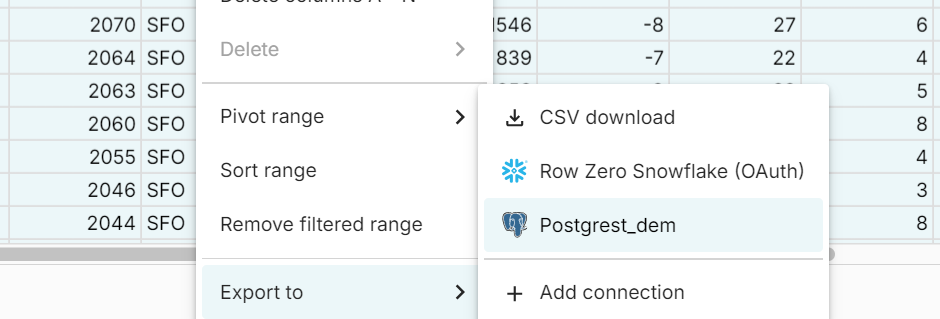
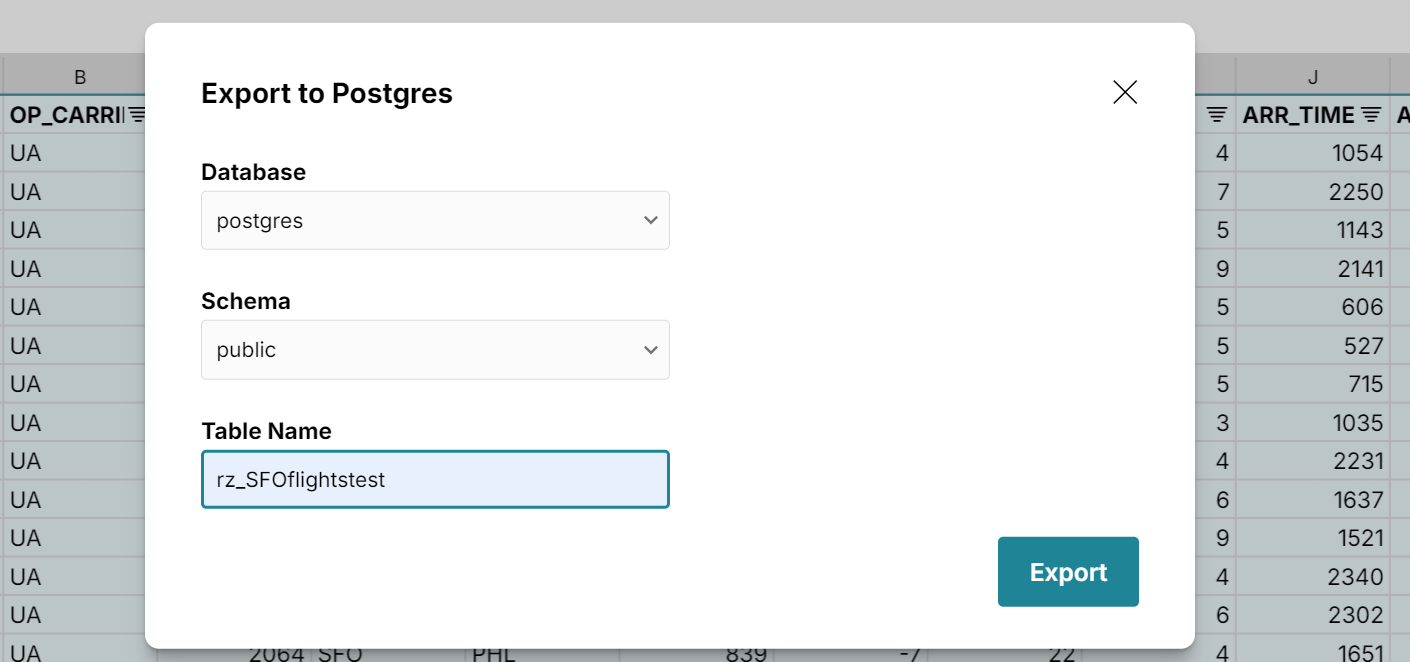
Option 2: Import data table to Postgres
It's just as easy to import data tables to postgres. Just click on the dropdown in the top left of the table and select Export to and select your postgres database. You can export any data table to Postgres including connected tables and pivot tables to postgres.
Note: Most other methods of importing CSVs to postgres require you to first create a table in postgres and ensure your file's format matches the table's structure (same columns and data types). With Row Zero, the table is automatically created when you import, so you don't need to worry about this.
Two-Way Sync: Import to Postgres or Export from Postgres
Once you've connected to Postgres, you can easily import any file or data to postgres or export data from postgres into your spreadsheet. For example, we can verify the file above successfully imported to postgres by importing it back into our spreadsheet. Simply click the Connections icon in the top right of your spreadsheet and write a simple "select * from your_table_name" statement and click Run. 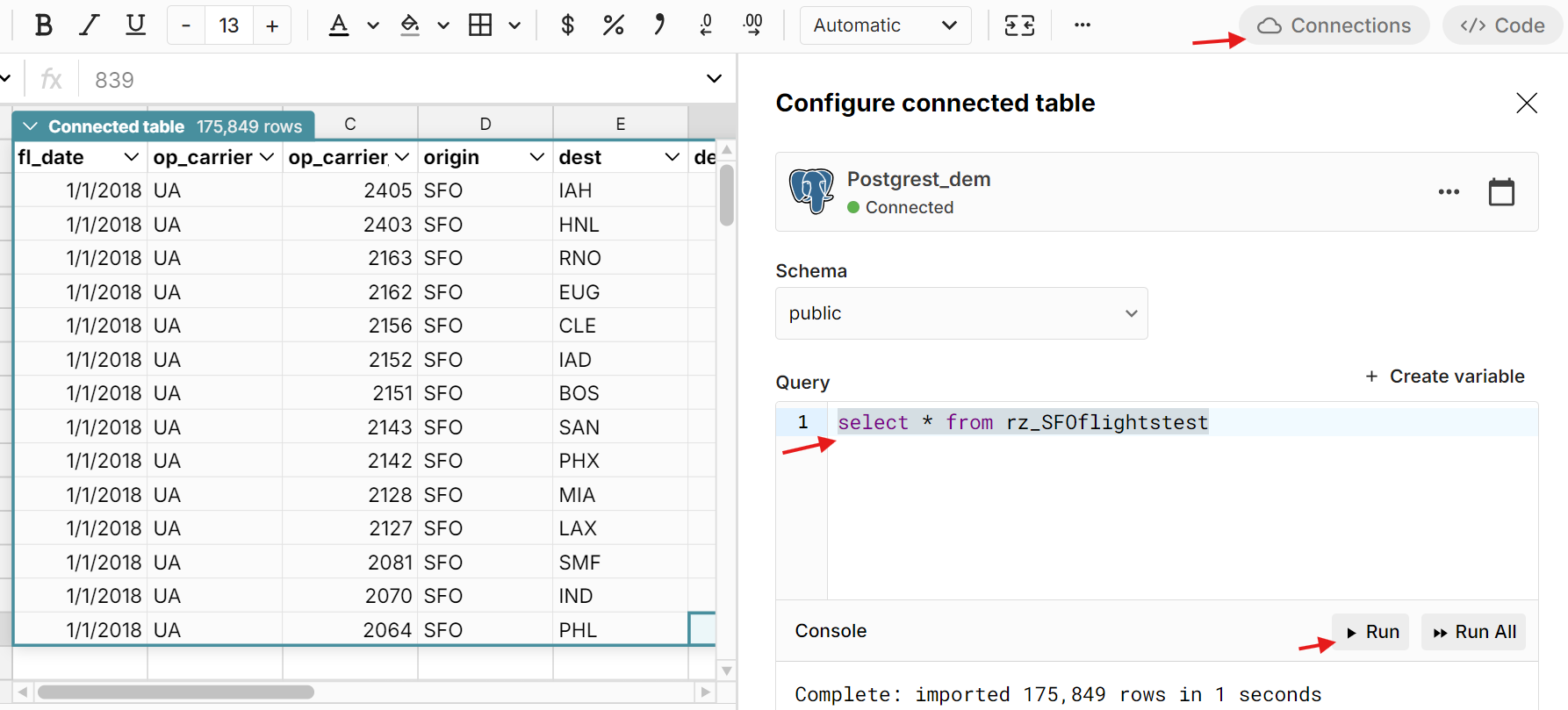
As you can see, it's very easy to import database tables from Postgres into your spreadsheet with a simple "select *" statement where you can filter, sort, pivot, chart, and analyze postgres data. This makes Row Zero a great postgres GUI.
Import parquet to Postgres
Just like big CSV files, you can easily import parquet to postgres using the same process.
1. Open your parquet file in Row Zero
Go to Data and import your parquet file into your spreadsheet where you can view your parquet file and optionally clean, filter, or edit the parquet file before import.
2. Select your data and export to PostgreSQL
If you haven't yet, connect to postgres using the steps above and then select your data, right click, select Export to, and select your postgres database. If you imported your parquet to a data table, you can click on the dropdown in the top left of the data table to select the Export to option.
Just like the above example, you can verify you successfully imported your parquet file to a postgres table by going to Connections, and writing a "select * from the_table_you_just_inserted" to import the data back into your spreadsheet.
Convert any file or table to Postgres
As you you may have guessed, Row Zero lets you convert a wide range of file types and large datasets to postgres. Row Zero lets you open CSV, parquet, txt, tsv, .xlsx, .gz, .zip, JSONL files, and more in a spreadsheet with a simple upload. Once the file opens in your Row Zero spreadsheet, you can view and edit the file and then export to postgres using the steps above. Row Zero will even automatically unzip compressed files so you can easily covert a .gz file to postgres, for example.
You can also import data from a number of data sources including Amazon S3, Snowflake, Databricks, BigQuery, and Redshift. So you can follow a similar process to move a file from S3 to postgres, copy a table from Snowflake to postgres, etc.
Import CSV to PostgreSQL using COPY Command
While it's helpful to be able preview and edit your CSV in a Row Zero spreadsheet before importing to postgres, there are a number of other solutions for loading a CSV file to postgres. One common method is using the COPY command. Here's how:
Prequisite: Create a table in your Postgres database
- You must have PostgreSQL installed and a database created.
- You must have the table created in which you want to import the CSV data.
- Ensure your CSV file's format matches the table's structure (same columns and data types).
Option 1: Import using COPY command (server-side)
This method works if the CSV file is accessible from the PostgreSQL server.
COPY table_name(column1, column2, column3, ...) FROM '/absolute/path/to/yourfile.csv' DELIMITER ',' CSV HEADER;
- table_name: The name of the table you want to import into.
- '/absolute/path/to/yourfile.csv': The full path to your CSV file on the server (not your local machine).
- DELIMITER ',': Specifies the delimiter used in your CSV file (usually a comma).
- CSV HEADER: This is optional. If your CSV file has a header row, this will tell PostgreSQL to skip the first row.
Option 2: Import using /copy command (client-side)
The \copy command works within the psql shell and allows you to import files from your local machine (client-side).
\copy table_name(column1, column2, column3, ...) FROM '/path/to/yourfile.csv' DELIMITER ',' CSV HEADER;
If you're somewhat technical and have PostgreSQL installed this is a fairly straightforward method.
Load CSV to Postgres with a GUI
You can use a postgres GUI to import your CSV file to postgres. Here's how with pgAdmin:
- Follow the same prequisites above - you need to first create the table in Postgres and ensure it's structure matches the file's structure.
- Right-click on the table where you want to import data.
- Select "Import/Export."
- Choose "Import" as the action, and select your CSV file.
- Configure the delimiter (comma) and check "Header" if your file has a header row.
- Click "OK" to import.
Export from Excel to Postgres
It's fairly easy to import Excel to Postgres. One easy way is to export Excel to CSV and then use any of the methods above to import your csv to postgres. You can also open XLSX files in Row Zero directly and then export from your Row Zero spreadsheet to postgres as described above.
If you're a bit more technical, you can use an ODBC driver to connect Excel to Postgres. Here's how:
1. Install PostgreSQL ODBC Driver:
Download and install an ODBC driver for PostgreSQL. You can find it on the PostgreSQL website.
2. Configure ODBC Data Source:
- Open the ODBC Data Source Administrator on your machine.
- Add a new System DSN and configure it to connect to your PostgreSQL database.
3. Export Data Using Excel:
- In Excel, go to the Data tab and click on Get Data > From Other Sources > From ODBC.
- Choose your configured PostgreSQL DSN.
- Follow the prompts to export your Excel data directly into PostgreSQL.
One final option to consider is Excel Add-ins. Here, you can find a few options to connect Excel to Postgres and other data sources.
Conclusion
Row Zero makes it very easy to import CSV files to postgres. Two big advantages of using Row Zero are 1) you can view and edit your CSV file before importing to Postgres and 2) you don't need to first create a table in postgres or even have postgres installed on your computer. In addition to CSV files, Row Zero also supports importing a wide range of file formats and database tables into postgres. With Row Zero, you can have a 2-way connection between your spreadsheet and postgres. You can try Row Zero for free and see why Row Zero is the best spreadsheet for big data