Row Zero is a next-gen spreadsheet built for big data that can handle billion row datasets (1000x Excel's limit) and connect directly to PostgreSQL. Row Zero lets you leverage spreadsheet functions and features to dynamically view, pivot, filter, sort, chart, and analyze postgres tables. Row Zero enables a much faster feedback loop - connect to postgres once and then slice and analyze your data in real-time in a spreadsheet without writing complex SQL, running more queries, and waiting for run times. If you're using a basic postgres viewer or exporting postgres to CSV to analyze in Excel, it's time to try Row Zero.
It this post, we show how to connect to PostgreSQL and dynamically explore postgres data in a powerful spreadsheet. Click a specific link below or continue reading for the full post
- Best Postgres GUI Spreadsheet - Row Zero
- Postgres to Excel
- Postgres to Google Sheets
- Other Postgres GUIs and tools
Best Postgres GUI Spreadsheet - Row Zero
Row Zero is a next-gen spreadsheet built for big data, connectivity, and data governance. Row Zero spreadsheets can handle billion row datasets (1000x Excel's limit) and dynamically connect directly to PostgreSQL. From your spreadsheet, you can filter, sort, pivot, chart, and analyze postgres data. Let's take a deeper look:
Connect to PostgreSQL
It's easy to connect PostgreSQL directly to your spreadsheets in Row Zero. You can run SQL from your spreadsheet in a few simple steps:
Open up a workbook in Row Zero
Login or sign up for free to create a new workbook.Click "Connections", add Postgres, and enter connection details

Test connection and add source
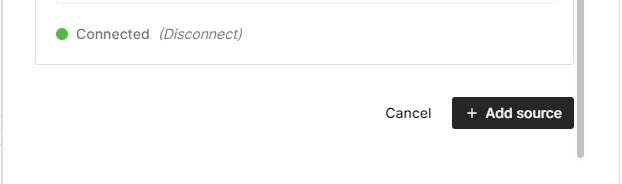
Query and view postgres from your spreadsheet
Query postgres directly from your spreadsheet. Row Zero is powerful enough to pull entire database tables directly into your spreadsheet in most cases, so you can write a simple "select * from your_table_name" statement to view postgres. Click run to create a connected table, which is a live connection to your postgres database that dynamically updates as your source data updates.
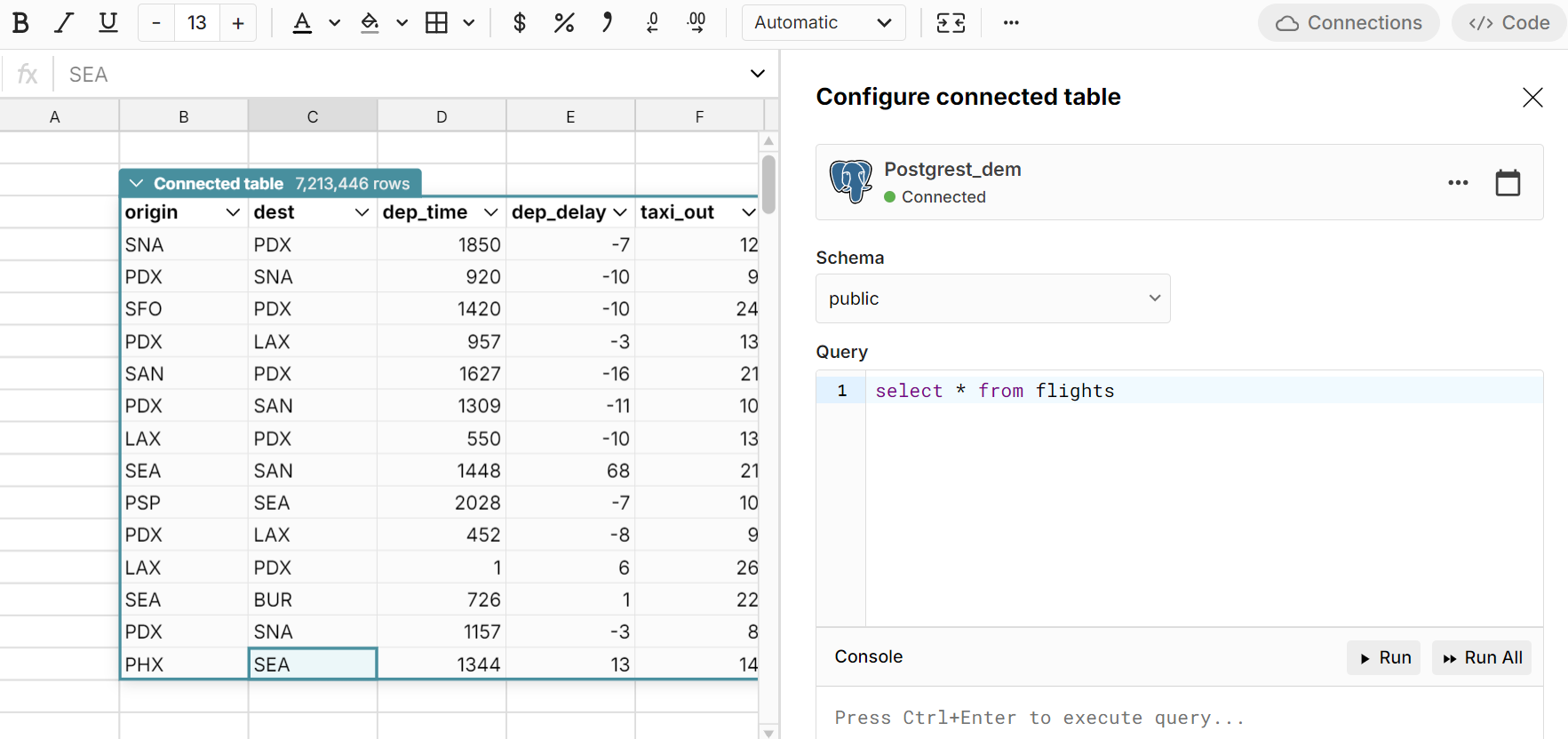
View your postgres table and double click in the connected table to edit your SQL, re-run your postgres query, or schedule auto data refresh. You can also query and view multiple database tables from multiple data sources in one sheet. Row Zero's postgres connector lets you run SQL from your spreadsheet directly.
Filter and sort postgres from your spreadsheet
Since Row Zero can handle massive data sets, you can sort and filter postgres data dynamically in your spreadsheet in real-time, as opposed to writing and re-running complex SQL, waiting for run times, or dumping postgres data into CSVs to open in Excel.

Analyze postgres data from your spreadsheet
Leverage the full range of spreadsheet functions and features to dynamically analyze postgres data. Write one simple SQL statement to import postgres data and do all your favorite spreadsheet work. Spend less time writing SQL and waiting for run times. Write Excel-compatible formulas (MEDIAN, SUMIFS, XLOOKUP, etc.) to process millions of rows instantly.
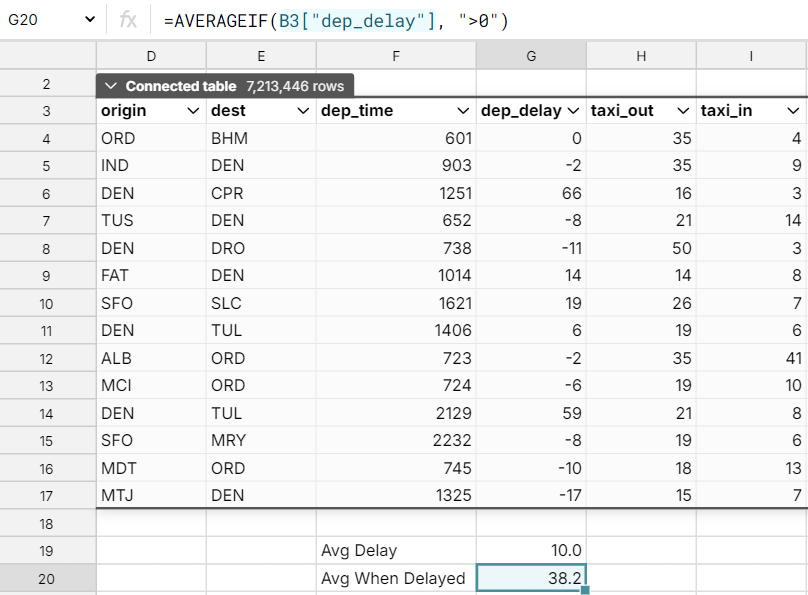
Dynamic pivot tables from postgres data
Row Zero makes it easy to pivot postgres tables and build dynamic pivot tables on postgres data. Rather than writing complex SQL to pivot postgres tables and calculate values, leverage Row Zero's best-in-class pivot tables that auto-update as you change and filter your source data. 
Dynamic charts from postgres data
Easily chart and graph postgres data. Row Zero's dynamic charts auto-update as you filter or change source data. Go from postgres to pivot table to pivot chart in a few simple clicks. 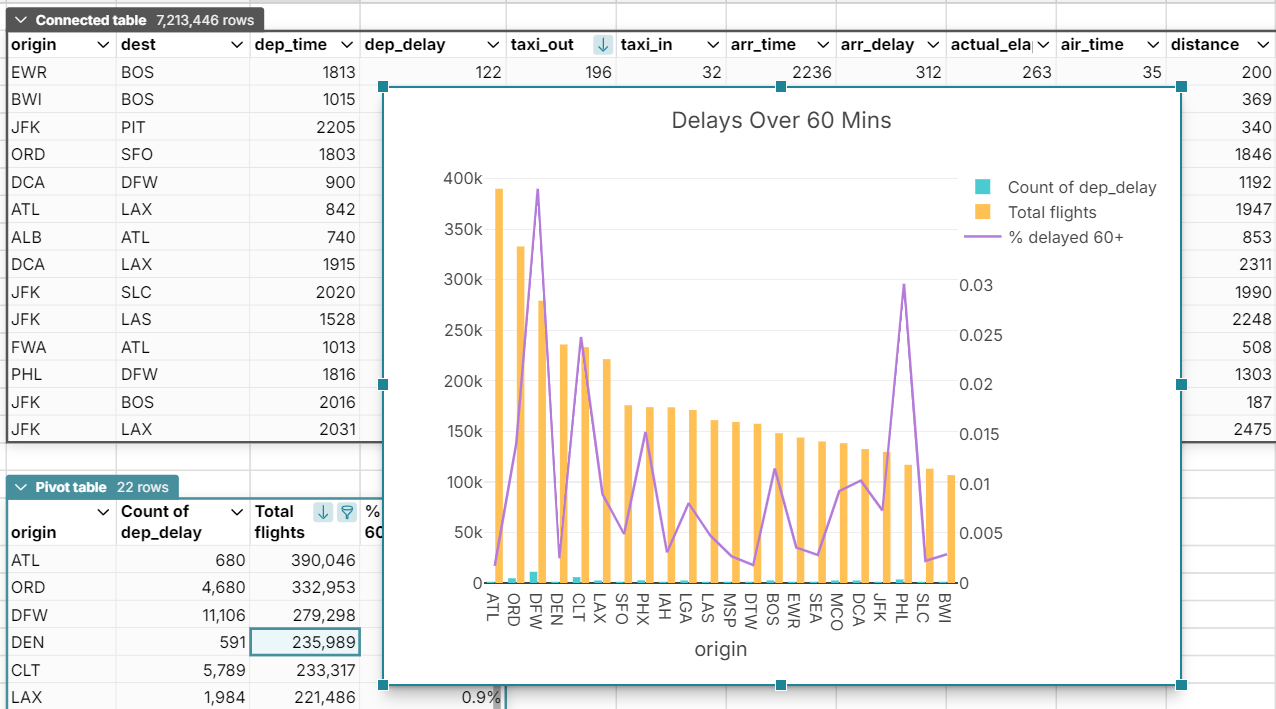
5 Reasons Why Row Zero is the Best Postgres GUI
- Big data power (1000x Excel's limits) lets you connect once to postgres and then leverage spreadsheet features and functions to analyze, filter, sort, and pivot postgres data
- Connect directly to postgres to dynamically analyze psql data vs static CSV exports
- Build evergreen reports, charts, and dashboards that auto-update
- Write less SQL. Reduce one-off requests. Spend less time waiting for queries.
- Improve data governance - Row Zero keeps your data in the cloud. No more exporting postgres to CSV, locally saved files, or untraceable emails. Let your org access read-only production data in real-time and leverage our enterprise security features.
Postgres to Excel
There are a few options for analyzing Postgres data in Excel or importing SQL into Excel.
Export from Postgres to CSV to Excel
The most common way to get data from postgres into Excel is to export data from postgres to CSV and then import into Excel. You can do this with a number of postgres tools or you can use the COPY command within PostgreSQL:
COPY table_name TO '/path/to/output/file.csv' DELIMITER ',' CSV HEADER;
- table_name: The name of the table you want to export.
- '/path/to/output/file.csv': The full path where the CSV file will be saved.
- DELIMITER ',': Specifies the column delimiter (in this case, a comma).
- CSV HEADER: Exports the column names as the first row in the CSV file.
NOTE: This requires the PostgreSQL server to have write access to the file system path. It may not work on cloud-hosted databases where file system access is restricted.
You can also export the result of a SQL query to CSV instead of a whole table:
COPY (SELECT column1, column2 FROM table_name WHERE condition) TO '/path/to/output/file.csv' DELIMITER ',' CSV HEADER;
Connect to Row Zero, Export to CSV, Import to Excel
While a bit counterintuitive, if you're forced to use Excel, your best bet may be to connect Row Zero to Postgres and import your Postgres data. When your data looks good, export to CSV and then import to Excel. One caveat with this approach is you may need to trim the data to get it under the Excel max row limit.
Use Excel Add-ins or Connectors
You can try Excel add-ins like Devart Excel Add-in for PostgreSQL that can simplify the process of connecting Excel to PostgreSQL directly without needing to configure ODBC. You can also explore connectors like Coefficient.io to connect postgres to Excel.
Use ODBC to Connect Excel to PostgreSQL
Here's how to connect Excel to Postgres using ODBC (Open Database Connectivity) drivers: Step 1: Download and install the PostgreSQL ODBC Driver from the PostgreSQL website.
Step 2: Configure the ODBC Data Source:
- Open ODBC Data Source Administrator from your Windows start menu (make sure to use the 64-bit version if you're using 64-bit Excel).
- In the ODBC Data Source Administrator window, go to the User DSN or System DSN tab and click Add.
- Select PostgreSQL Unicode(x64) from the list and click Finish.
- In the PostgreSQL ODBC setup window, fill in each field
- Click Test to verify the connection, and then OK to save it.
Step 3: Connecting from Excel
- Open Excel and go to the Data tab.
- Click on Get Data > From Other Sources > From ODBC.
- In the From ODBC window, select the Data Source Name (DSN) you created earlier (e.g., "PostgresDB").
- You may need to enter your PostgreSQL username and password again.
- Select the database table or SQL query to import into Excel.
- Click Load to pull the data into your Excel worksheet.
Postgres to Google Sheets
To connect Postgres to Google Sheets you can use similar methods to connecting Postgres to Excel described above. You can also explore our post, Connect Google Sheets to Postgres for some additional ideas, like using Google Sheets App Script. Similar to Excel, you may need to account for the Google Sheets data size limit if working with large postgres tables or SQL queries.
Other Postgres GUIs and tools
Row Zero offers a dynamic postgres web GUI for analyzing postgres data. As a powerful spreadsheet, it's more than a postgres viewer. It puts the full functionality of a spreadsheet directly connected to your postgres database and is great for analysts and business users. However, it doesn't allow you to edit postgres or manage postgres databases. For that you'll want to try an advanced postgres GUI or tool. Here are a few:
pgAdmin: pgAdmin is the most popular and feature-rich open-source PostgreSQL administration and development platform. It offers advanced query tools, graphical database design, and user management features.
DBeaver:A universal database tool that supports many SQL databases, including PostgreSQL, offering a wide range of features like data visualization, query execution, and database management.
TablePlus: A modern and fast tool with a simple interface for managing PostgreSQL and other databases. It supports multiple databases and provides advanced features such as code review and inline editing.
DataGrip: A powerful database IDE for PostgreSQL that offers advanced SQL tools, data visualization, and debugging capabilities.
Postico: A modern postgres GUI for mac that also works on Windows via emulation or virtual machine. It is known for its simple and clean interface for managing databases, running queries, and editing postgres data.
Conclusion
Row Zero offers the best postgres GUI in a powerful spreadsheet. By supporting massive datasets, Row Zero lets you connect to postgres once and then leverage spreadsheet features and functions to filter, pivot, and analyze postgres data. Write less SQL and spend less time running and waiting for SQL queries. If you need something more than a basic postgres viewer or need something more dynamic than exporting postgres to CSV, it's time to try Row Zero.