The following post provides a brief overview of the benefits and challenges of analyzing data in Snowflake and provides simple instructions for connecting Row Zero and Snowflake to import and analyze big data sets. For the fastest path, watch the video below and connect your snowflake instance now.
Contents Go straight to connection steps
- What is Snowflake?
- Why is it helpful to analyze Snowflake data in a spreadsheet?
- Why is it hard to analyze data stored in Snowflake with a spreadsheet?
- How to analyze Snowflake data in a spreadsheet
- Overview
What is Snowflake?
Snowflake Computing is a cloud-based data warehousing platform that simplifies data storage and analysis. Unlike traditional data warehousing solutions, Snowflake operates on a cloud-native architecture, enabling organizations to seamlessly store, manage, and analyze vast amounts of data across multiple clouds without the constraints of hardware limitations. Snowflake utilizes a structured data storage model known as a "data lakehouse," which combines the benefits of data warehousing and data lakes. This architecture allows for separation of storage and compute, providing elasticity and scalability.
Why is it helpful to analyze Snowflake data in a spreadsheet?
Data stored in Snowflake is often only accessible to analytics and BI teams who know how to write SQL or work with BI tools. Business and operations people are most comfortable in spreadsheets but are often relegated to using rigid dashboards or making requests of BI teams. With Row Zero, business and operations people can connect directly to Snowflake, import data into the spreadsheet and perform the analysis they need. Row Zero is enabling true self-serve analytics. Below are a few example use cases:
- Live models - Build a model around a live data set. Instead of recreating that model on a weekly or monthly cadence, simply refresh the data import from the database and the Row Zero workbook updates every value.
- No SQL needed - Enable business, operations, supply chain and marketing teams to access and analyze big data sets without having to learn new tools or make requests of their BI team.
- Explore and visualize - Analyze data by both viewing the individual rows, graphing, and pivoting the data. Drill down into the actual values to understand where anomalies exist.
- Ad-hoc analysis - Spur of the moment questions provoked by dashboards can be quickly answered with simple spreadsheet analysis without going back to the BI team.
- Collaborative decision making - Multi-user collaboration makes decision-making easier when every business partner has access to the golden data set and can share the analysis in a spreadsheet format others can easily audit and inspect.
- Join data sets - Often times an analysis requires joining two distinct data sets that may not reside in the same database. Row Zero lets users connect any number of data sources and upload csvs. Then join the data sets with join statements, VLOOKUP/XLOOKUP, or Python.
Why is it hard to analyze data stored in Snowflake with a spreadsheet?
While Snowflake makes it incredibly easy to store and access large amounts of data, it can be challenging to analyze data stored in Snowflake using a spreadsheet for 2 reasons:
1. Dataset Size
Analyzing and processing large amounts of data is not easy and common spreadsheet applications, like Microsoft Excel and Google Sheets, slow down or crash when big data sets are imported. See blogs, Excel Row Limit and Google Sheets Row Limit for more information. Row Zero is a spreadsheet designed for big data and can process hundreds of millions of rows of data.
Due to the performance deficiencies of legacy spreadsheets, companies typically resort to paying for expensive BI and dashboard tools, like Looker, Tableau, and Power BI. These tools require a data engineer to set up and limit analysis to predefined aggregations and pivot table style analyses whereas a powerful spreadsheet, like Row Zero, gives every employee the ability to work with big data without the extra integration overhead.
2. Need to know SQL
Once a company stores data in Snowflake, a user must write SQL queries using Snowflake's 'Worksheets' UI in order to access and analyze the data. Many business analysts do not know SQL, often creating a queue of requests from business teams needing analyses. Businesses often try to mitigate this problem by providing BI and dashboard tools to business users. While these tools are nice for high level metrics and claim to provide analytics for everyone, they are not actually useful for everyone as business users still want to export the data to a spreadsheet to perform their own analysis. Row Zero operates on the same spreadsheet skills business analysts already have and is instantly usable by everyone in a company.
How to Analyze Snowflake Data in a Spreadsheet
There are 3 steps to easily connect Snowflake to Row Zero and analyze data in the spreadsheet. Follow the instructions below to get started.
- Connect Row Zero to your Snowflake account
- Write a query to import data
- Begin analysis in Row Zero
1. Connect Row Zero to Snowflake
In Row Zero click on the 'data source' icon in the right-hand menu and then click the button for 'New data source.' 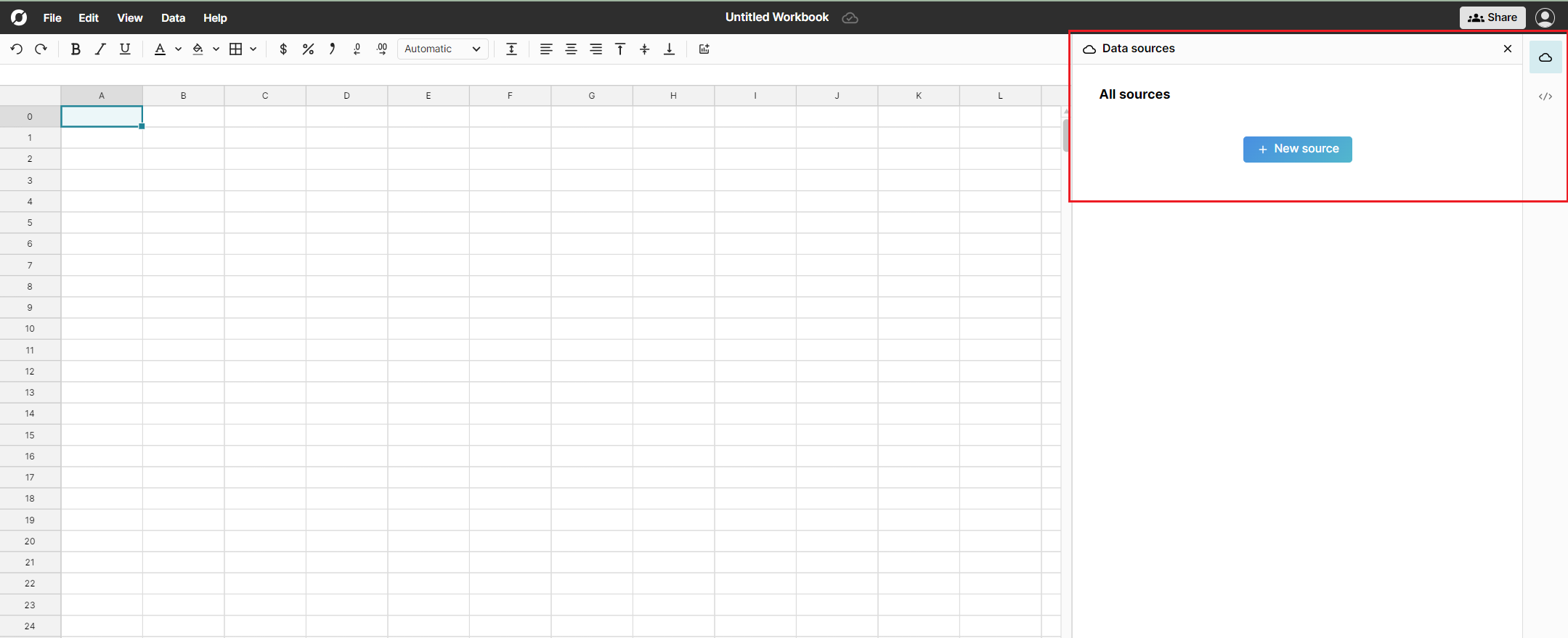
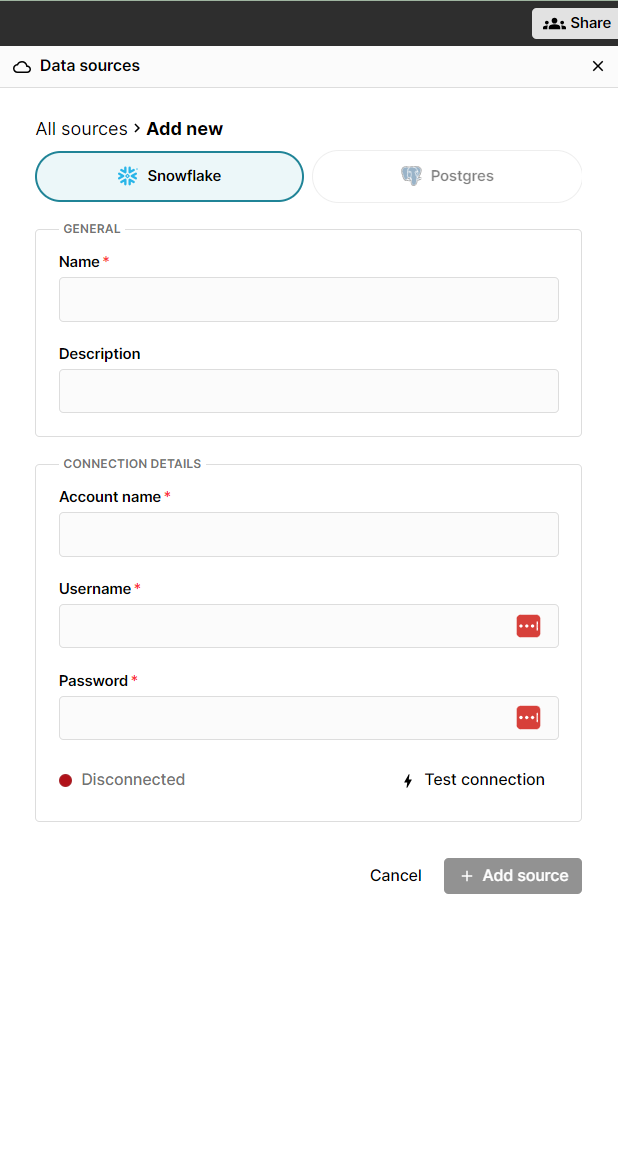
The connection requires 5 pieces of information defined below.
- Name - This field can be anything that helps identify the data source being connected. (e.g. "Production Data" or "Product Metrics")
- Description - (optional) Can be anything to help describe the data source
- Account name - This is the snowflake account name. It can be found and copied from Snowflake as identified in the image below. When it is copied and pasted from Snowflake into Row Zero, it will paste with a decimal between the two alphanumeric identifiers. The decimal must be replaced by a hyphen ( - ). For example, "HW97234.DV88430" should be modified to "HW97234-DV88430" when pasted into Row Zero. See the image below.
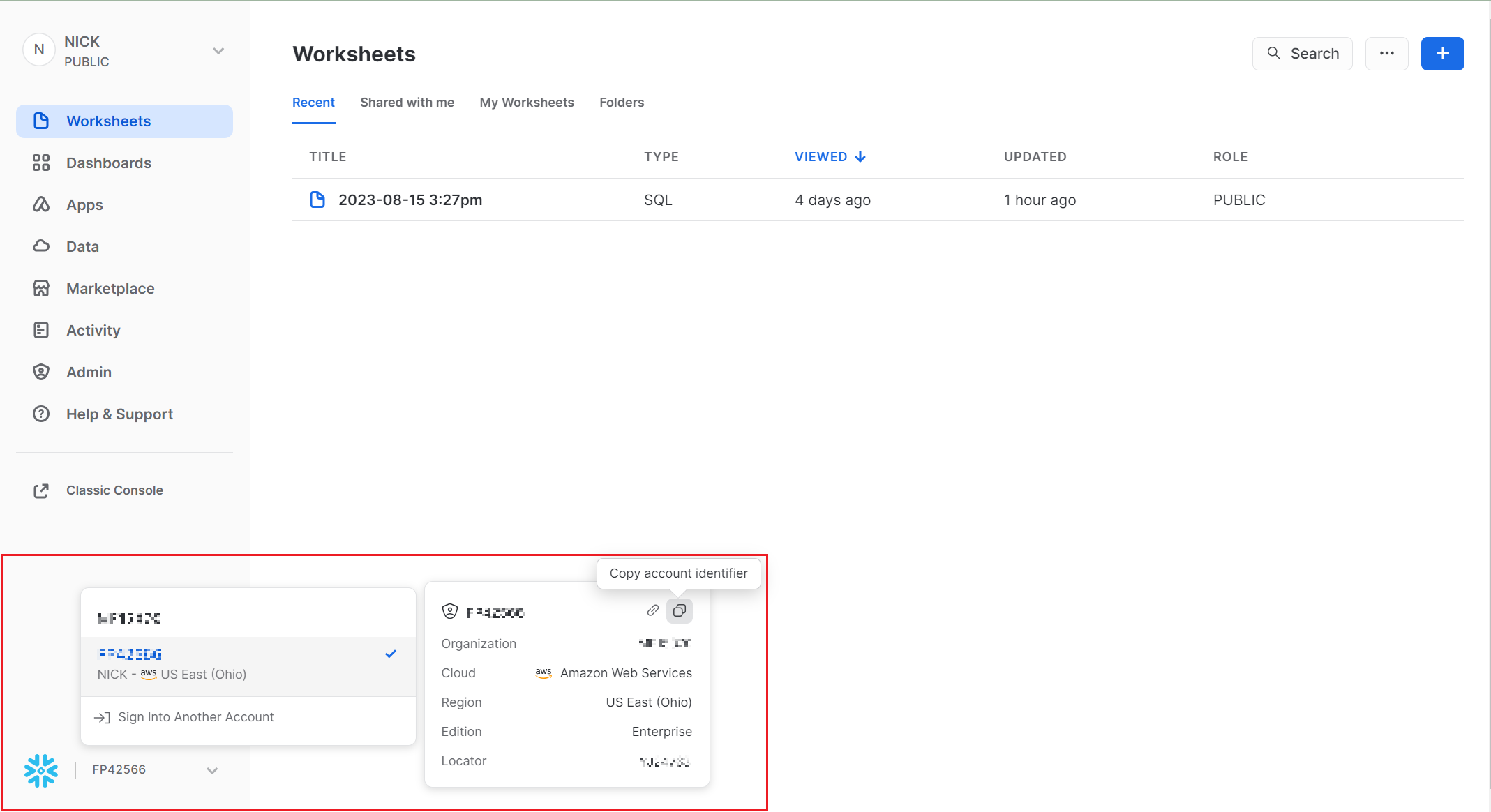
- Username - The username used to log into your Snowflake account.
- Password - The password used to log into your Snowflake account.
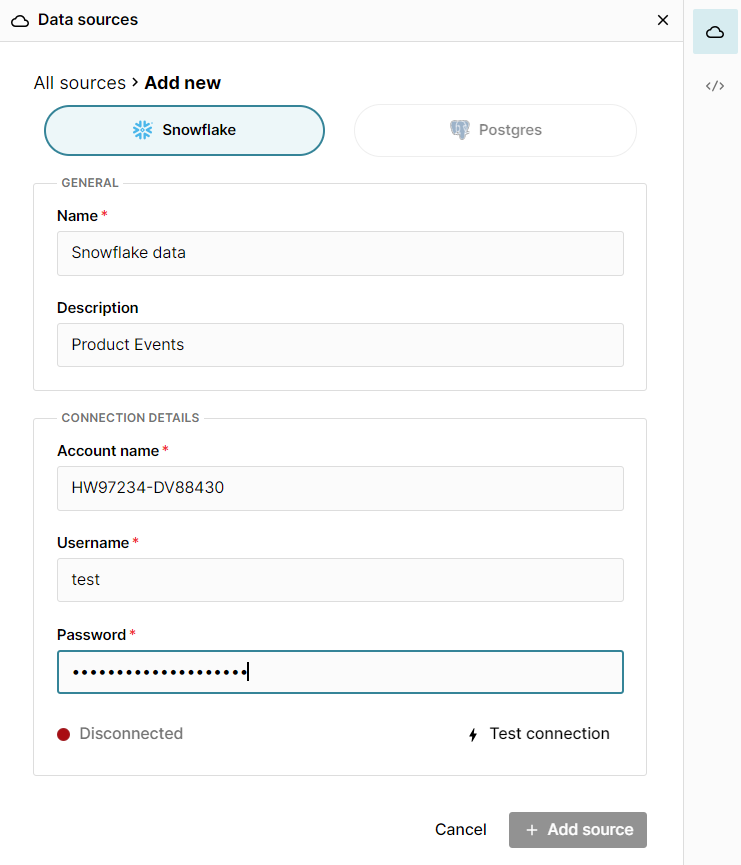
Once all the information is entered, hit 'Test connection' to ensure the information is correct. If the test returns green, you will be asked to select the 'Warehouse' and 'Role' before you can '+ Add Source.' 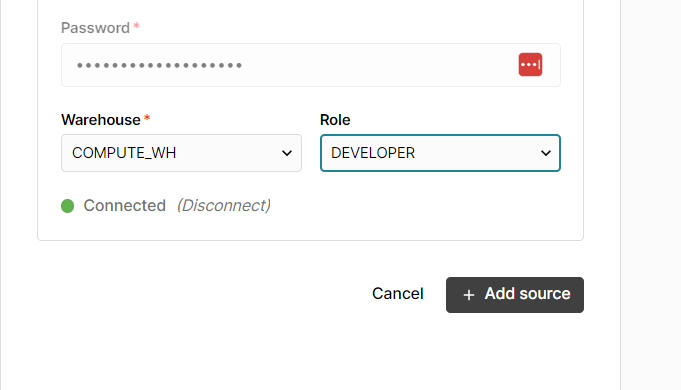
2. Write a query to import data
Now that Snowflake is connected to Row Zero, begin writing a query to pull data into the spreadsheet. First select the 'Database' and 'Schema' from the two drop downs. Write a query in the query editor. The easiest query to write is the 'select *' statement, which pulls in the entire table. Example:
select * from TABLENAME
Row Zero is equipped to handle large data sets and will easily ingest the entirety of a database. Write more complicated queries to pull in various subsets of data stored in Snowflake. All results will be displayed in the 'connected data table' in the spreadsheet. 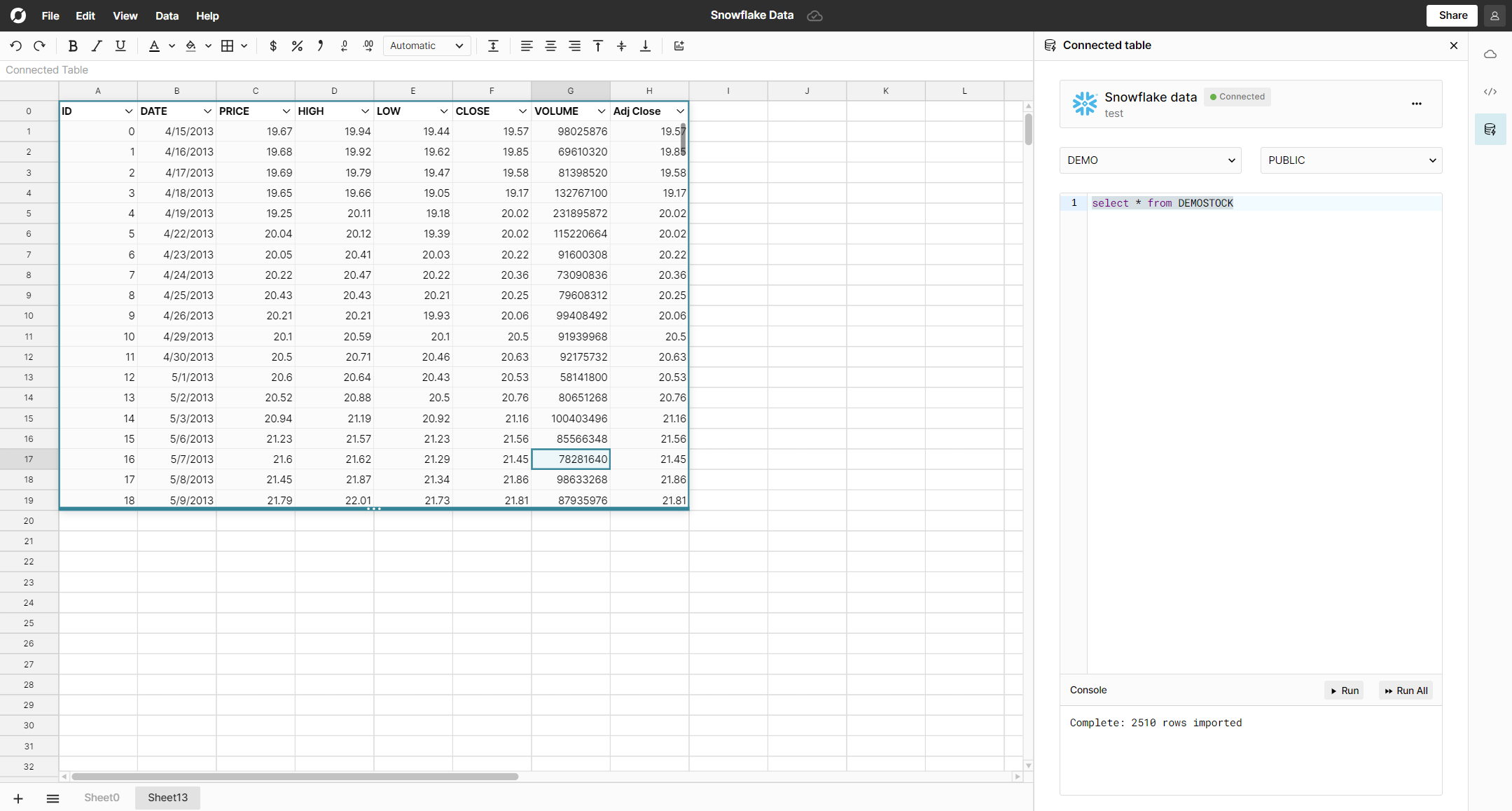
3. Begin analysis in Row Zero
Once the data is loaded into the data table use all the features in Row Zero to analyze, filter/sort, pivot, and chart the data.
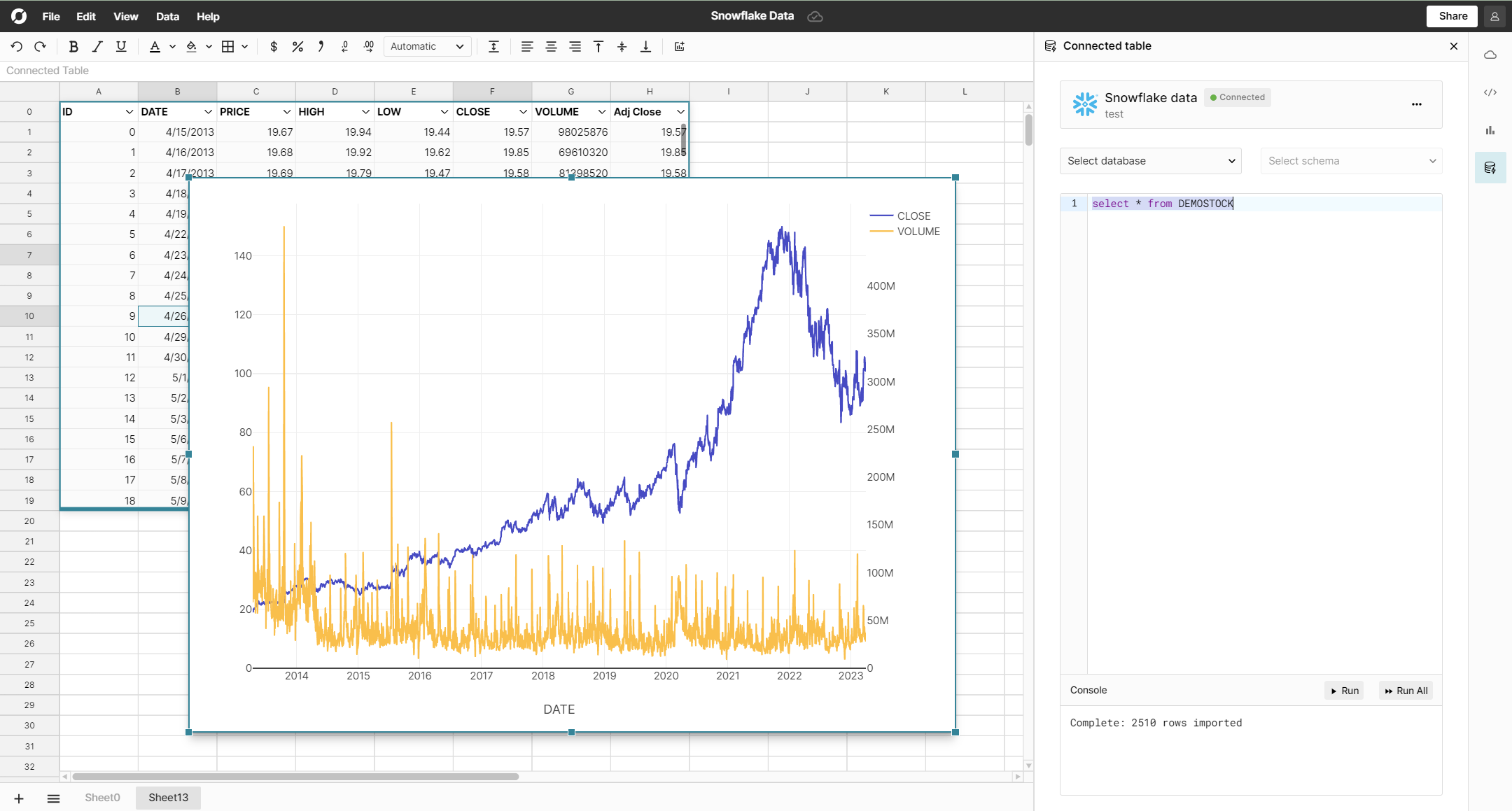
Conclusion
Snowflake is a popular and effective tool for storing and accessing large amounts of data. The challenge with analyzing data stored in Snowflake is popular spreadsheets often cannot open the big data sets and BI/dashboard tools are expensive and more difficult to learn. Row Zero makes it easy to analyze data stored in Snowflake by connecting to a company's Snowflake instance, importing the data directly into and blazingly fast spreadsheet, and allowing anyone to sort, filter, pivot, and graph the data. You can open your own Row Zero workbook and connect to snowflake today. If you use another cloud data warehouse or blob storage, Row Zero also connects to Redshift, Databricks, Postgres, BigQuery, and S3.