The quickest way to get data from AWS S3 into Row Zero, a blazingly fast spreadsheet, is with a S3 presigned URL. If you already know how to create one, jump into Row Zero and get started or jump straight to instructions the instructions below.
What is AWS S3?
Amazon S3 (Simple Storage Service) is a cloud-based object storage service provided by Amazon Web Services (AWS). It enables individuals and organizations to store and retrieve data, images, videos, and other files on the internet.
AWS S3 is designed to be highly scalable, durable, and secure. The service allows users to store unlimited amounts of data in virtually any format, with high availability and reliability.
Some common use cases for Amazon S3 include backup and disaster recovery, data archiving, content storage, distribution, and web hosting. Many businesses also use Amazon S3 as a data lake for big data analytics and machine learning.
Challenges with analyzing data in S3
While S3 makes it incredibly easy to store large amounts of data, it can be challenging to analyze data stored in S3 for 3 reasons:
Dataset Size
Processing large datasets is a challenge for spreadsheets, like Google Sheets and Microsoft Excel, and requires a more powerful spreadsheet. Additionally, exporting data from S3 to a local machine and then uploading to a hosted application is a slow and tedious process when datasets are large. It is much easier to connect directly to a S3 bucket and browse for files that open in your analytics tool of choice.
Access Control
S3 provides various access control mechanisms, such as IAM policies and bucket policies, which can restrict or limit access to data stored in S3. This can make it challenging to ensure that users have the necessary permissions to access and analyze the data they need.
Data Integration
Data stored in S3 may need to be integrated with other data sources before analysis. This can require additional processing and transformation steps to ensure data consistency and accuracy.
Import from AWS S3 Presigned URL in 8 steps
Row Zero is a blazingly fast spreadsheet designed to make analysis of data stored in S3 quick and easy. Row Zero can handle large datasets with ease and supports all the familiar spreadsheet functions and features available in Microsoft Excel and Google Sheets. The following 8 steps outline how to create a presigned URL is S3 and use the URL to open the dataset in Row Zero.
Create a presigned URL
Visit your S3 console and select the bucket containing the file you want to import.
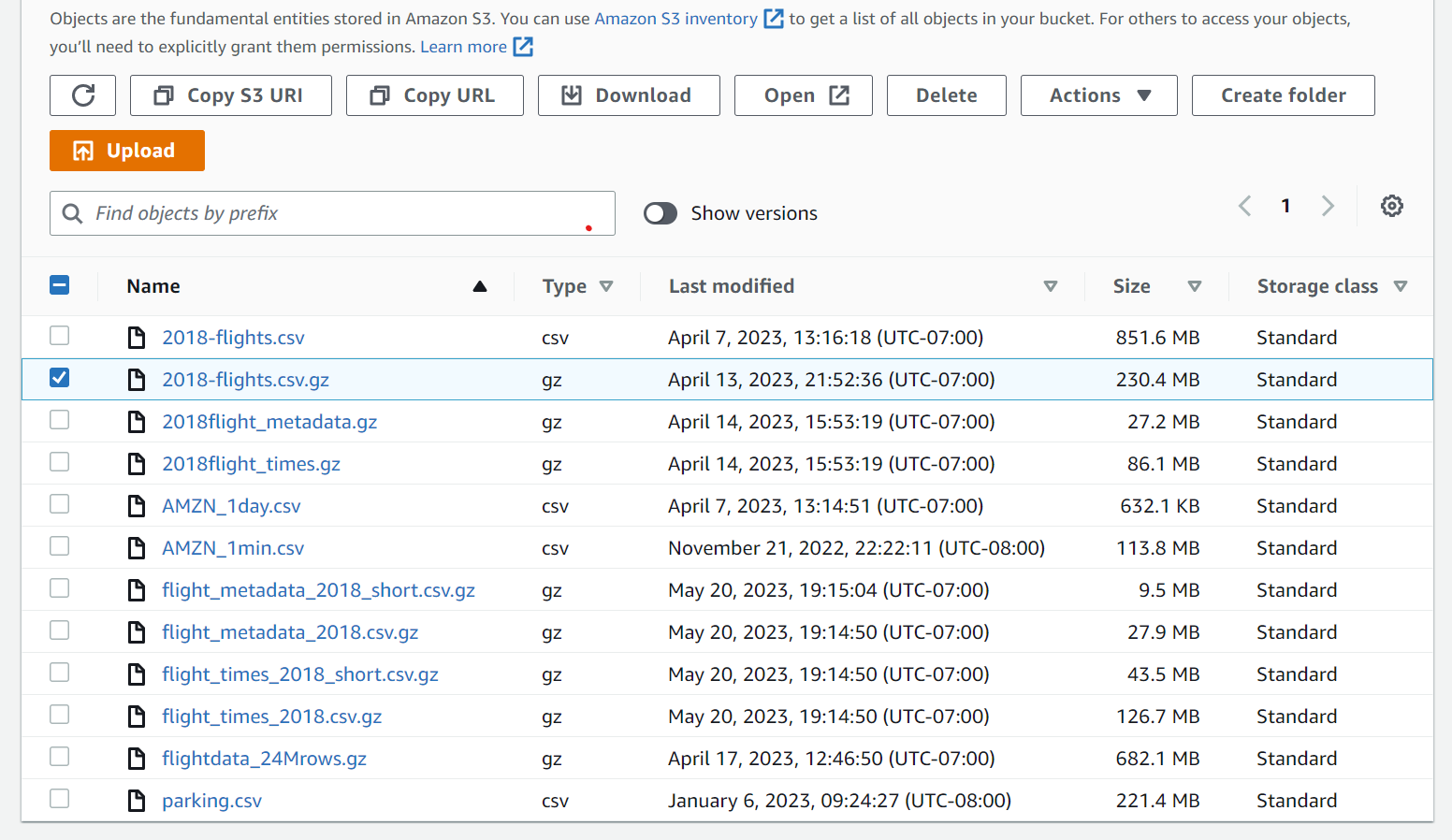
In the bucket, select the check box next to the bucket, then choose 'Actions' and 'Share with presigned URL.'
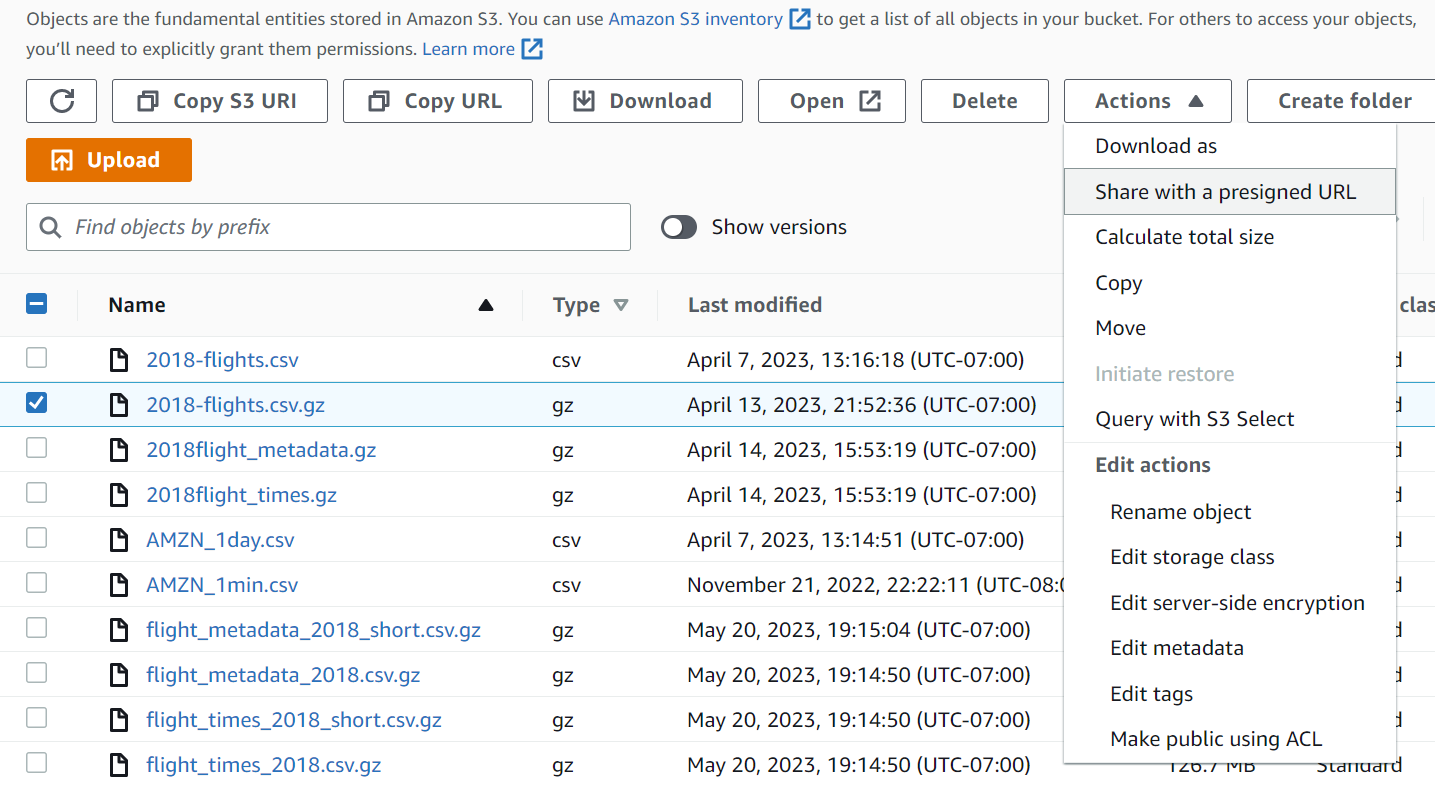
On the next screen, enter the amount of time (minutes or hours) you would like the link to be accessible. Next click the orange 'Create presigned URL' button.
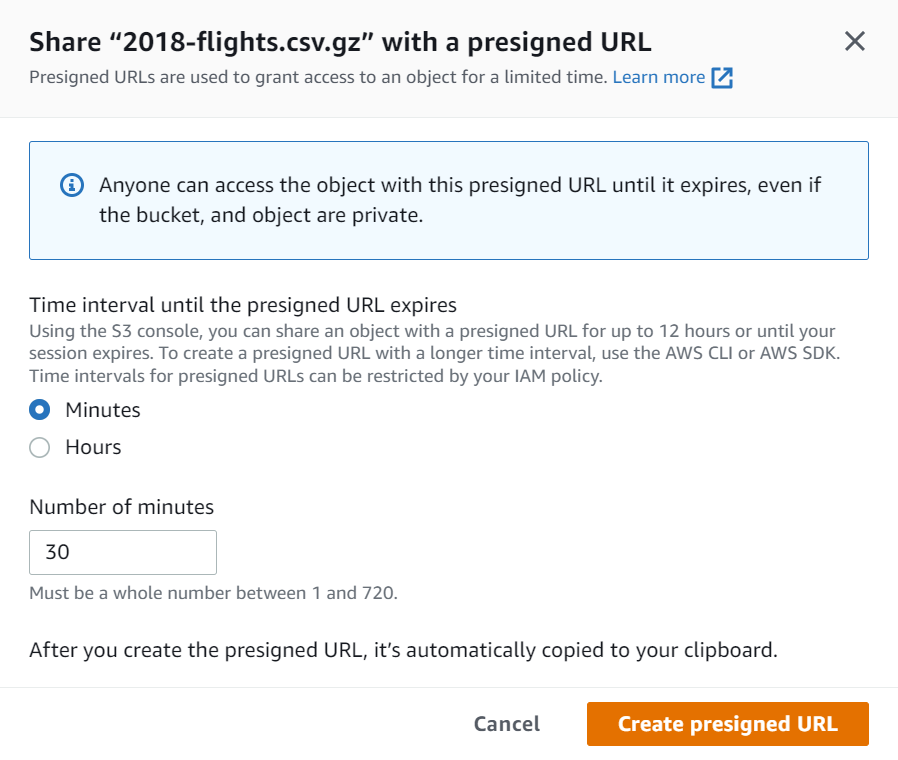
You will be taken back to your S3 bucket and the presigned URL will automatically be copied to your clipboard.
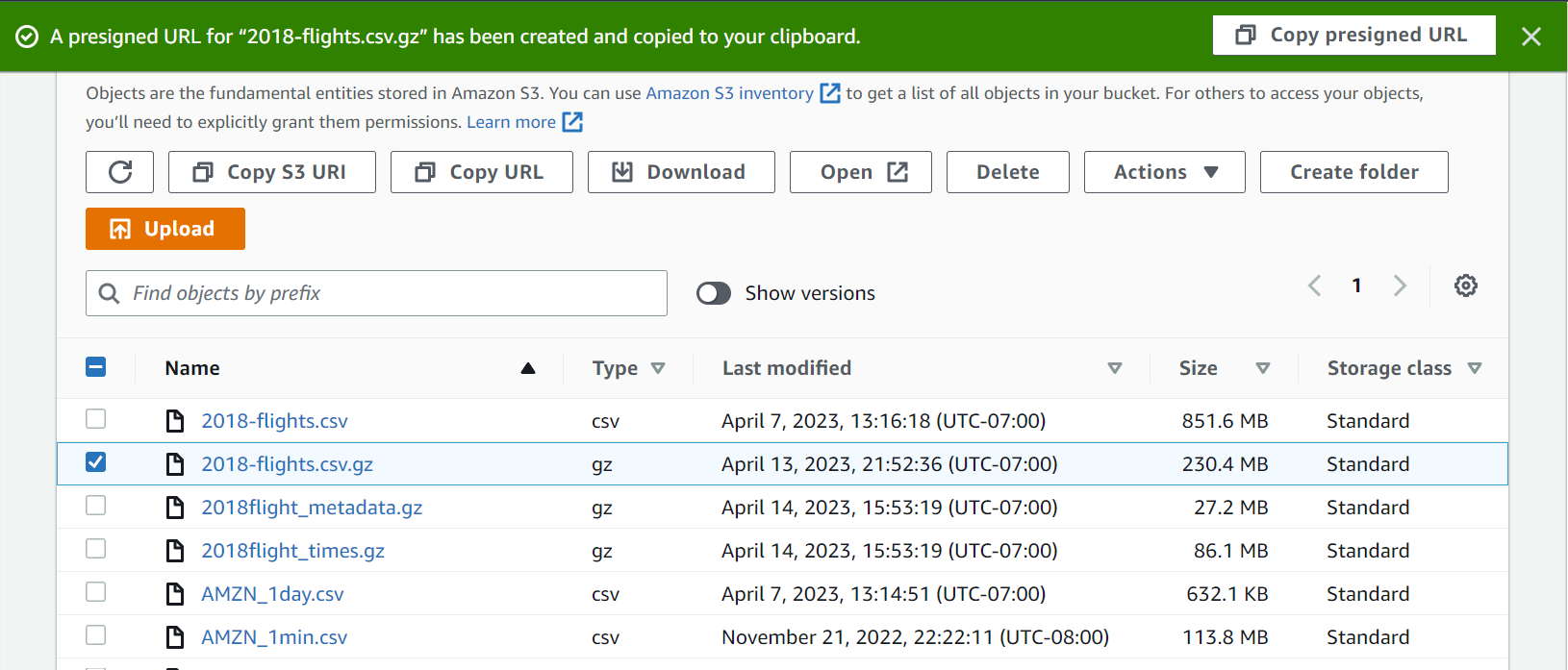
Paste link in Row Zero
Go to Row Zero, click on Data>Import>Import from URL.

Paste your presigned URL into the text box and click 'Import'.
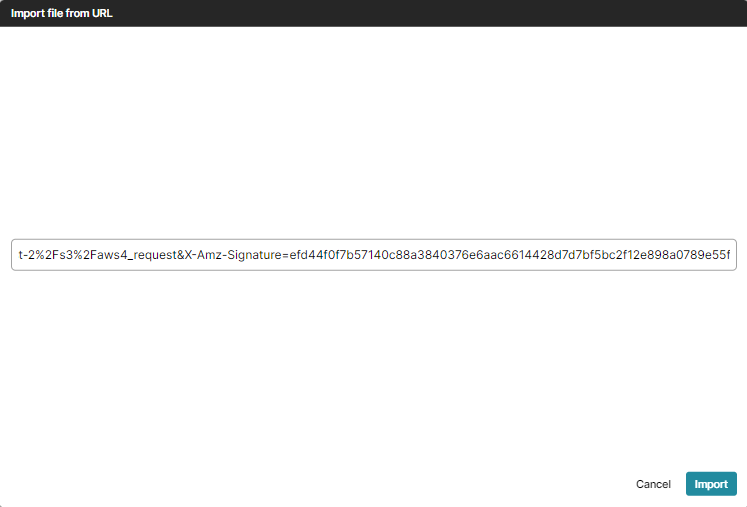
A preview of the dataset will be displayed. Hit import again.

Finished! The dataset is loaded into a data table and you are ready to start exploring and analyzing the data.
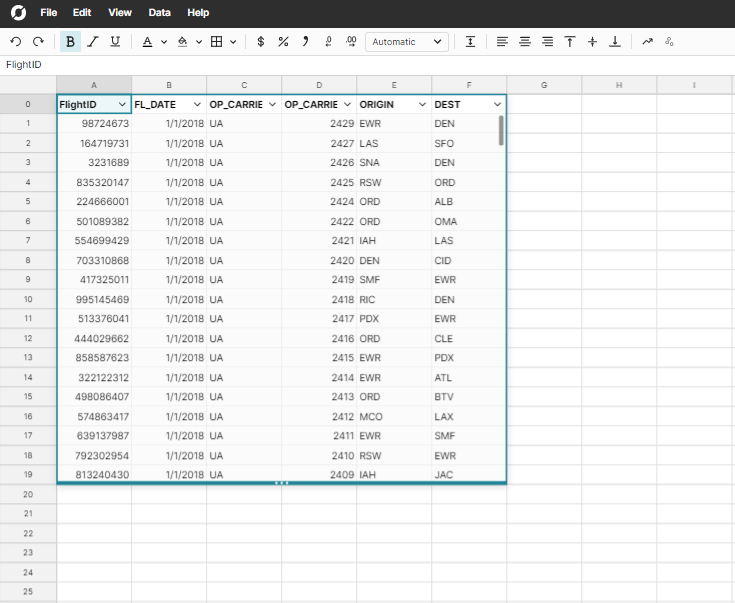
Additional Data Import Options
Row Zero supports data import from many different hosted data stores. If you are regularly importing data from files in S3, it may make sense to connect your S3 bucket directly to Row Zero. Direct connection enables browsing directly from the spreadsheet and blazingly fast import.