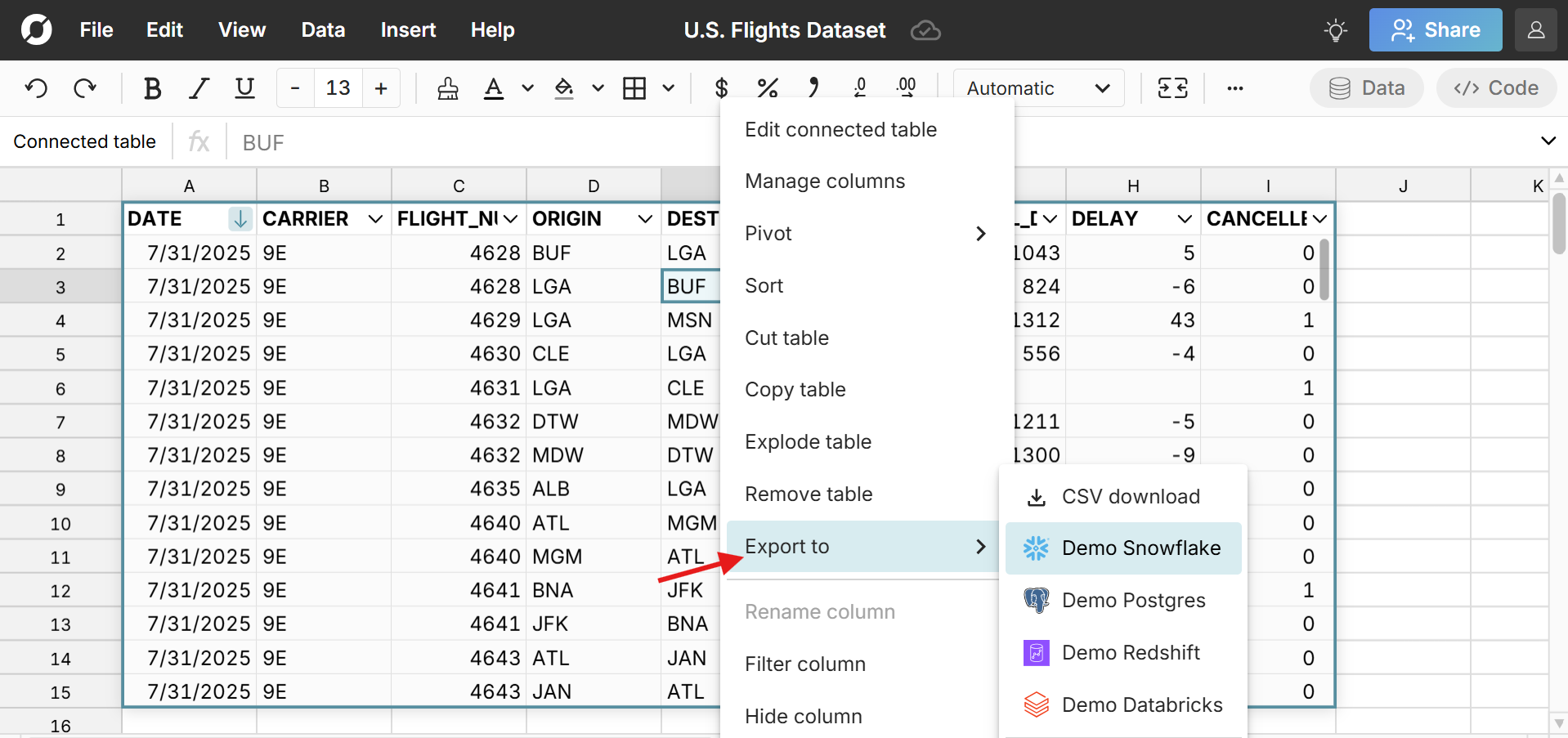 Row Zero is a secure spreadsheet built for big data that makes it easy to write-back spreadsheet data to your data warehouse. Row Zero has built-in two-way connectors to Snowflake, Databricks, Redshift, Postgres, etc. so you can easily import and export data between spreadsheets and data sources.
Row Zero is a secure spreadsheet built for big data that makes it easy to write-back spreadsheet data to your data warehouse. Row Zero has built-in two-way connectors to Snowflake, Databricks, Redshift, Postgres, etc. so you can easily import and export data between spreadsheets and data sources.
In this guide, we'll show how to export spreadsheet data to your data warehouse and explore the advantages and use case for spreadsheet write-back.
Build a connected spreadsheet in Row Zero
- How to connect spreadsheets to your data warehouse
- How to export spreadsheet data to your data warehouse
- Advantages of spreadsheet write-back
- Use cases for spreadsheet write-back
How to connect spreadsheets to your data warehouse
Row Zero makes it easy to connect spreadsheets to a database or data warehouse with built-in connectors to popular data sources including Snowflake, Postgres, Databricks, Redshift, and BigQuery. Here's how connect your spreadsheet:
Open a workbook in Row Zero: Login or sign up for free and open a new workbook.
Connect to your data source: Click the Data button in the top right corner of the workbook and click Add connection.
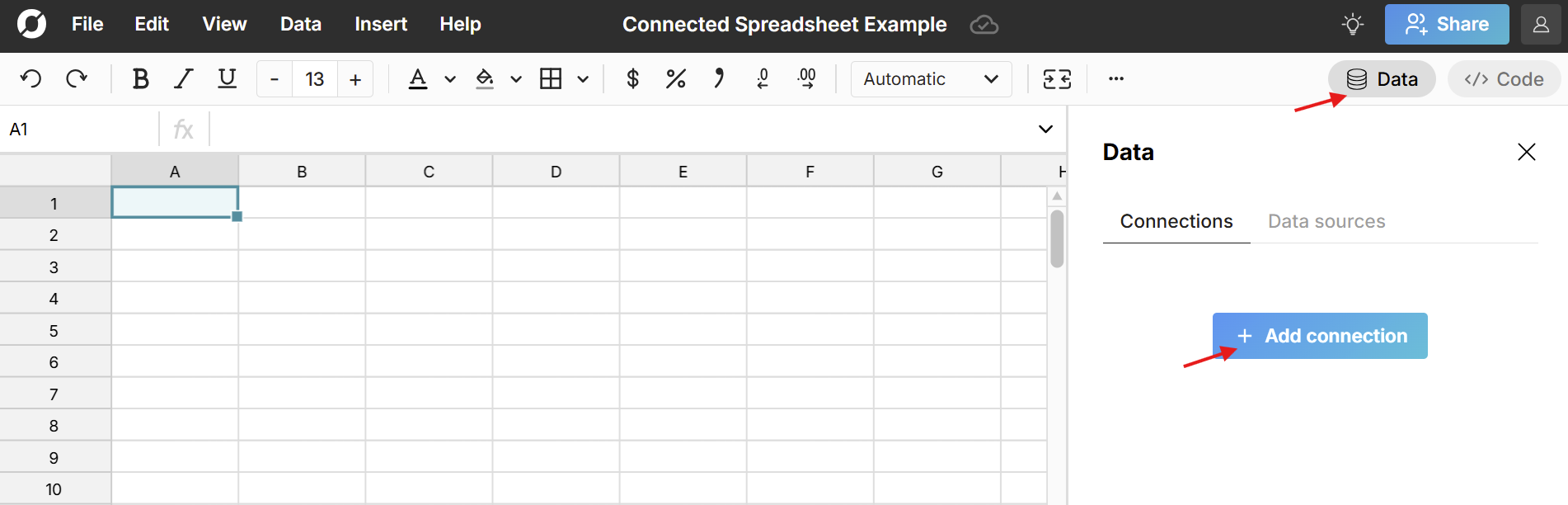 Select your data source, enter your connection details and click Test connection.
Select your data source, enter your connection details and click Test connection. 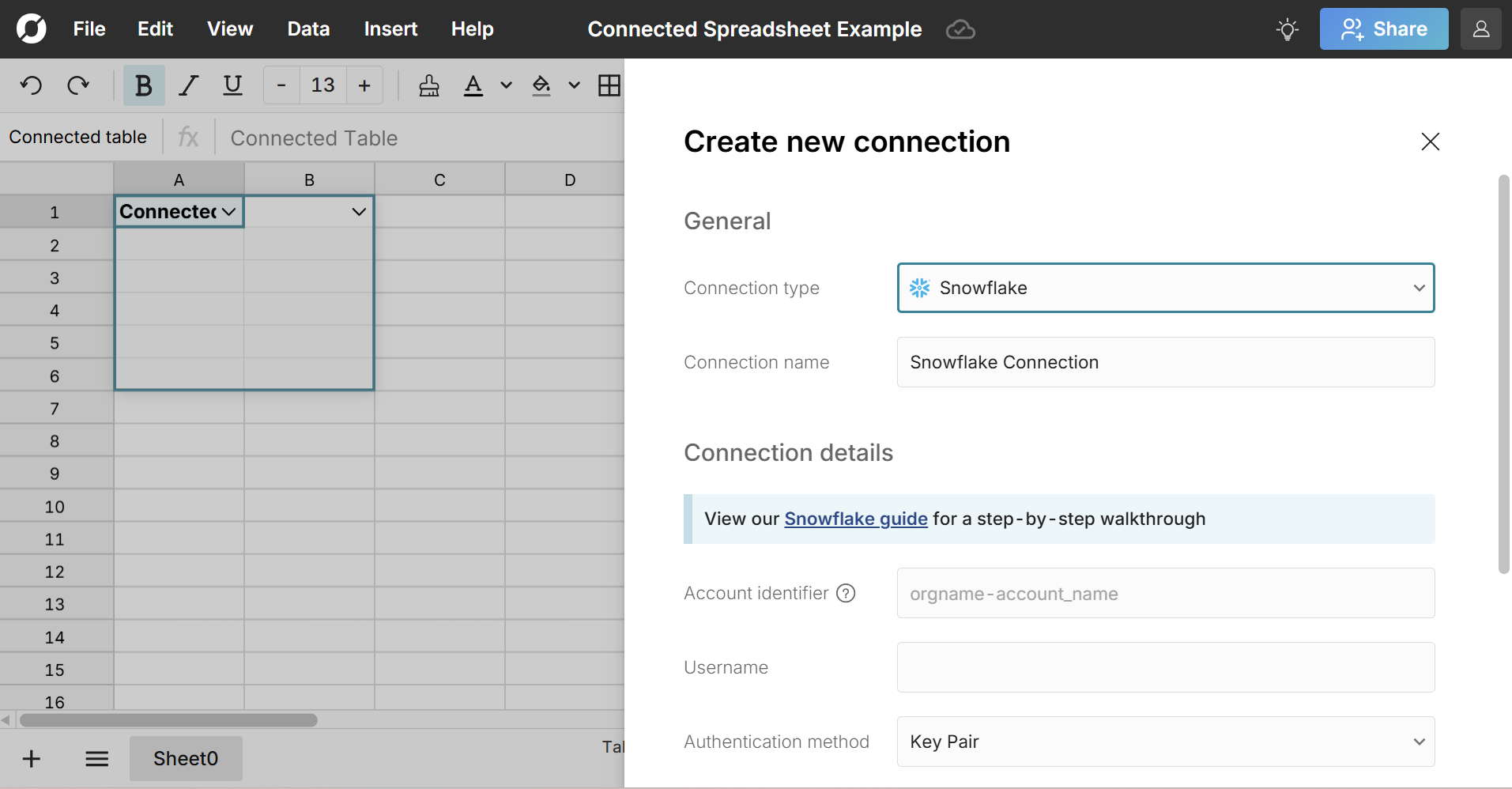 A green light indicates you've successfully connected. Click Create connection to complete the process.
A green light indicates you've successfully connected. Click Create connection to complete the process.
Once connected, you can write a SQL query to import data and build out a connected spreadsheet. Everything built on connected data stays in sync and auto-updates including charts, pivot tables, and formulas. You can also export spreadsheet data back to your data warehouse at any time.
Here's a video tutorial that shows how to create a connected spreadsheet in Row Zero:
How to export spreadsheet data to your data warehouse
Once you've connected your spreadsheet to your data warehouse, you can seamlessly import and export data between your spreadsheet and your data warehouse. Here's how to export spreadsheets to your data warehouse:
- Select the data to export. You can write-back a cell range, pivot table, data table, etc.
- Right-click, select 'Export to', and select the data source you'd like to export to
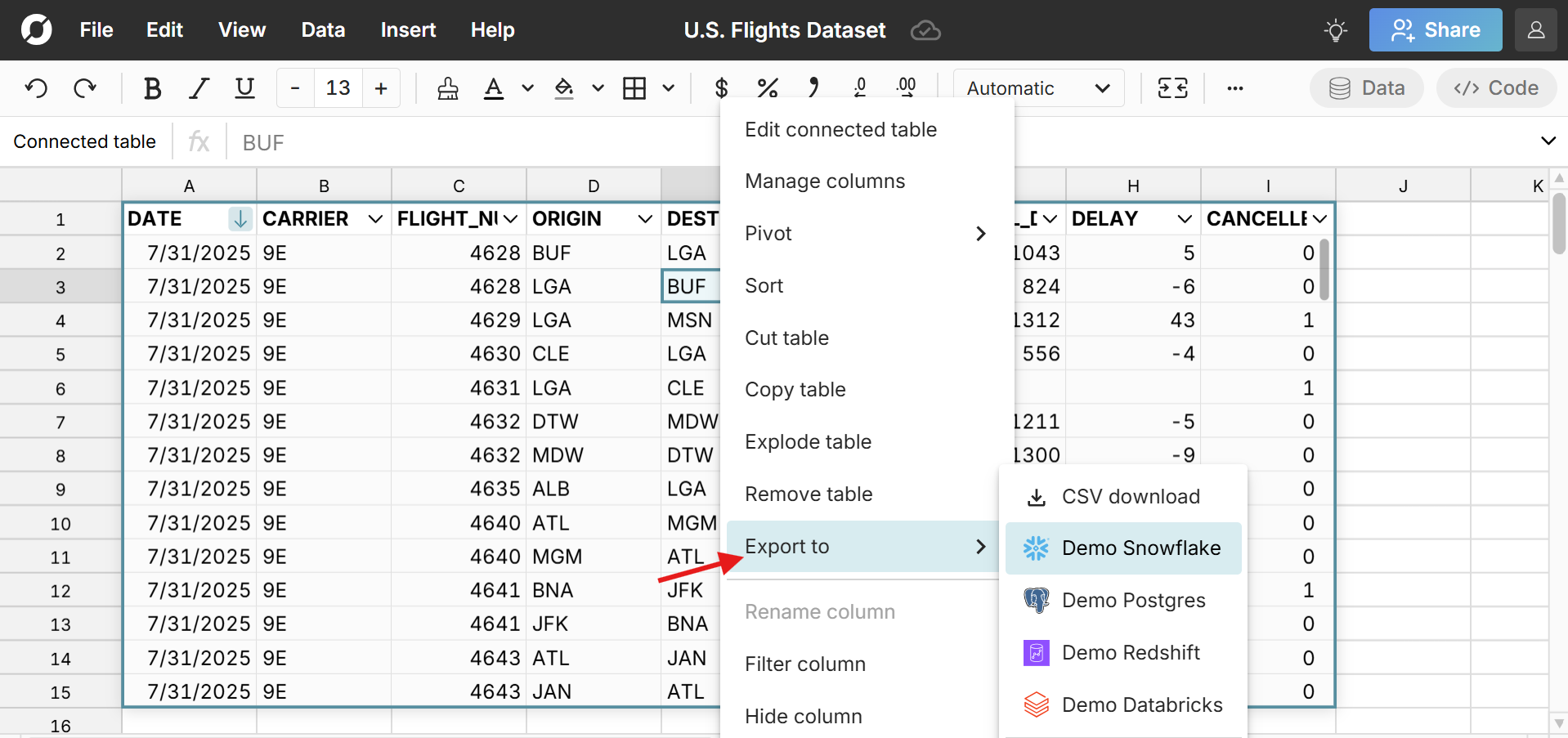
- Enter the export details and click 'Export' to export the spreadsheet data to your data warehouse.
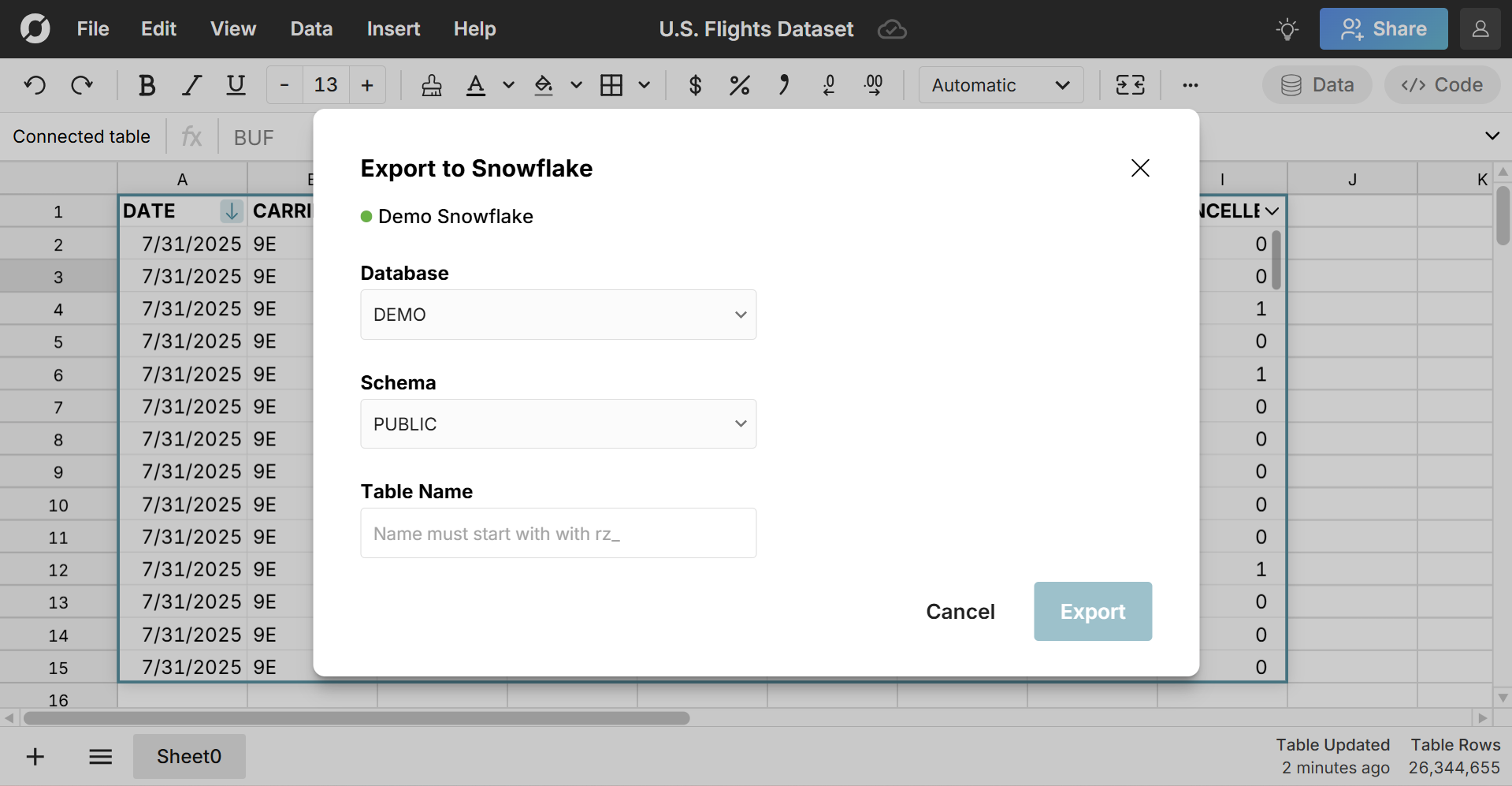 You will get a success message when your export has been completed.
You will get a success message when your export has been completed.
Note that your table name must start with "rz_". This is to prevent overwriting any of your original data in your data warehouse. Tables that start with "rz_" can be overwritten. If the table already exists, it will overwrite the table with the new data. If the table doesn't exist, it will automatically create a new table and import the selected data.
Advantages of spreadsheet write-back
There are several advantages of exporting spreadsheet data back to your data warehouse:
- Fast and efficient - The write-back feature lets you export spreadsheet data directly to your data warehouse. There are no files or downloads. New tables are created automatically. This is especially helpful when using spreadsheets as a step in an ETL pipeline.
- Secure - Data is written directly from the spreadsheet to the data warehouse and you must have a secure, authenticated connection to be able to export data. There are no files or downloads.
- Improve data integrity - Being able to easily write-back spreadsheet data to the data warehouse lets teams store final reports and analysis in your data warehouse and reduces the prevalence of shadow spreadsheets.
Use cases for spreadsheet write-back
The spreadsheet write-back feature makes it easy to securely update, enrich, and import data to your data warehouse. Here are key use cases for spreadsheet write-back:
1. Preview, clean and import files to your data warehouse
Row Zero makes it easy to open large files and large file formats, so you can preview, clean, and edit files before importing to your data warehouse.
You can easily open files Excel cannot open including big CSV files, parquet, JSONL, .gz files, etc. The free tier supports up to 5GB of data per workbook which is typically 10s of millions of rows. Enterprise plans can support much larger datasets and scale with your data needs.
2. Update and enrich datasets
Row Zero's data connectors make it easy to update and enrich datasets. You can import your original dataset, append updated data, and write-back to your data warehouse. Similarly, you can import a dataset and join it with another dataset using XLOOKUP to enrich the data and then write-back the updated data to the data warehouse.
3. Transfer tables from one database to another
Row Zero makes it easy to connect the same spreadsheet to multiple data sources, so you can easily import data from one source and export to another source. This offers a fast and easy way to transfer tables or data from one database or data warehouse to another. You can also import data from multiple sources, join the datasets using XLOOKUP and then write back the combined dataset to a data warehouse.
4. Write back final analysis and reports
The write-back feature makes it easy to export spreadsheets to your data warehouse, so you can store spreadsheet analysis, reports, financial statements, etc. in your data warehouse directly from your spreadsheet.
Conclusion
Connected spreadsheets significantly improve data security and efficiency. Row Zero is a secure, connected spreadsheet for big data with two-way data connectors to your data warehouse. You can easily import massive datasets, transform them, and then write-back spreadsheet data to your data warehouse. To get started, open a new workbook and connect to a data source.
Build a connected spreadsheet in Row Zero