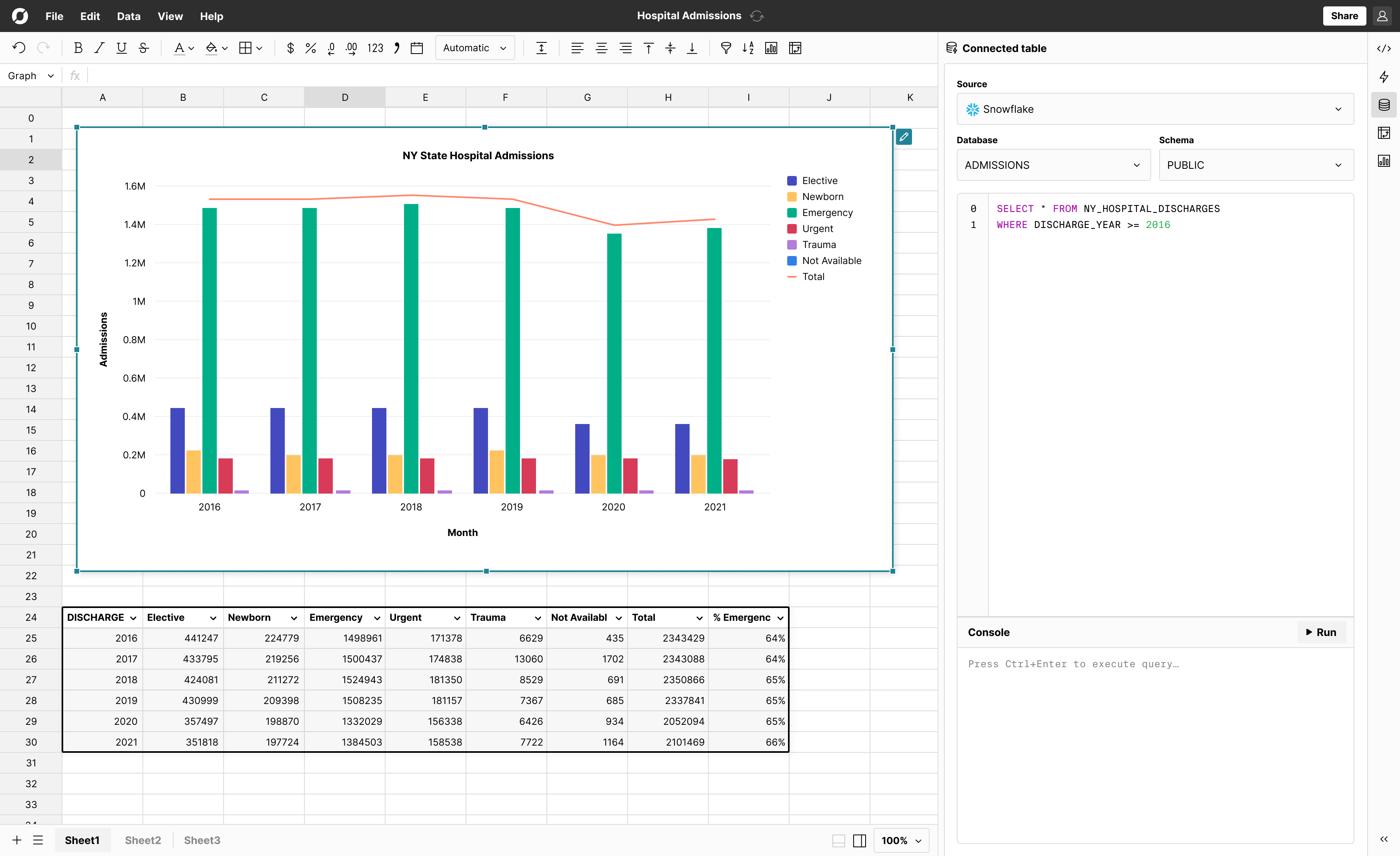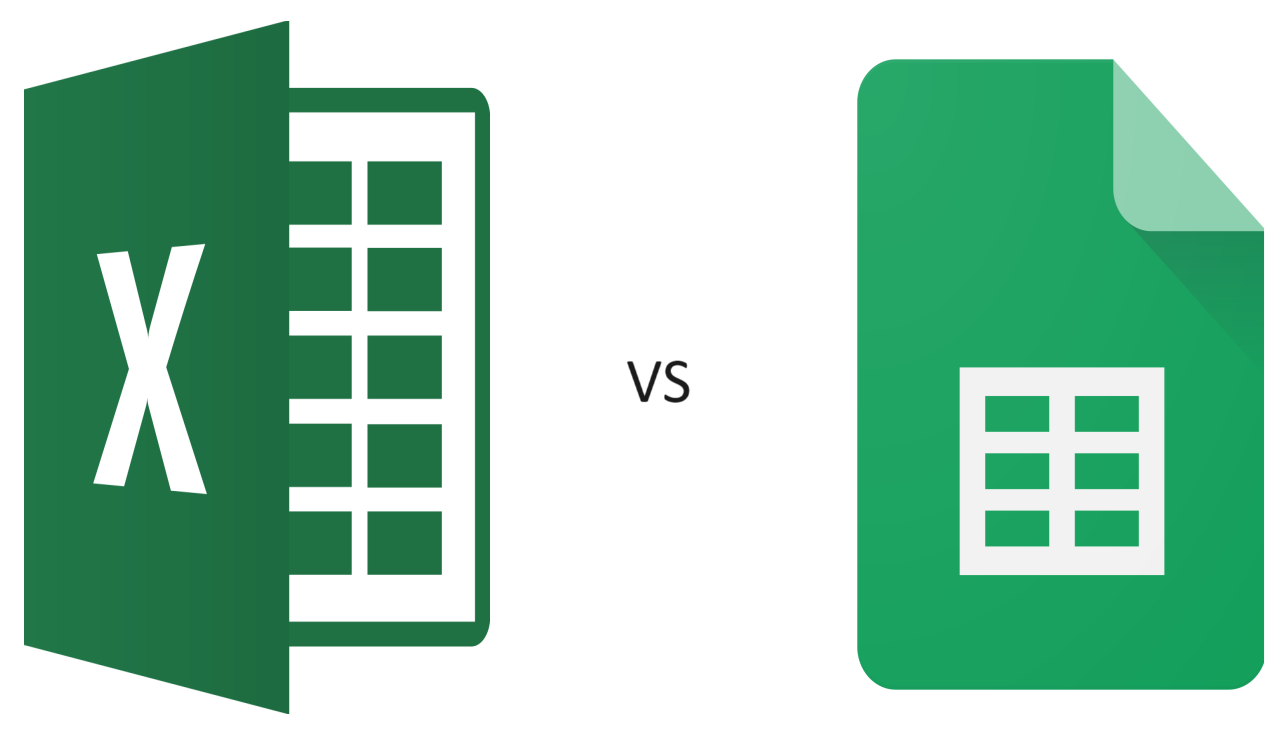
Excel and Google Sheets are the two most popular spreadsheet applications in the world. Excel is the go-to tool in big enterprises for heavy data analysis and financial modeling while Google sheets is loved for it's sharing and collaboration features. The reality is both products are flexible data analysis tools used for all sorts of ad-hoc analyses. There are many details and features to unpack with each product and the following post highlights specific differences to help you decide which spreadsheet is best for your needs. When considering Excel and Google Sheets, you may want to consider Row Zero, a more powerful spreadsheet designed to work with big data.
- Spreadsheet Background
- Data-set size and speed
- Collaboration
- Connectiity
- Data Analysis and Visualization
- File Storage and Saving
- Artificial Intelligence
- Keyboard Shortcuts
- Ease of Use
- Pricing
- Summary
Spreadsheet Background
Spreadsheets like Excel and Google sheets are used by an estimated 2 billion people worldwide. Excel was first launched in 1985 and was initially designed based on the software limitations 39 years ago when the internet was nascent. Excel has obviously evolved since its inception to keep pace with increasing demands on spreadsheets but some legacy decisions have effects on the current product. Google sheets, on the other hand, launched in 2006 when the internet had pervaded much of modern life and software techniques had evolved. Google designed Sheets to be easy to use, leverage the internet, and be accessible for as many people as possible. Excel 365 launched in 2011 and is Microsoft's latest evoltion of Excel. Excel 365 is Microsoft's answer to the collaboration challenges associated with desktop Excel.
We are now 18 years past the launch of Google Sheets and almost 40 years past the launch of Excel. Row Zero is the next inflection point in spreadsheets, making use of state-of-the-art computing strategies to further improve the spreadsheet performance. Row Zero easily with 100m+ row data sets, connects to any data source, and support real-time collaboration. Now let's get into the details of Excel vs Google Sheets.
Data-set size and speed
- Excel: When it comes to speed and power Excel is the better spreadsheet. Excel runs on a user's computer, leveraging the RAM and CPU available on the local machine. The program has been optimized so every time data is entered or a key stroke is made, the application is immediately responsive. Excel has a well documented 1,048,576 row limit. For data sets greater than the Excel row limit, Excel will only load data up to the row limit and truncate the rest of the rows or users have to make use of Excel's big data features, data model, power query, and power pivot, which load data into a database and let users interact with the data in a limited fashion. The row limit exists because Excel is a memory intensive application that runs locally on a users computer. Excel stores all data in memory and requires memory to execute functions on that data. With the limited RAM and CPU speed on an average computer, Excel can get slow or crash with over 100k rows of data. With data sets smaller than the row limit, Excel is generally fast and performant. Excel 365 is much less performant than desktop Excel and generally a poor option for serious data analysis. Desktop Excel is the best choice for performance.
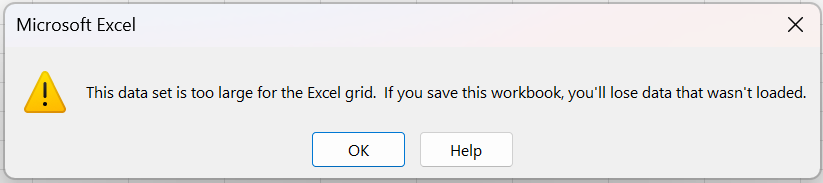
- Google Sheets: Google sheets is less powerful than Excel and users often see performance issues when data sets get above 1000 rows. The Google Sheets row limit is actually a limit of 10,000,000 cells (the number of rows x the number of columns). Contrary to what many people believe, Google sheets does not run in the cloud. While the application is accessed through the browser, like web pages, all the compute happens on a user's local computer. You can test this by turning off your internet while using Google Sheets and you'll still be able to interact with the application. Google sheets has greater performance limitations because it must interact with the browser as it passes data and commands to the computer's memory. In general, the application is not used for heavy data analysis due to its performance limitations.
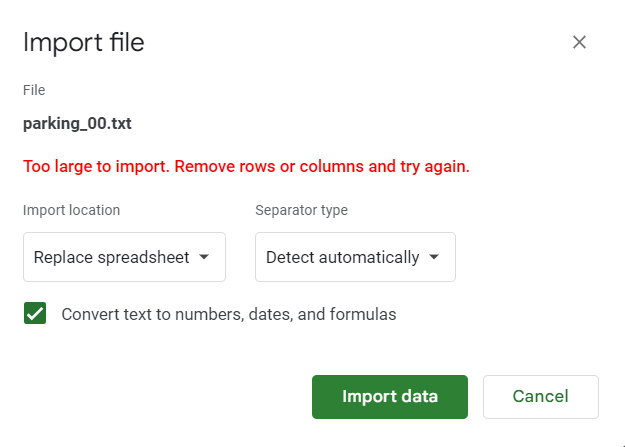
Collaboration
- Excel: There are two versions of Excel available in the world. The first and most common is desktop Excel, which cannot be shared easily. Desktop Excel is a self contained application that resides on a user's computer. To share desktop Excel, the file needs to be emailed or uploaded to a file share system, like Sharepoint. The second version of Excel is Excel 365, which follows a similar model to that of Google Sheets and supports multi-user collaboration. Excel 365 supports sharing and collaboration like we noted above but because of the performance limitations often is not used for serious data analysis.
- Google Sheets: Google built Sheets to be easily shared and for that reason many people choose Google Sheets over Microsoft Excel mainly due to the ease of sharing a workbook with friends or co-workers. Google lets you assign editor, commenter, or viewer permissions to any user, making it easy to control who can view and edit a workbook. Users can also make copies of workbooks shared with them. Google Sheets is generally superior when it comes to collaboration
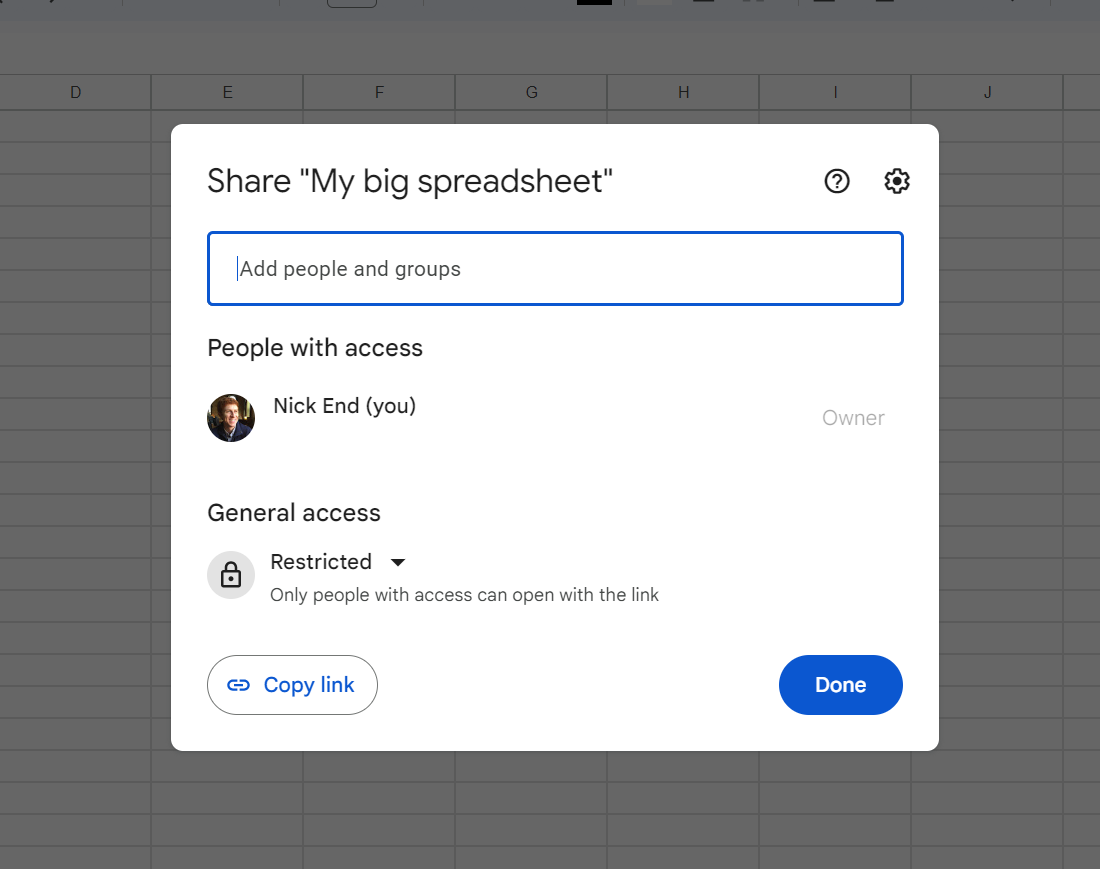
Connectivity
- Excel: As a connected analytics application, Microsoft Excel has all the connection capabilities you would hope for, they are just hard to set up. Excel can connect to every database using ODBC or other types of drivers and there are ways to connect to APIs as well. We've written about connecting to Snowflake and Postgres but if you do search for the connection you are looking to make, you will find instructions and in many cases pre-built 3rd party connectors, which you can pay for.
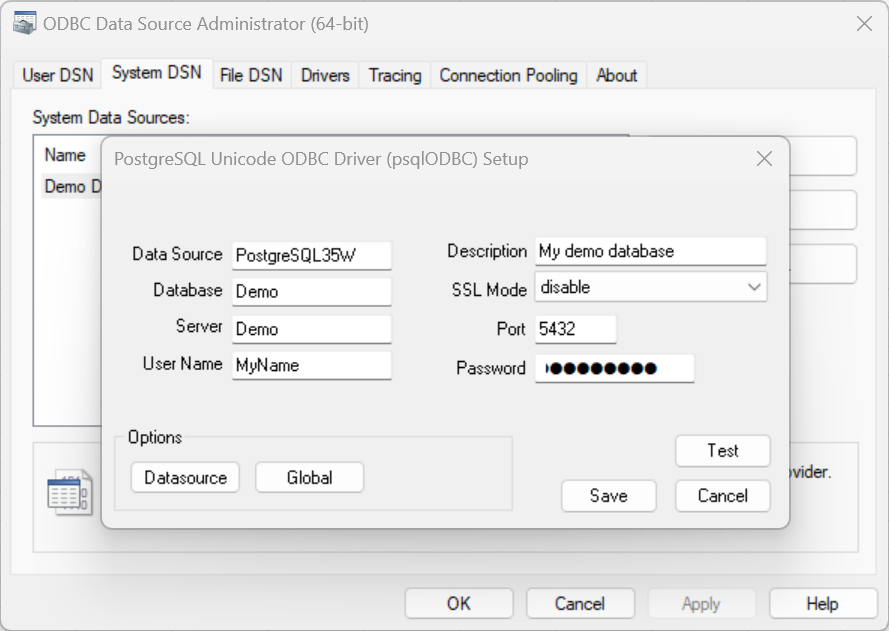
- Google Sheets: While in a similar state, Google Sheets has slightly better connectivity options due to its support for App Script, a Javascript based language that lets users build additional features and functionalities, like data source connections. Similar to Excel, there are also numerous pre-built 3rd party connectors that will connect Sheets to any data source. Setting them up is not rocket science but it's not easy. Some popular 3rd party connectors for Excel and Google Sheets are Zapier and Airbyte.

Data Analysis and visualizations
- Excel: Spreadsheet enthusiasts agree Excel is better for serious data analysis. Excel offers over 500 functions including statistical functions, like TTEST(), CHISQ.DIST(), and many others. There are packages for statistics, engineering, finance, trigonometry and many others.
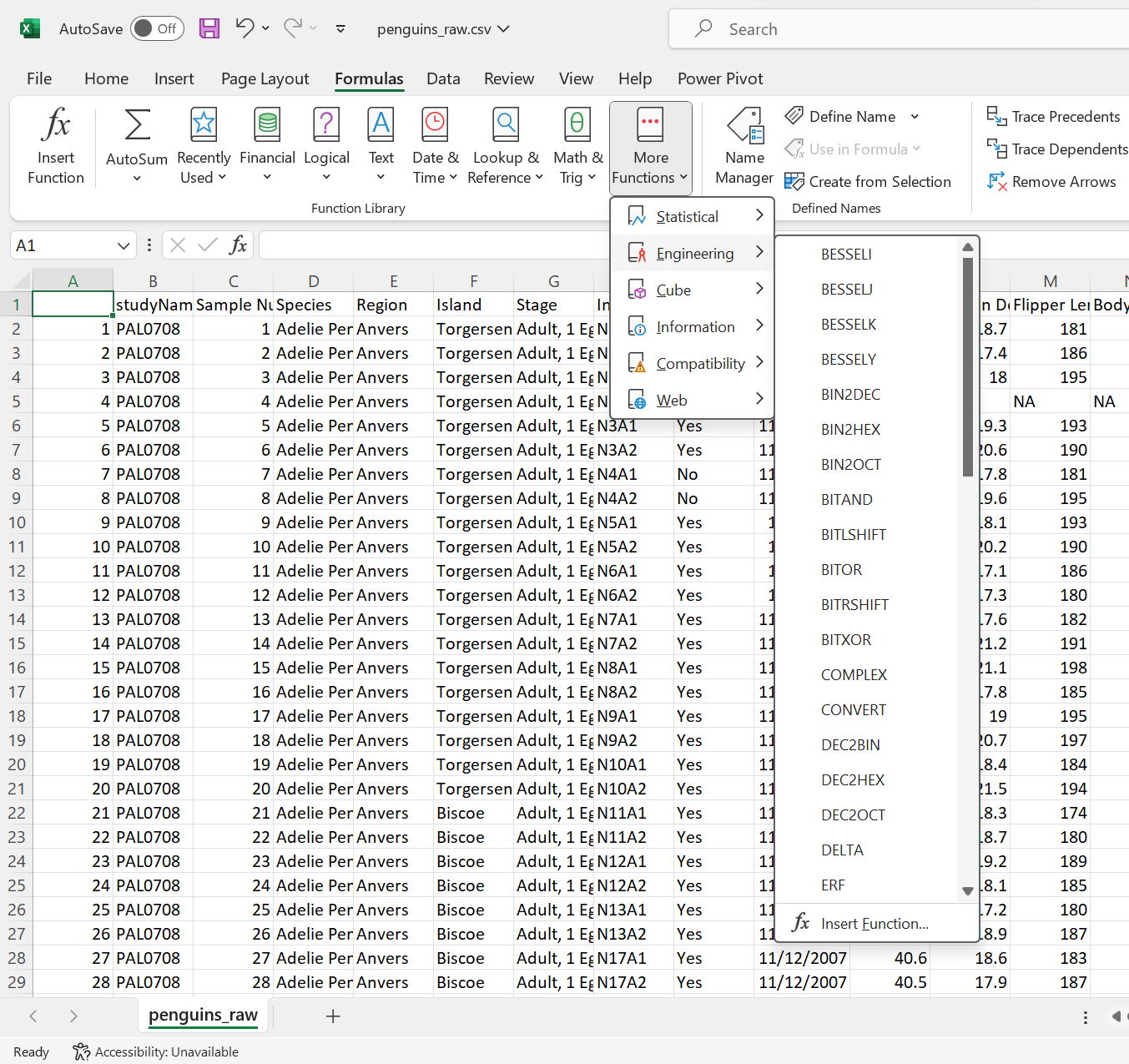 Excel has full-featured pivot tables that make it easy to explore data-sets and group by various variables. Excel also has a what-if analysis feature so users can build a model and explore different scenarios.
Excel has full-featured pivot tables that make it easy to explore data-sets and group by various variables. Excel also has a what-if analysis feature so users can build a model and explore different scenarios. 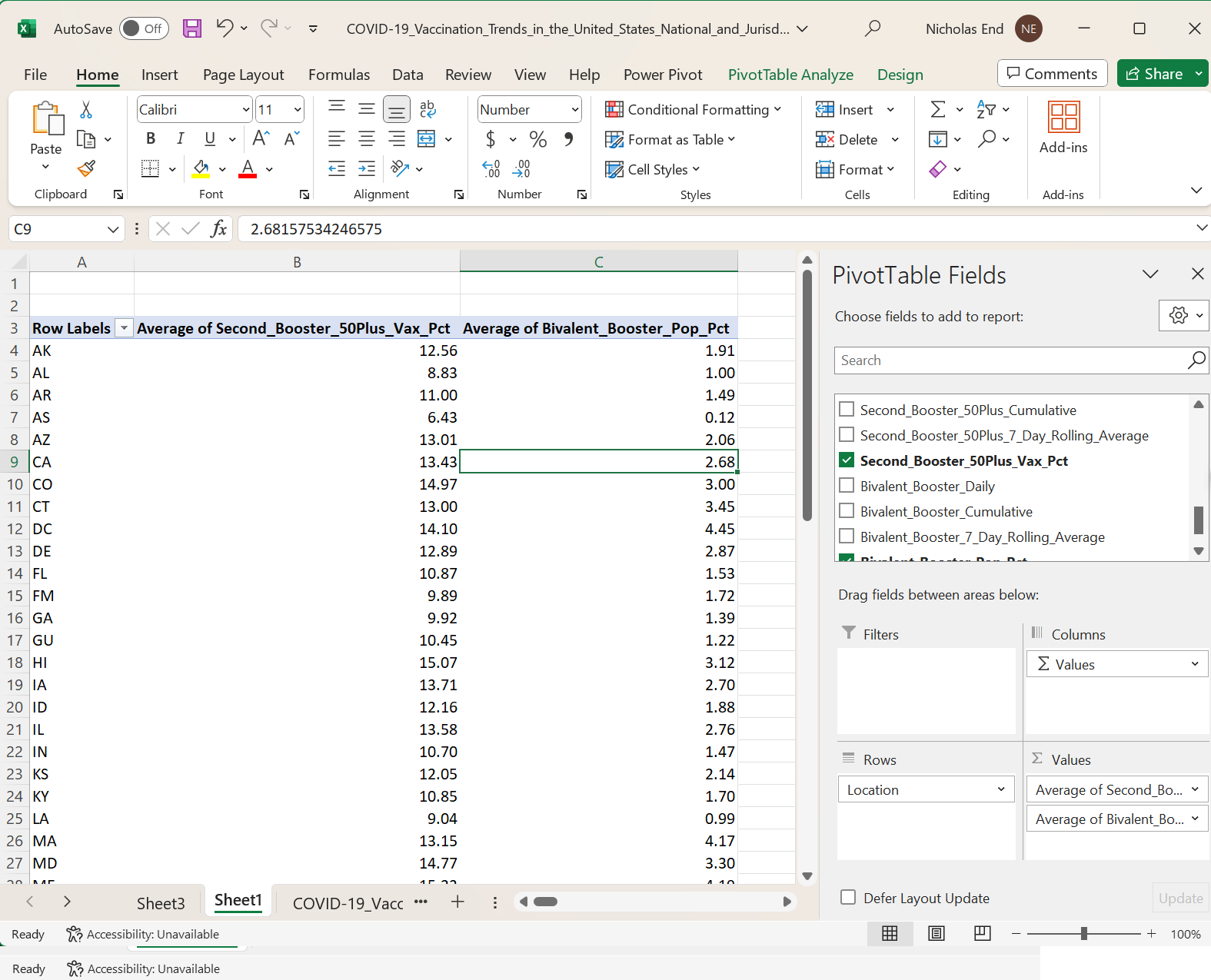 Microsoft Excel also has extensive graphing and visualization options. While the UI to create complicated graphs isn't pretty and can confusing at times, it supports a wide variety of graphing and formatting options in a point and click interface. Excel also has a suggested graph feature that will suggest a graph that best fits your data.
Microsoft Excel also has extensive graphing and visualization options. While the UI to create complicated graphs isn't pretty and can confusing at times, it supports a wide variety of graphing and formatting options in a point and click interface. Excel also has a suggested graph feature that will suggest a graph that best fits your data. 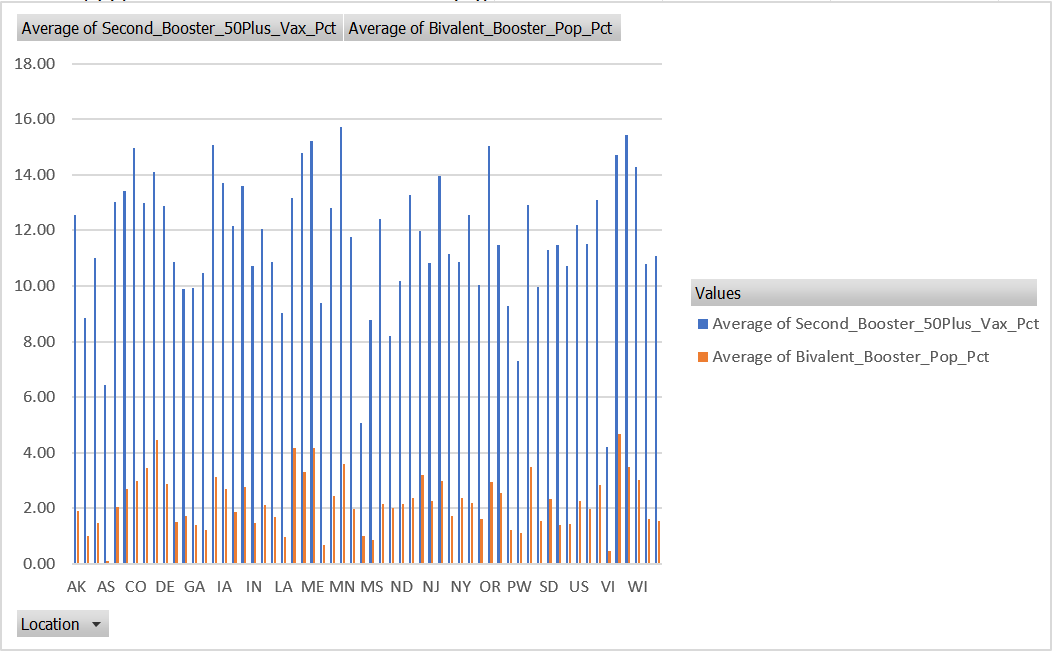
- Google Sheets: Unlike Excel, Google Sheets does not offer all the analytical packages that Excel does. Sheets still supports pivot tables and charts but the charts are not as extensive as Excel and the auto-suggestion not as robust.For relatively simple data analysis, Google Sheets is great but for everything else, there's desktop Excel (or Row Zero).
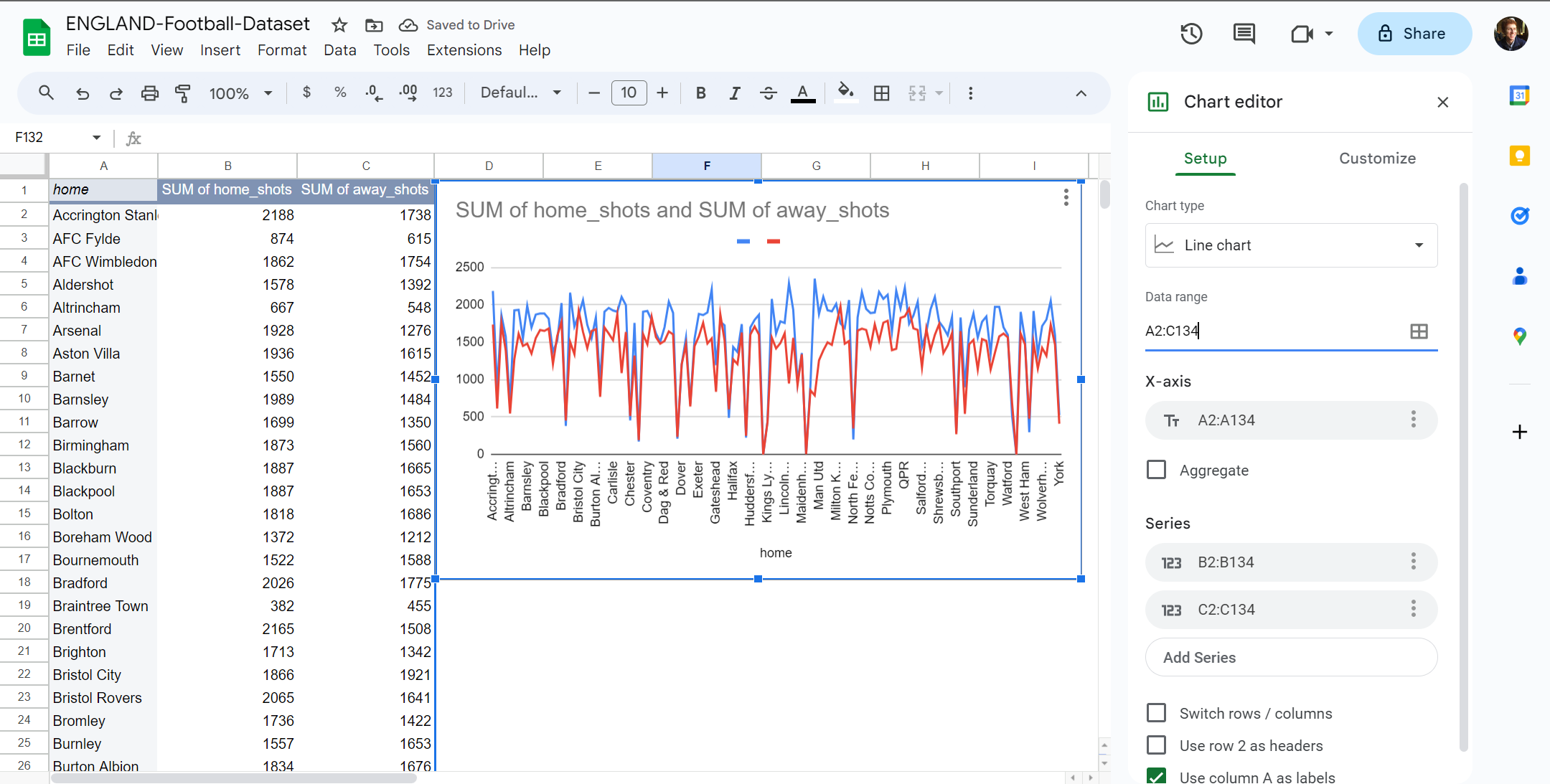
File Storage and saving
- Excel: Desktop Excel is saved in the tradional method of hitting the save button every time you want to save a new version of the file and saving the file to a local computer. People often use this mechanism to save multple versions that are mailed around with names like “FINAL (version 2) - TW edits.” It's not ideal but it is common. Excel 365 on the other hand auto-saves files on one-drive or sharepoint. Excel 365 also lets users revert to previous versions of a file.
- Google Sheets: Since it's inception, Google Sheets has auto-saved files to Google Drive and lets you view and revert to previous versions of the file. The design requires no forethought from the use about when to save or what to name a version. The auto-saving and versions in Google Sheets is a great feature.
Artificial intelligence
- Excel: Microsoft integrated it's Copilot AI assistant with Excel that allows for natural language prompts to control spreadsheet actions, like writing formulas, formatting, and insights. For more info, visit Microsoft's site. There are also a number of 3rd party Excel AI assistants but we have not tested them. In general the AI assistant seem like a huge productivity improvement so long as the output to the command is accurate. The nice thing about a spreadsheet is its easy to see the output of the AI assistant and audit the underlying data.
- Google Sheets: AI is still being tested in Google Sheets through their Workspace Labs. At the moment, the AI features appear limited to auto-fill but given Google's investment in AI they will likely improve very soon.
Keyboard shortcuts
- Excel: Keyboard shortcuts are well known and loved by Excel users. In the finance industry new hires go to Excel school and have their mice taken away so they are forced to use only keybord shortcuts to accomplish their tasks. If you've ever seen one of these keyboard-only Excel users, it is an impressive site. The keyboard shortcuts in Excel are also known as the 'Alt menu' because pressing the 'Alt' shows the keyboard shortcut for each of the option in the ribbon.
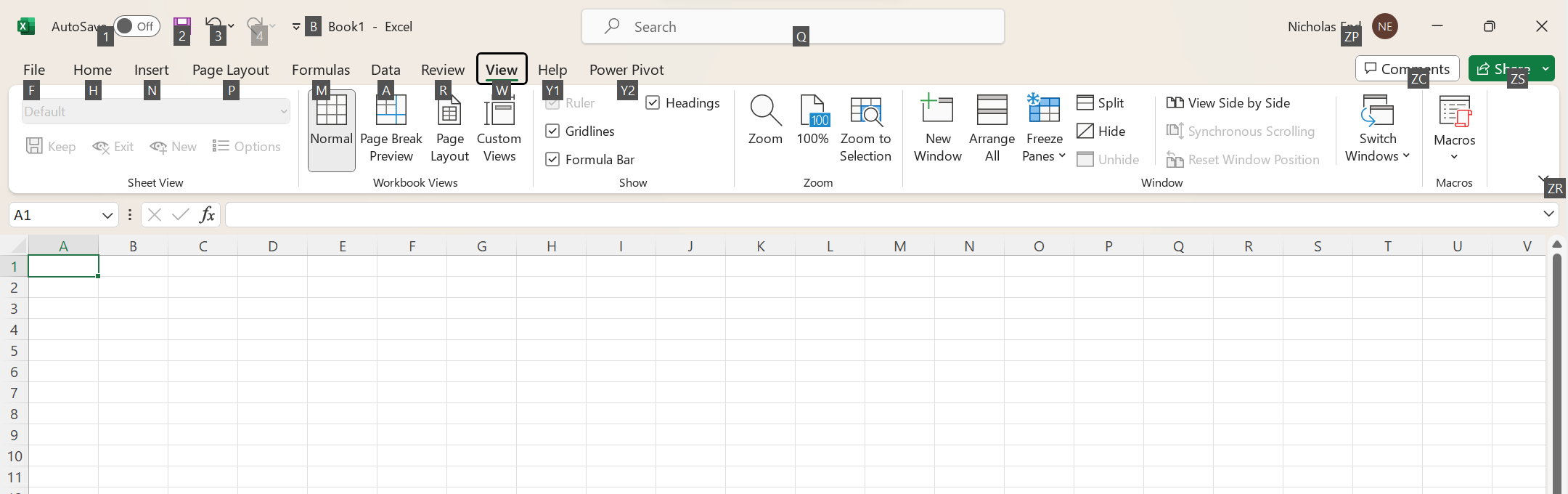
- Google Sheets: Keyboard shortcuts are available in Google Sheets and for the most part are similar to Excel but don't always match, which used to frustrate Excel users working in Sheets. To solve that problem, there is now a feature within the Google Sheets help menu called 'enable compatible spreadsheet shortcuts,' which makes Google Sheets keyboard shortcuts the same as Excel.
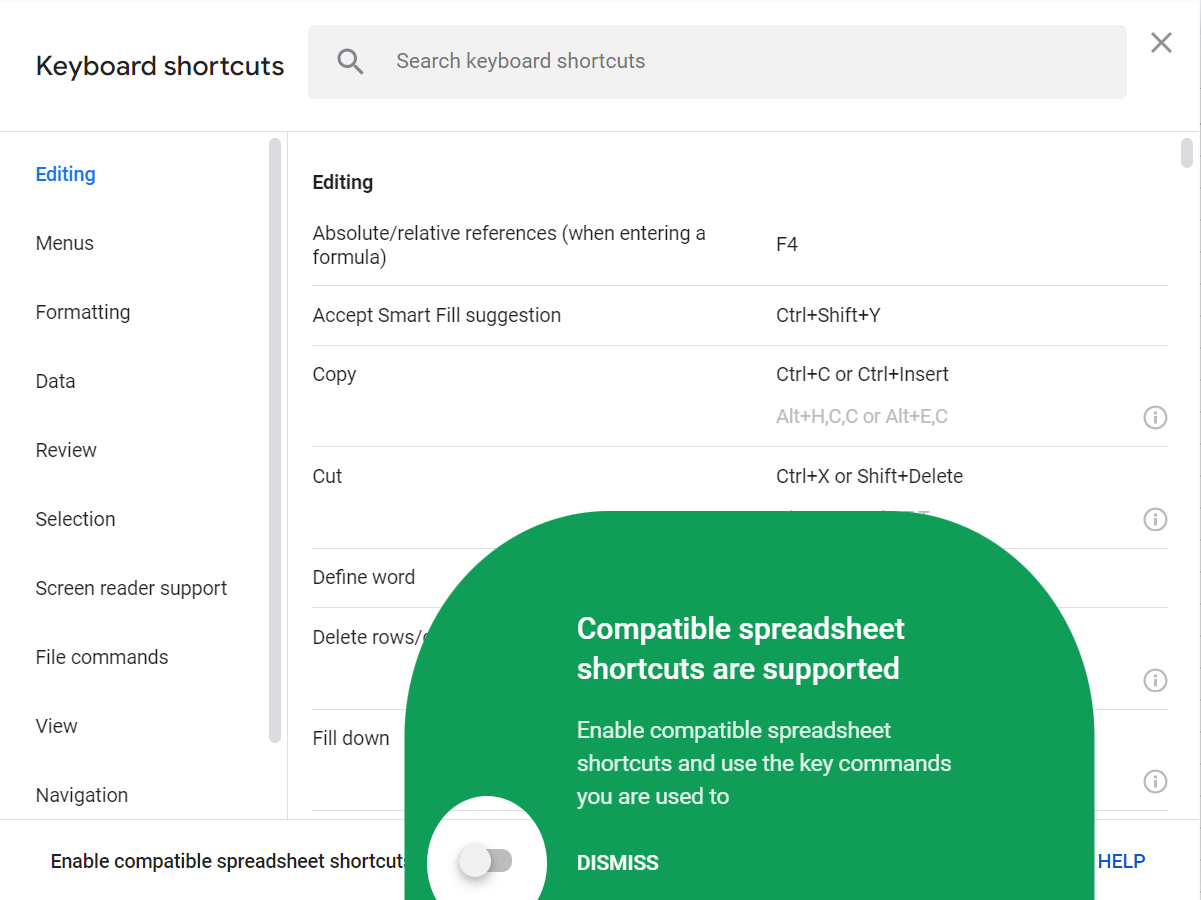
Ease of use
- Excel: While Excel is feature rich, the famous 'Excel ribbon' can be overwhelming. It takes a while to get used to because the number of features to search through is immense. After a bit of time with Excel you become comfrotable with the ribbon and it isn't so daunting.

- Google Sheets: Sheets is decidedly less intimidating and better designed. The product is easier to use mainly because it doesn't support the vast number of features that Excel does. For beginners, Google Sheets is easier to learn.

Pricing
- Excel: Desktop Excel costs $159.99 for a license on one computer. Excel 365 costs $6.99 per user per month.
- Google Sheets: Free for individual users and $6/month for business users.
Summary
While Excel and Google Sheets are quite similar, as the various characteristics of each product are explored there are considerable differences. As a general guide, if serious data analysis and performance are a priority, desktop Excel is the better product. If sharing, collaboration, and ease of use are the priority, Google Sheets is better. Excel 365 supports sharing but the performance is quite slow. Neither product is great for connectivity but with 3rd party connectors both applications are becoming easier to use. When considering Excel vs Google Sheets there is a 3rd option that solves the major flaws with performance, connectivity, and collaboration. If you want the best of all worlds, Row Zero, is a new spreadsheet designed for 100M+ row data sets, connects to any data source, supports real-time collaboration, and even lets users write Python for complex analysis. Row Zero is free to use and doesn't require an account so give it a try now.