Find and Replace
The find and replace feature makes it easy to find and replace values in a sheet. Use the keyboard shortcut CTRL+H to activate the find and replace feature.
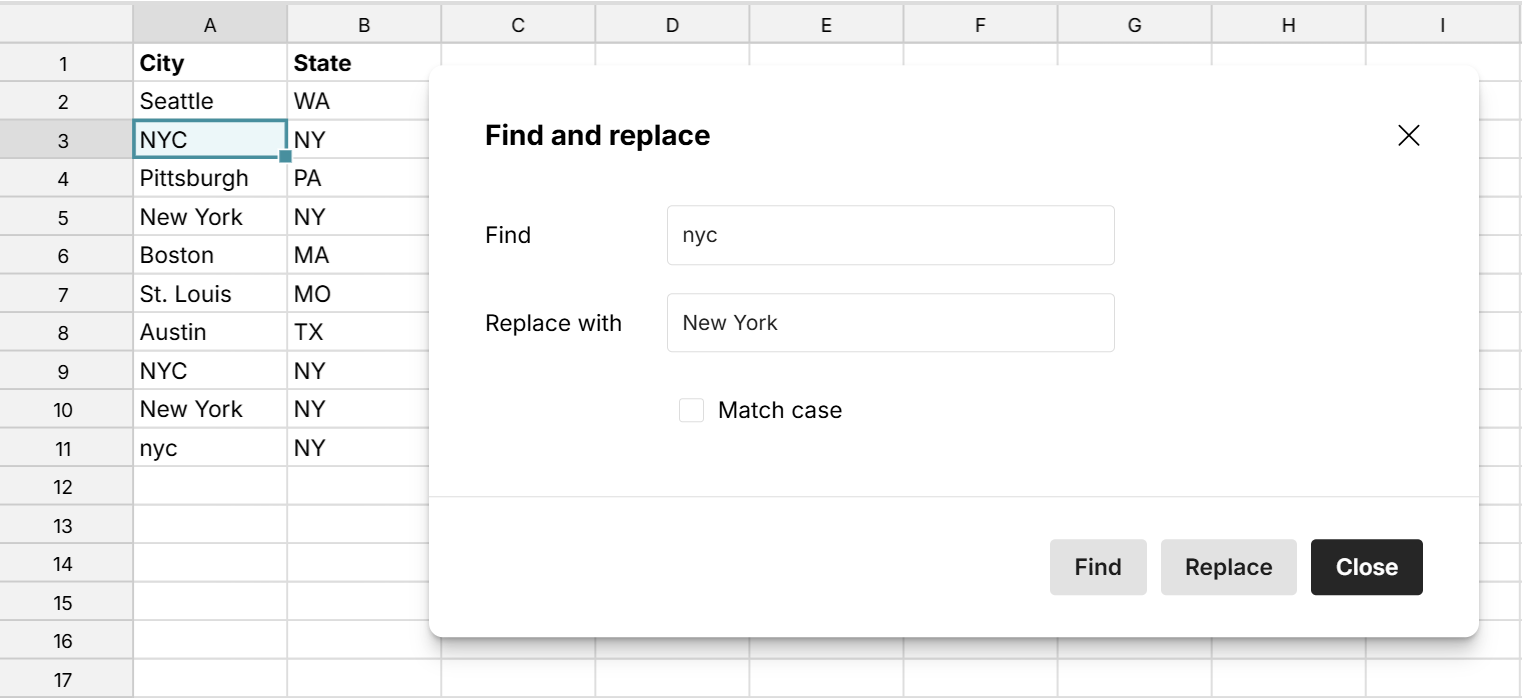
How to use find and replace
- Access the find and replace feature by pressing the Ctrl and H keys at the same time on your keyboard or by going to Edit, Find and replace in the header menu.
- Enter the values to find and replace. You can optionally check 'Match case' to make the operation case sensitive.
- Click the Find button to toggle through each value in the sheet and/or click the Replace button to replace each value.
You can limit your search to a selected range by selecting the cells to search before activating the find and replace feature. If no cell range is selected, it will search the entire sheet. 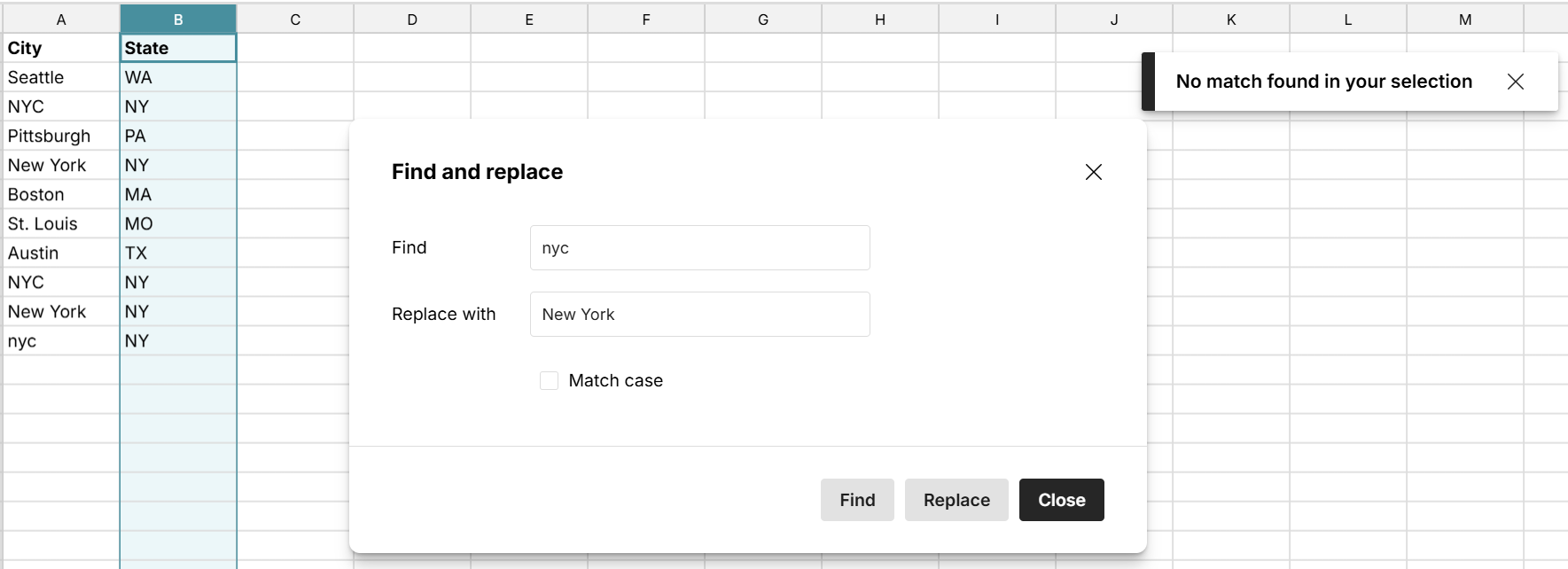
The find and replace feature does not currently support replace all or searching across sheets. For those actions, you may find the functions below useful, depending on your use case.
Functions for find and replace
The following functions let you find and replace text values and substrings.
- SUBSTITUTE - Use to replace text values and text within text
- REGEXREPLACE - Replaces text in a string based on a supplied regular expression
- REPLACE - Replaces part of a text string with another text string, with the ability to specify starting position and number of characters to replace